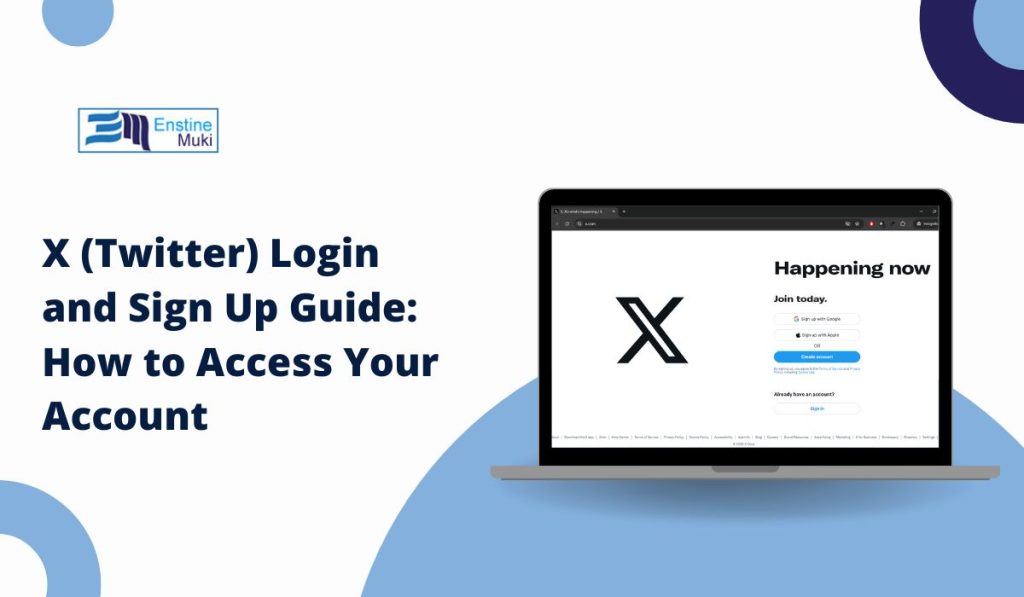X (formerly known as Twitter) is a popular social media platform where users share short posts, follow trends, and connect with others.
If you’re new to X or trying to log in, this guide will walk you through the steps to sign up or log in to your account. It also covers how to fix common login problems and manage multiple accounts.
How to Sign Up for X (Twitter) — Step-by-Step
Creating a new X account is free and only takes a few minutes. You can sign up on X.com or through the X mobile app.
Follow these steps to sign up:
- Go to X.com or open the X app on your phone.
- Click Create Account.
- Enter your name and either an email address or phone number.
- Choose your username (also called a handle) — this is how others will see you.
- Create a strong password.
- Follow the on-screen steps to customize your profile and interests.
- Verify your email or phone number if prompted.
Once your account is created, you can start posting and following other accounts. Choose a username that represents you and is easy to remember.
How to Log In to X
If you already have an account, logging in is quick and simple. You can log in on X.com or through the X mobile app.
Here’s how to log in:
- Go to X.com or open the app.
- Click Log In.
- Enter your email, phone number, or username.
- Type your password.
- Click Log In to access your account.
You can also choose to stay logged in on your device for convenience. If you’re on a public or shared computer, remember to log out when you’re done to keep your account safe.
If you linked your phone number, you can also use it to log in, which is helpful if you forget your username.
How to Reset Your X Password
If you forget your X password, don’t worry — you can easily reset it.
Start by going to X.com or opening the app. Click Forgot Password? on the login screen. Enter your email, phone number, or username.
X will send a password reset link to your email or a verification code to your phone. Follow the instructions to create a new password.
Choose a strong password that is different from your old one. It’s a good idea to use a mix of letters, numbers, and symbols to keep your account secure.
Common X Login Problems and How to Fix Them
Sometimes logging in doesn’t go as planned. Here are common problems and how to fix them:
- Wrong password: Try resetting your password.
- Account locked: Follow the on-screen steps to unlock it or contact X support.
- Verification errors: Make sure your phone number or email is correct and verified.
- Two-factor authentication not working: Check your authentication app or back-up codes.
If problems continue, visit the X Help Center or reach out to X support for more help.
How to Switch Between Multiple X Accounts
If you manage more than one X account, you can easily switch between them without logging out each time.
On the X app, tap your profile icon, then tap the account icon to add another account. After adding it, you can switch between accounts by tapping your profile and selecting the account you want to use.
On the web, you can use the same process, or different browser profiles to manage separate accounts. Be sure to keep track of which account you’re posting from!
Conclusion
Logging in or signing up for X is simple when you follow the right steps. Whether you’re new to the platform or managing multiple accounts, this guide can help you get started.
If you run into problems, remember to check the X Status Page, visit the Help Center, or reset your password as needed. Stay safe and enjoy connecting with others on X.