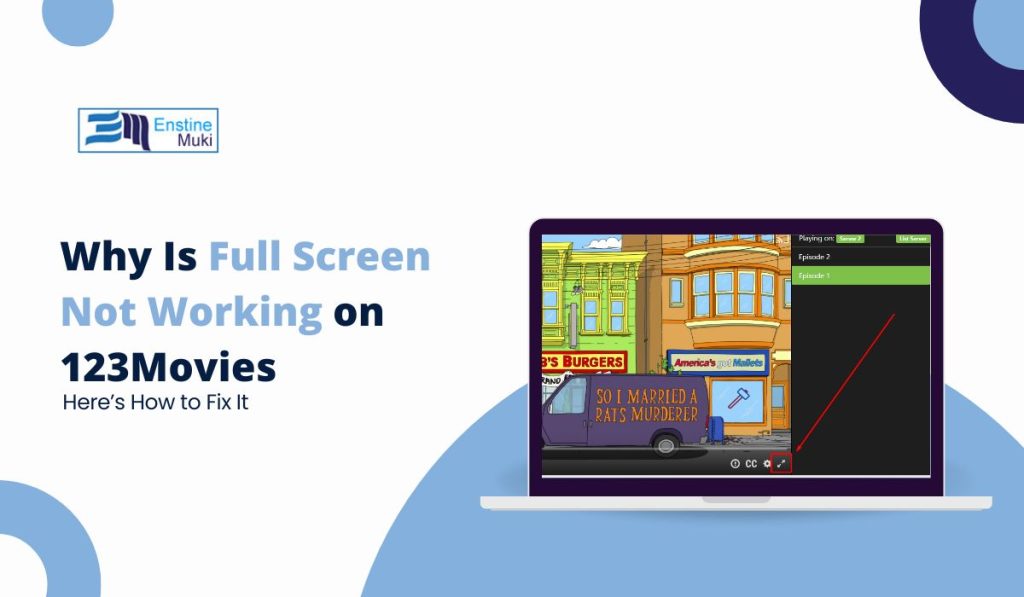Watching movies or shows on 123Movies can be really enjoyable, but it gets frustrating when the full-screen mode stops working. Don’t worry, though! We’re here to help you understand why this might be happening and how you can fix it. In this guide, we’ll take you through easy, step-by-step solutions to get the full-screen mode working properly again.
Why is Full Screen Not working on 123Movies
Common reasons why Full-Screen Mode Isn’t Working on 123Movies
- Outdated Browser: If your browser is outdated, it may not support the full-screen feature properly. Older versions can have trouble with new streaming features.
- Browser Settings Blocking Full Screen: Sometimes, security or privacy settings in your browser can block full-screen mode. Extensions that limit video playback can also create issues.
- Ad Blockers Interfering: Ad blockers are useful for getting rid of annoying ads, but they can also block important website scripts needed for full-screen mode.
- Pop-Up Restrictions: Many streaming sites like 123Movies open videos in pop-up windows. If pop-ups are blocked, full-screen mode might not work.
- Flash Player or HTML5 Issues: Some older videos use Flash Player, while newer ones use HTML5. If these aren’t set up right in your browser, full-screen mode might not function as expected.
How to Fix Full Screen Video Issues on 123Movies
Fix 1: Update Your Browser to Latest Version
Sometimes, full-screen issues happen because your browser is outdated. Updating your browser ensures it has the latest features, including better support for streaming.
Steps to Update Your Browser:
- For Chrome:
- Click on the three dots in the top-right corner.
- Select Help > About Google Chrome.
- Chrome will check for updates. Click Relaunch if an update is available.
- For Firefox:
- Click on the menu button (three lines).
- Go to Help > About Firefox.
- Firefox will update automatically and prompt you to restart if necessary.
- For Microsoft Edge:
- Click the three dots in the top-right corner.
- Navigate to Help and Feedback > About Microsoft Edge.
- Edge will update and ask you to restart.
Fix 2: Clear Browser Cache and Cookies
Your browser stores temporary data, known as cache and cookies, which can sometimes interfere with website functions like full-screen mode. Clearing them can solve this issue.
Steps to Clear Cache and Cookies:
- For Chrome:
- Go to Settings > Privacy and Security > Clear browsing data.
- Choose Cookies and other site data and Cached images and files.
- Click Clear Data.
- For Firefox:
- Open Settings > Privacy & Security.
- Scroll to Cookies and Site Data and click Clear Data.
- Select both options and confirm.
- For Microsoft Edge:
- Open Settings > Privacy, search, and services.
- Scroll to Clear browsing data and select Cookies and Cached files.
- Click Clear Now.
Fix 3: Disable or Adjust Your Ad Blocker
Ad blockers can sometimes prevent the full-screen mode from working by blocking important scripts. Temporarily disabling or adjusting your ad blocker can fix the problem.
Steps to Disable Your Ad Blocker:
- For uBlock Origin:
- Click the uBlock Origin icon in your browser.
- Press the blue power button to disable it for 123Movies.
- Refresh the page and try full screen again.
- For AdBlock Plus:
- Click the AdBlock Plus icon in the toolbar.
- Select Pause on this site to turn it off for 123Movies.
- Reload the site and check if full-screen mode works.
Fix 4: Check Browser Full-Screen Settings
Some browser settings might be blocking the full-screen feature. Ensuring that 123Movies has permission to enter full screen could solve the issue.
Steps to Check Full-Screen Settings:
- For Chrome:
- Type
chrome://settings/contentin the address bar and hit Enter. - Scroll down to Full Screen and make sure 123Movies is not blocked.
- Type
- For Firefox:
- Type
about:configin the address bar and press Enter. - Search for
full-screen-api.enabledand make sure it’s set to true.
- Type
Fix 5: Disable Extensions Interfering with Video Playback
Some extensions may prevent videos from going full screen. Disabling these extensions can help resolve the issue.
Steps to Disable Extensions:
- For Chrome:
- Click the three dots > More Tools > Extensions.
- Disable any extensions related to media players or pop-ups.
- Reload 123Movies and test full screen.
- For Firefox:
- Go to Add-ons > Extensions.
- Disable any unnecessary extensions, especially those blocking media content.
- Check if full-screen mode works after refreshing the page.
Fix 6: Use Keyboard Shortcuts
Sometimes, using keyboard shortcuts can help when the full-screen button doesn’t work.
Steps to Use Keyboard Shortcuts:
- For Windows: Press F11 to toggle full-screen mode.
- For Mac: Press Command + Control + F to enter or exit full screen.
Fix 7: Try a Different Browser
Some browsers handle streaming sites better than others. If you’ve tried all the above fixes and still have trouble, switching browsers may solve the issue:
- Download a different browser like Firefox, Chrome, or Microsoft Edge.
- Open 123Movies in the new browser.
- Test the full-screen feature to see if it works.
Disclaimer: This guide is for educational purposes only. We aim to help you improve your streaming experience. We do not promote or endorse illegal streaming sites. Please support official content creators.
Conclusion
Full-screen issues on 123Movies can be caused by outdated browsers, ad blockers, or settings. By following the simple steps above, you can easily fix these problems and enjoy your movies in full-screen mode.
Did one of these solutions work for you? Share your experience in the comments below! If you found this guide helpful, share it with others, and subscribe to our newsletter for more useful tips!