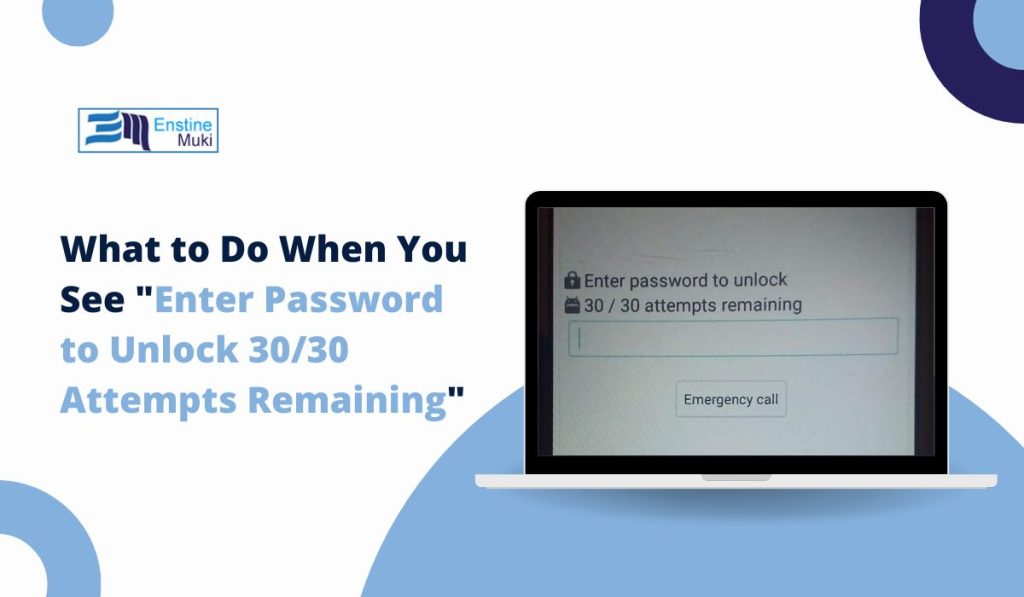Imagine this: You’re just trying to unlock your phone or laptop, minding your own business, when BAM—you see “Enter Password to Unlock 30/30 Attempts Remaining.” Cue the panic, right? You start wondering, “Am I about to be locked out of my own device forever?” It’s stressful, but breathe easy—you’re not doomed just yet!
That message? It’s actually just your device’s way of keeping things secure. Basically, it’s like your phone going, “Okay, you’ve still got 30 tries left, but let’s be careful.” Luckily, you’ve got some wiggle room to figure it out before things get serious.
What Does “Enter Password to Unlock 30/30 Attempts Remaining” Mean?
So, what’s really going on when you see this? In simple terms, it’s your device throwing up a protective barrier after a couple of wrong password guesses. It’s basically saying, “Hey, I’m on lockdown mode now, but don’t worry, you’ve still got 30 more shots to get it right.”
Most modern devices—from smartphones to laptops—have built-in security features that kick in after a few wrong password attempts. It’s like a safety net to keep out hackers or anyone who shouldn’t have access. While 30 attempts might sound like a lot, trust me, you don’t want to burn through them recklessly!
Why Are You Seeing This Message?
So why is your device showing this in the first place? Well, there are a couple of common reasons:
- You forgot your password: It happens to the best of us. Maybe you haven’t used it in a while, or you recently changed it and can’t quite remember.
- You’ve tried a few wrong passwords: Maybe you fat-fingered a key or you’re just having one of those days where nothing works, and now your device is on high alert.
- It’s just a security feature: Some devices are designed to do this after a certain number of wrong attempts to stop any funny business.
Either way, there’s no need to panic just yet—there’s a way out!
How to Fix the “Enter Password to Unlock 30/30 Attempts Remaining” Problem
Alright, let’s roll up our sleeves and get to fixing this. Don’t worry—none of these steps are rocket science.
1. Double-Check Your Password
Okay, let’s start with the basics: Are you sure you’re typing in the right password? I know this sounds obvious, but we’ve all been there—typing too fast or forgetting that Caps Lock is on. Slow down, check for things like:
- Caps Lock sneaking on when you weren’t looking.
- Old passwords you might have swapped out.
- Tricky special characters—those symbols can trip up anyone.
Take a breath, enter it carefully, and see if that does the trick.
2. Reset Your Password
Still no luck? No worries—you can reset your password. Most devices have an easy reset process. Here’s how:
- Use your account recovery. If you’ve got an iPhone, reset it using your Apple ID. On Android? Google’s got your back.
- Use backup codes or 2FA. If you’ve been smart enough to set up two-factor authentication (2FA) or backup codes, now’s the time to use them to get back into your device.
3. Unlock with Biometrics (Face ID, Fingerprint)
If you’ve got Face ID or a fingerprint unlock, lucky you! Skip the whole password mess and use your biometric feature to unlock your device. I’ve lost count of how many times Face ID has saved me from the dreaded “Forgot Password” spiral.
4. Switch to PIN or Pattern Unlock
Android user? You’ve got options. If a password isn’t working out, try your PIN or pattern unlock instead, if you’ve set it up. Sometimes that’s all you need to get back in.
What Happens If You Use All 30 Attempts?
So, here’s where things get a bit more serious. If you blow through all 30 attempts without getting it right, your device will most likely lock you out temporarily—or worse, erase everything. Yikes, right?
The best advice? Don’t keep guessing. If you’re not sure, take a step back and try using one of the reset or recovery options before you hit the danger zone.
What If You Can’t Remember the Password at All?
Completely blanking on the password? Don’t worry—you’re not the first, and you won’t be the last. Here’s how you can get out of this mess:
- Contact customer support. Whether you’re using Apple, Google, or Windows, their support teams are pros at helping people recover their accounts.
- Restore from backup. If you’ve been diligent about backing up your device (and I really hope you have!), you can reset your device and restore it from a backup without losing anything important.
How to Avoid This Problem in the Future
Now that you’re back in, let’s make sure this doesn’t happen again. Here are a few ways to stay out of “forgot password” purgatory:
- Use a password manager: Seriously, this is a game-changer. Let your password manager remember your logins so you don’t have to.
- Enable Two-Factor Authentication (2FA): This gives you a backup way to verify your identity if you ever forget your password.
- Use Biometric Authentication: Face ID, fingerprint—whatever your device supports, use it. It’s quicker and easier than trying to remember a password every time.
Conclusion
At the end of the day, the “Enter Password to Unlock 30/30 Attempts Remaining” message is just your device looking out for you. It’s frustrating, sure, but it’s not the end of the world. With a few simple steps, you can unlock your device, reset your password, and get on with your day.
Frquently Asked Questions (FAQs)
-
What should I do if I forgot my password after seeing the 30/30 attempts message?
- Use the device’s recovery options or reset it through your linked account (Google, Apple, etc.).
-
Will my data be erased if I use all 30 attempts?
- Some devices will erase everything if you hit 30 wrong attempts. It’s best to reset your password before you reach that point!
-
How can I prevent this from happening again?
- Set up biometric authentication or use a password manager to avoid dealing with forgotten passwords.