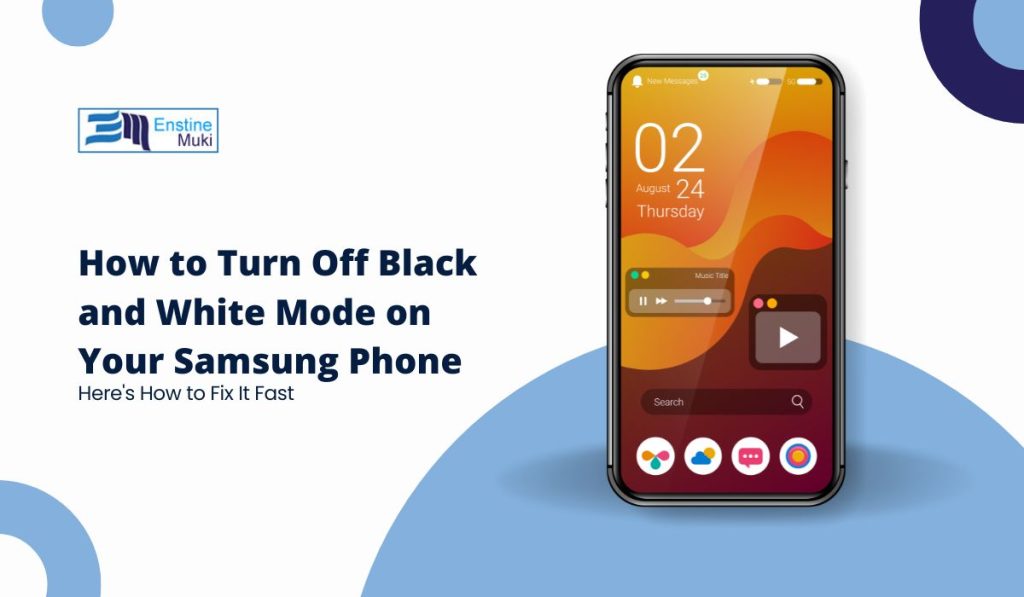What Causes Your Samsung Phone to Go Black and White?
There are a few common reasons why your screen might lose its color:
- Digital Wellbeing Features: Many Samsung phones have Digital Wellbeing settings to help manage your screen time. Features like “Bedtime Mode” or “Wind Down” turn your screen black and white to reduce eye strain and discourage use before bed.
- Power Saving Mode: If your battery is running low, your phone may enter Power Saving Mode. One way it conserves energy is by turning off color on your display.
- Accessibility Settings: For users with visual impairments, the grayscale option in accessibility settings can make it easier to read text.
Each of these settings is designed to help, but they can be frustrating when they kick in unexpectedly. Fortunately, turning off black and white mode is easy. Let us walk you through it.
Step-by-Step Guide to Turn Off Black and White Mode
1. Turn Off Bedtime Mode in Digital Wellbeing
First, check if your phone is using a feature under Digital Wellbeing that causes grayscale. Here is how to find out:
- Open Settings on your Samsung phone.
- Scroll down and tap Digital Wellbeing and Parental Controls.
- Look for Bedtime Mode or Wind Down. If it is enabled, your phone will automatically switch to grayscale during set hours.
- Turn off the feature by toggling the switch off.
Once you disable Bedtime Mode, your screen should return to full color.
2. Check Power Saving Mode
Another reason your screen might appear black and white is if Power Saving Mode is on. Follow these steps to turn it off:
- Go to Settings.
- Tap Battery and Device Care.
- Select Battery.
- If Power Saving Mode is enabled, turn it off.
With Power Saving Mode off, your phone will use color again.
3. Review Accessibility Settings
If neither of the previous methods work, your phone’s grayscale setting might be enabled through accessibility options. Here is how to check:
- Open Settings.
- Scroll down and tap Accessibility.
- Go to Visibility Enhancements.
- Look for the Grayscale option and make sure it is turned off.
These settings are meant to assist users, but they can sometimes be turned on by accident.
Additional Fixes to Try
If your phone remains in black and white after trying the above solutions, there are a few other things you can do:
- Reset Display Settings: If all else fails, you may want to reset your phone’s display settings to default. This can often solve color issues caused by hidden settings.
- Check for Software Updates: An outdated version of your phone’s software can sometimes cause glitches with display settings. Go to Settings, then Software Update, and install any available updates.
Conclusion
Seeing your Samsung phone in black and white can be confusing, but it is usually just a matter of tweaking a few settings. Whether it is Digital Wellbeing, Power Saving Mode, or Accessibility options, returning your screen to full color only takes a few taps. If none of these solutions work, you may want to contact Samsung support, but for most people, following these steps will solve the problem quickly.
Now, enjoy the full-color experience of your Samsung phone once again.