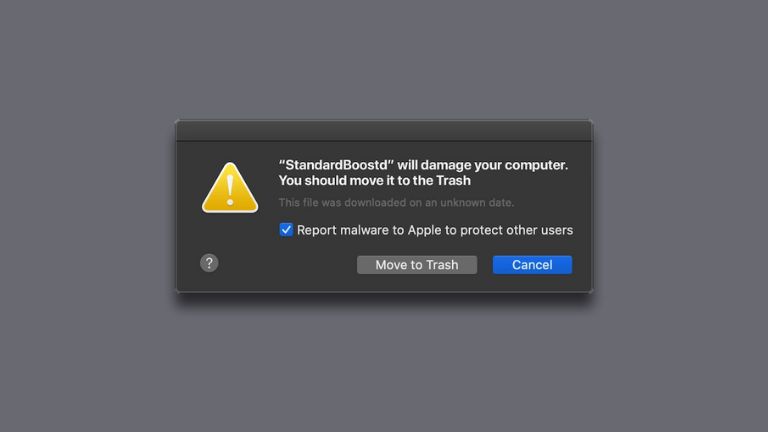StandardBoostSupport is a potentially unwanted program (PUP) that can infiltrate your Mac and cause various issues. If you’ve noticed unwanted pop-up ads, browser redirects, or a general slowdown of your system, it’s possible that StandardBoostSupport has found its way onto your computer.
In this comprehensive guide, we will walk you through the process of removing StandardBoostSupport from your Mac, ensuring a clean and optimized system.
What is StandardBoostSupport?
StandardBoostSupport is an adware program that claims to enhance your browsing experience by providing customized search results and offers. However, it often infiltrates your Mac without your consent, bundled with free software or through deceptive advertising techniques. Once installed, it displays intrusive ads, tracks your online activities, and redirects your browser to potentially malicious websites.
To ensure the security and privacy of your Mac, it’s crucial to remove StandardBoostSupport promptly. Let’s delve into the symptoms that can help you identify its presence on your system.
Causes of StandardBoostSupport Infection
- Unwanted Pop-up Ads: One of the most noticeable signs of StandardBoostSupport infection is the sudden appearance of intrusive pop-up ads. These ads can appear on your desktop, web browsers, or even within other applications.
- Browser Redirects: If you find your web browser constantly redirecting to unfamiliar websites or search engines, StandardBoostSupport may be to blame.
- Sluggish System Performance: Adware programs like StandardBoostSupport consume system resources, leading to a general slowdown of your Mac’s performance.
- Modified Browser Settings: StandardBoostSupport may modify your browser’s homepage, new tab page, or default search engine without your permission.
- Tracking and Privacy Concerns: Adware programs often track your online activities, compromising your privacy and potentially exposing sensitive information.
By recognizing these symptoms, you can take the necessary steps to remove StandardBoostSupport and protect your Mac from further threats.
How to Remove StandardBoostSupport From Mac
To remove StandardBoostSupport from your Mac, you have two primary methods: manual removal and using anti-malware software. We will outline both methods to provide you with flexibility based on your comfort level and expertise.
Method 1: Manual Removal
Manual removal involves identifying and deleting files and configurations associated with StandardBoostSupport. Here’s a step-by-step guide:
- Quit StandardBoostSupport Processes: Press Command + Option + Escape to open the Force Quit Applications window. Select StandardBoostSupport processes and click on the “Force Quit” button.
- Remove StandardBoostSupport Launch Agents: Open the Finder and go to the “Go” menu. Select “Go to Folder” and type in “~/Library/LaunchAgents/”. Look for any files related to StandardBoostSupport and drag them to the Trash.
- Delete StandardBoostSupport Launch Daemons: In the same “Go to Folder” window, navigate to “/Library/LaunchDaemons/” and search for any StandardBoostSupport-related files. Drag them to the Trash.
- Uninstall StandardBoostSupport Applications: Open the Finder and go to the “Applications” folder. Look for any applications related to StandardBoostSupport and move them to the Trash.
- Clear StandardBoostSupport Extensions: Launch your preferred web browser, go to the Extensions or Add-ons settings, and remove any StandardBoostSupport-related extensions.
- Reset Browser Settings: Open your web browser’s settings and perform a reset to restore the default settings. This will remove any customizations made by StandardBoostSupport.
After completing these steps, restart your Mac to ensure the changes take effect. Check if StandardBoostSupport is completely removed from your system. If the issue persists or you prefer a simpler approach, you can rely on anti-malware software.
Method 2: Using Anti-Malware Software
Anti-malware software offers a convenient and efficient way to remove adware, including StandardBoostSupport. Follow these steps:
- Research and Choose Reputable Software: Look for anti-malware software that specializes in adware removal. Read reviews, check ratings, and ensure the software has a good track record.
- Download and Install the Software: Visit the official website of your chosen anti-malware software and download the installer. Once downloaded, run the installer and follow the on-screen instructions to install the software.
- Update the Software: After installation, ensure the anti-malware software is up to date. It’s crucial to have the latest virus definitions to detect and remove StandardBoostSupport effectively.
- Scan Your Mac: Launch the anti-malware software and initiate a full system scan. Wait for the scan to complete, and the software will display any threats found, including StandardBoostSupport.
- Remove Detected Threats: Follow the prompts provided by the anti-malware software to remove StandardBoostSupport and any other detected adware threats.
- Regularly Scan Your Mac: To maintain a clean and secure system, schedule regular scans with your chosen anti-malware software. This will help detect and remove any future adware infections.
Using anti-malware software simplifies the removal process, especially for users who are less familiar with manual procedures. It provides comprehensive scanning and removal capabilities to ensure your Mac is free from StandardBoostSupport and other adware threats.
Can I prevent StandardBoostSupport from infecting my Mac in the future?
Prevention is always better than cure when it comes to adware infections. Here are some essential measures to keep StandardBoostSupport and similar threats at bay:
- Only download applications from official websites or reputable app stores to reduce the risk of bundled adware.
- Take the time to read and understand the EULA before installing any software. Look for clauses mentioning additional programs or advertising components.
- When installing freeware, opt for the “Advanced” or “Custom” installation mode. This allows you to review and deselect any additional programs that may be bundled.
- Regularly update your operating system and applications to patch security vulnerabilities that could be exploited by adware distributors.
- Install reputable anti-malware software that can detect and remove adware threats before they cause harm.
Following these preventive measures can significantly reduce the risk of StandardBoostSupport infecting your Mac. However, if you find your system already compromised, it’s crucial to remove the adware promptly.
Conclusion
Removing StandardBoostSupport from your Mac is essential for maintaining a secure and optimal computing experience. By following the manual removal steps or using anti-malware software, you can eliminate the adware and its associated issues. Remember to practice preventive measures to reduce the risk of adware infections in the future. Safeguard your Mac and enjoy a clean, ad-free browsing experience!