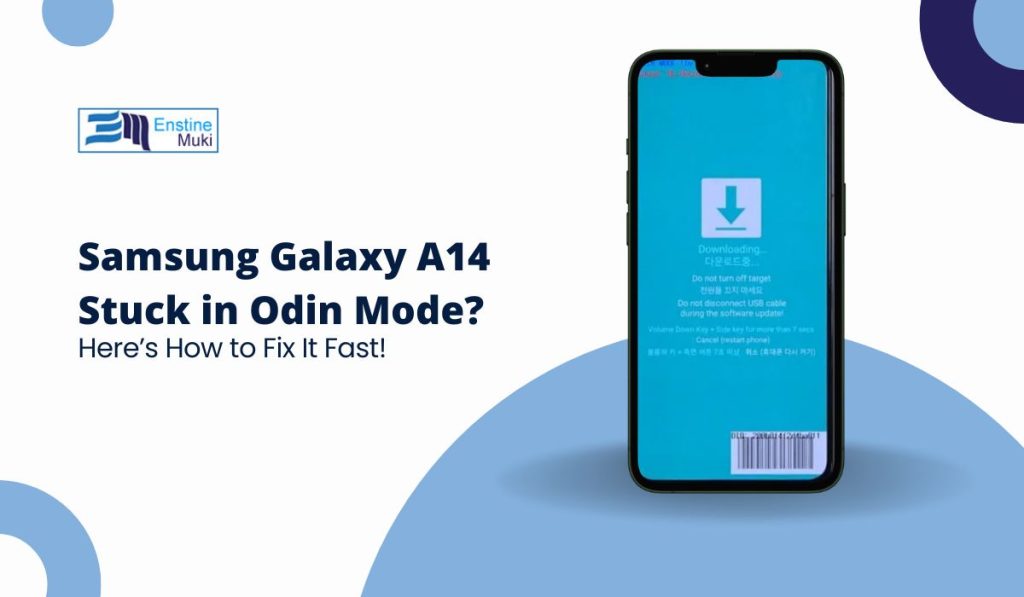Is your Samsung Galaxy A14 stuck in Odin Mode? It can be confusing if you don’t know how to get out of it, but don’t worry! This guide will show you easy ways to fix this problem and get your phone working again.
What is Odin Mode?
Odin Mode is a special mode on Samsung phones that lets you update software, flash firmware, or repair the system. Sometimes, your phone might get stuck in Odin Mode if you accidentally press certain buttons or if something goes wrong during an update.
Why Your Samsung Galaxy A14 Is Stuck in Odin Mode
There are a few reasons why your Samsung Galaxy A14 might be stuck in Odin Mode:
- You might have pressed a button combination by accident.
- A software update or flashing attempt failed.
- There could be a problem with the system files.
Don’t worry, though—most of the time, this issue is easy to fix with a few simple steps.
Steps to Fix Samsung Galaxy A14 Stuck in Odin Mode
1. Force Restart Your Device
The first thing to try is a simple restart:
- Press and hold the Power and Volume Down buttons at the same time.
- Hold them for about 10 seconds, or until the phone restarts.
This should get your phone out of Odin Mode and back to normal.
2. Exit Odin Mode Using the Button Combination
If a restart doesn’t work, you can manually exit Odin Mode:
- Press and hold the Power and Volume Down buttons until the screen turns off.
- Release the buttons when the screen goes black, and your phone should boot normally.
3. Use the Volume Up Key to Continue
If you want to stay in Odin Mode to flash new firmware or perform other tasks, press the Volume Up key. This lets you continue using Odin Mode, but be cautious when doing this, especially if you’re not familiar with flashing firmware.
4. Remove and Reinsert the Battery
For devices where it’s possible, removing the battery can sometimes solve the issue:
- Turn off the phone (if it hasn’t already).
- Remove the back cover and take out the battery.
- Wait a few seconds, then put the battery back in and turn the phone on.
5. Factory Reset via Recovery Mode
If you’re still stuck, a factory reset might be your last option:
- Power off your phone.
- Press and hold the Power, Volume Up, and Home buttons together.
- When the Samsung logo appears, release the buttons and wait for the Recovery Mode screen.
- Use the Volume Down button to select “Wipe data/factory reset,” then press Power to confirm.
This will reset your phone and remove any software bugs causing the issue, but it will also erase your data.
6. Using Odin Software to Re-flash Firmware
If basic fixes don’t work, you can use the Odin software on your computer to flash new firmware onto your phone:
- Download the Odin tool and the correct firmware for your Galaxy A14.
- Connect your phone to your PC while in Odin Mode.
- Use Odin to flash the firmware, following on-screen instructions.
Be careful when using this method, as flashing incorrect firmware can cause more problems.
7. Using Samsung Smart Switch
Another way to fix this issue is by using Samsung Smart Switch:
- Download and install Smart Switch on your computer.
- Connect your phone and follow the steps to reinstall the firmware or restore a backup.
Preventing Future Problems
To avoid getting stuck in Odin Mode again:
- Be careful when updating software or flashing firmware.
- Avoid pressing unnecessary button combinations during startup.
- Always back up your data before making any changes to your phone.
Conclusion
Getting your Samsung Galaxy A14 stuck in Odin Mode can be frustrating, but it’s usually easy to fix. Try restarting your phone, using the correct button combinations, or performing a factory reset. If needed, use advanced methods like flashing firmware through Odin or using Smart Switch. Have you tried these steps? Let us know what worked for you in the comments below! And don’t forget to share this guide with others who might need help fixing their Samsung phones. Subscribe for more tips and troubleshooting guides!