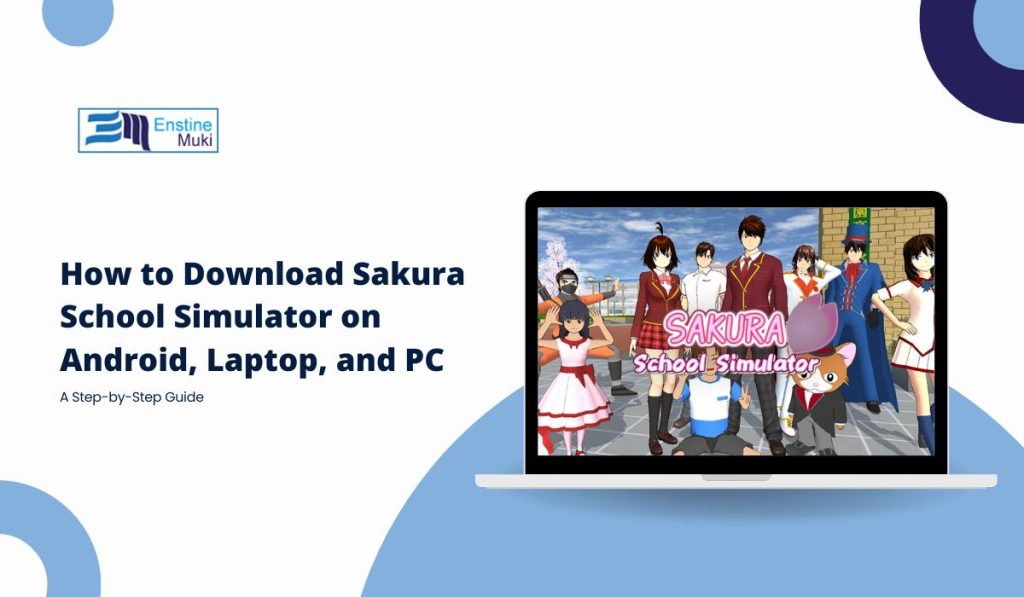Do you love playing Sakura School Simulator and wish you could enjoy it on a larger screen or a different device? You’re not alone! This popular simulation game lets you explore virtual school life, and many players prefer playing it on PCs or laptops for improved graphics and smoother controls. This guide will help you download and play Sakura School Simulator on Android devices, laptops, and PCs, so you can choose the best way to play.
How to Download Sakura School Simulator on Android Devices
Playing Sakura School Simulator on your Android phone or tablet is quick and easy. Here’s how:
- Open the Google Play Store: Tap the Google Play Store icon on your device.
- Search for Sakura School Simulator: Use the search bar to find Sakura School Simulator.
- Tap the Install Button: Once you find the game, tap Install. The download will begin.
- Launch the Game: After installation, tap Open to start playing.
Tip: Ensure your device has enough storage and a stable internet connection for a smooth download.
How to Download Sakura School Simulator on PC or Laptop Using an Android Emulator
Looking to enjoy Sakura School Simulator on a bigger screen? An Android emulator is the best way to play mobile games on your PC or laptop. Here’s what you need to know:
An emulator lets you run Android apps directly on your computer. It’s perfect for games like Sakura School Simulator because it offers better controls and a larger screen.
Popular Emulators for Running Android Apps
- BlueStacks: A user-friendly emulator that’s great for most PCs.
- NoxPlayer: A lightweight option for lower-end PCs.
- LDPlayer: Optimized for gaming, offering smooth performance.
Step-by-Step Guide for BlueStacks
- Visit the BlueStacks Website: Go to the official BlueStacks website and download the emulator.
- Install BlueStacks: Run the installer and follow the prompts to set up BlueStacks on your PC.
- Log In to Your Google Account: Open BlueStacks and sign in with your Google account to access the Play Store.
- Search for Sakura School Simulator: Use the search bar in the Google Play Store within BlueStacks.
- Click Install: Download the game as you would on your phone.
- Launch the Game: Find the game on the BlueStacks home screen and click to play.
Alternative Emulators: If BlueStacks doesn’t suit your needs, NoxPlayer and LDPlayer offer similar features. Follow the same steps to install them.
Tips for Optimal Performance: Adjust the emulator’s settings, like allocating more RAM or changing the graphics mode, to improve gameplay.
Downloading Sakura School Simulator Using an APK File
Sometimes, you might need to use an APK file if the Play Store is unavailable or blocked in your region. Here’s a safe way to do it:
- Find a Trusted APK Site: Visit trusted APK sites like APKMirror or APKPure.
- Download the Sakura School Simulator APK: Choose a reliable game version.
- Enable Install from Unknown Sources: Go to your Android device settings and enable Install from Unknown Sources.
- Install the APK File: Locate the downloaded APK file and tap to install.
- Open the Game: After installation, open the game and start playing.
Important: Only download APK files from trusted sites to avoid malware or viruses.
System Requirements for Running Sakura School Simulator
Before downloading, make sure your device meets the necessary requirements for smooth gameplay:
For Android Devices:
- Operating System: Android 6.0 or higher.
- RAM: At least 2 GB.
- Storage Space: Approximately 2 GB for installation.
For PC/Laptop (Using Emulators):
- Minimum Requirements:
- 4 GB RAM.
- Intel or AMD processor.
- At least 5 GB of storage.
- Recommended Specs:
- 8 GB RAM for smoother performance.
- Intel i5 processor or better.
- A dedicated graphics card for enhanced visuals.
Meeting these requirements ensures that the game runs smoothly without crashes or lag.
Common Issues and How to Troubleshoot Them
Sometimes, you may run into issues while downloading or playing the game. Here are some common problems and solutions:
- Issue 1: Installation Fails on Android:
- Solution: Clear the cache of the Google Play Store and restart your device before trying again.
- Issue 2: Game Crashes on Emulator:
- Solution: Adjust the emulator’s RAM allocation or switch the graphics mode to DirectX or OpenGL.
- Issue 3: APK Installation Not Working:
- Solution: Ensure that Install from Unknown Sources is enabled and that the APK file is not corrupted.
General Tips: Always keep your emulator and the game updated to avoid compatibility issues.
Is It Safe to Download Sakura School Simulator on a PC?
Worried about safety when playing Sakura School Simulator on a PC? Here’s what you should know:
- Safety Concerns: Using trusted emulators like BlueStacks, NoxPlayer, or LDPlayer is generally safe, as long as you download them from their official websites.
- Using Trusted Emulators: These programs are designed for running Android apps on a computer, making it safe for gaming.
- Legal Considerations: Playing a game you own on an emulator is typically allowed, but always check the terms of service to ensure compliance.
Conclusion: Enjoying Sakura School Simulator on Any Device
Playing Sakura School Simulator on your preferred device can give you a new experience, whether it’s on your Android phone or a PC. With the methods outlined here, you can download and enjoy the game wherever you like. Try out the different ways and see which one suits you best!
Did you find this guide helpful? Try downloading Sakura School Simulator on your favorite device and share your experience with us! If you have any tips or questions, leave a comment below. Happy gaming!