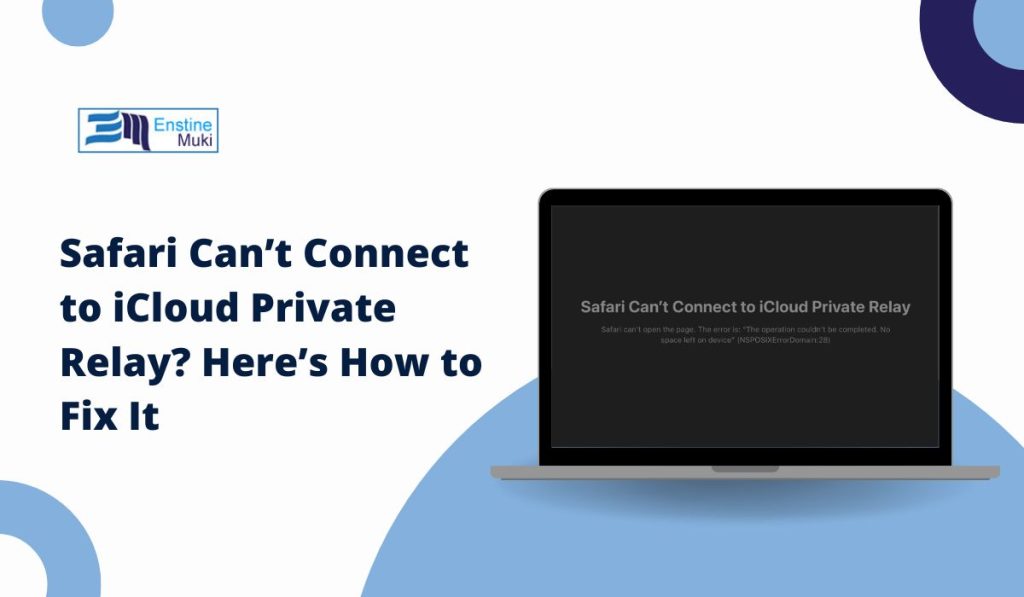When Safari shows the message “Can’t connect to iCloud Private Relay,” it means something is blocking Apple’s privacy system from working. This is common when a connection isn’t stable or when certain settings or apps interfere. Whether you’re using an iPhone, iPad, or Mac, this problem usually has a simple cause and a fix.
This article explains what iCloud Private Relay is, why this error appears, and how you can fix it without guessing. Every tip here is based on actual device behavior, Apple documentation, and system settings.
What Does this Error”Safari Can’t Connect to iCloud Private Relay” Mean?
iCloud Private Relay is part of Apple’s iCloud+ service. It hides your IP address and encrypts web traffic in Safari. When it works, it keeps your browsing private from both your internet provider and the websites you visit.
When you see the connection error in Safari, your device isn’t able to connect to Apple’s relay servers. That breaks the chain that protects your traffic, so Safari warns you. The issue may come from the internet connection, the iCloud system, your device settings, or even your location.
This service only works in Safari and not in apps like Chrome or Firefox. It also doesn’t cover app traffic or services outside web browsing.
Here are the most common causes of this error:
- Wi-Fi or cellular data issues — A slow or unstable connection stops Private Relay from reaching Apple’s servers.
- VPN or proxy active — Most VPNs and proxies conflict with how Private Relay masks IP addresses.
- Private Relay is off — Sometimes the feature is accidentally turned off or restricted by screen time settings.
- Apple servers are down — If iCloud services have an outage, Private Relay won’t work.
- Unsupported country or region — Some regions block or don’t support Private Relay.
- Beta software bugs — Devices running iOS/macOS beta versions may have bugs causing relay issues.
Every point above links to a specific feature or setting on your device or with your connection. Understanding these helps solve the problem faster.
How to Fix “Safari Can’t Connect to iCloud Private Relay” Error
These steps work for iPhones, iPads, and Macs. Follow them in this order:
1. Restart Your Device
Restarting your device clears out temporary glitches. It’s simple, but it works often.
- On iPhone or iPad, press and hold the power and volume buttons.
- On Mac, go to the Apple menu and choose Restart.
Restarting resets active connections and clears cached network sessions that might block relay servers.
2. Switch to Another Network
Your current Wi-Fi or mobile network might be blocking Private Relay connections.
Try these steps:
- Turn off Wi-Fi and use mobile data
- Switch to a different Wi-Fi network
- Avoid public or filtered networks (like school or corporate networks)
Some routers or firewalls may block Apple’s relay servers or port ranges. Using another network helps test if that’s the issue.
3. Toggle Private Relay Off and On
Sometimes the service needs a fresh reconnect. Turning Private Relay off and on resets its internal routing.
Steps to do this:
- Open Settings
- Tap your Apple ID at the top
- Go to iCloud > Private Relay
- Turn it off, wait 10 seconds, then turn it on
This resets the connection handshake between your device and Apple’s relay system.
5. Turn Off VPN or Proxy Services
Most VPNs don’t work well with Private Relay because they both try to hide your IP address. This can cause interference.
If you have a VPN app like NordVPN, ProtonVPN, Surfshark, or a custom DNS profile:
- Open the VPN app and disconnect
- Delete any installed VPN configuration profiles under Settings > General > VPN & Device Management
- If you use a third-party DNS (like 1.1.1.1 or AdGuard), disable it from your Wi-Fi settings
Private Relay needs direct access to your encrypted traffic, and VPNs block that flow.
6. Update iOS or macOS
Outdated system software may have bugs that affect iCloud services. Apple frequently updates Private Relay’s behavior.
To check for updates:
- On iPhone or iPad:
Settings > General > Software Update - On Mac:
System Settings > General > Software Update
If an update is available, install it and restart your device.
7. Check Apple System Status Page
Sometimes the issue is on Apple’s side. Their relay servers might be down.
Visit this page:
apple.com/support/systemstatus
Look for:
- iCloud Private Relay
- Apple ID
- iCloud Account & Sign In
If any of these show a yellow or red dot, wait — it’s a server-side issue.
8. Reset Network Settings (Optional)
Resetting your network settings is helpful if other fixes didn’t work. It removes custom DNS, proxy settings, and saved Wi-Fi networks.
Steps to reset:
- Settings > General > Transfer or Reset iPhone > Reset > Reset Network Settings
This will:
- Remove VPN and DNS changes
- Forget saved Wi-Fi passwords
- Reset your device’s IP stack
After this, reconnect to your Wi-Fi or mobile network and test Safari again.
9. Confirm Region and Account Support
Private Relay doesn’t work in some regions where Apple has legal restrictions, such as:
- China
- Belarus
- Uganda
- Some Middle Eastern countries
Also, check:
- Your Apple ID region matches a supported country
- You’re signed into iCloud with a valid iCloud+ subscription
To check your region:
Settings > Apple ID > Media & Purchases > View Account
If you’ve changed your country recently, it might impact iCloud features.
If the error still appears after trying all these steps, it’s time to contact Apple Support. You can chat with them directly from your device through Settings > Apple ID > iCloud > Private Relay > Get Support.
If this helped you, please share it or leave a comment with your fix.
Let’s help others solve this too — especially those who care about keeping their browsing private.