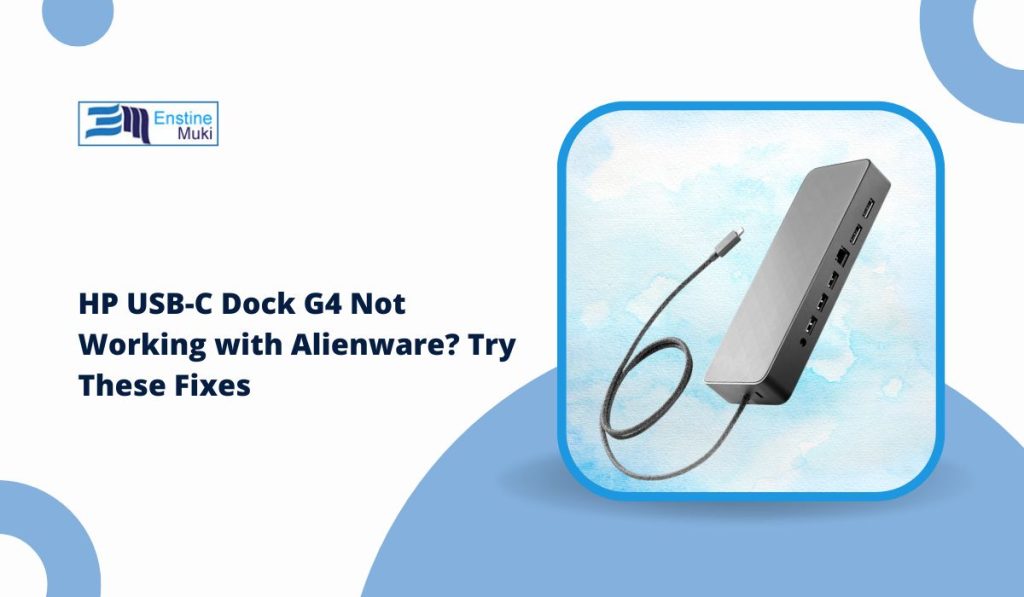HP USB-C Dock G4 is designed to expand connectivity, but many Alienware users report problems when trying to use it. The dock may not be detected, fail to charge the laptop, or cause display issues. If your HP USB-C Dock G4 is not working with an Alienware laptop, this guide will help you fix it.
Does HP USB-C Dock G4 Work with Alienware?
HP USB-C Dock G4 is built for HP devices, but it can work with other brands, including Dell’s Alienware series. However, compatibility depends on hardware specifications and software settings.
Factors that affect compatibility:
- USB-C vs. Thunderbolt – Some Alienware models support only Thunderbolt docks.
- Power Delivery – Alienware laptops may require higher wattage than the dock provides.
- BIOS & Firmware – Older firmware may block external docks.
- Display Output – Not all Alienware laptops support video output via USB-C.
Before troubleshooting, check your Alienware laptop’s specifications to confirm if it fully supports HP USB-C Dock G4.
Common Problems and Symptoms
Many users report the following issues when using HP USB-C Dock G4 with Alienware laptops:
- Dock Not Recognized – No response when the dock is plugged in.
- No Display Output – External monitor stays black.
- USB Ports Not Working – Connected devices (mouse, keyboard) are not detected.
- Charging Issues – Laptop does not charge through the dock.
- Intermittent Connection – Dock frequently disconnects and reconnects.
These problems are often caused by driver conflicts, firmware mismatches, or power delivery limitations.
How to Fix HP USB-C Dock G4 Not Working on Alienware
Follow these steps to troubleshoot and resolve docking station problems.
1. Check Hardware Connections
Before diving into software troubleshooting, start with basic hardware checks. Ensure that the USB-C cable is fully inserted into both the laptop and the dock. Loose connections can prevent proper communication between the dock and the laptop. If your laptop has multiple USB-C or Thunderbolt ports, try connecting the dock to a different port to rule out port-specific issues.
It’s also a good idea to test the dock with another laptop. If the dock works fine on a different device, the issue is likely with your Alienware system rather than the dock itself. On the other hand, if the dock fails on multiple laptops, it could be faulty.
2. Update Drivers and Firmware
HP USB-C Dock G4 relies on updated firmware and drivers to function correctly. If your Alienware laptop has outdated software, the dock may not work as expected.
-
Update HP Dock G4 Firmware
- Visit HP’s official support website.
- Download and install the latest firmware update for the docking station.
- Follow the on-screen instructions to complete the update.
-
Update Alienware Drivers
- Open Device Manager on Windows.
- Look for any devices with a yellow warning sign (indicating driver issues).
- Go to Dell’s official support website and download the latest chipset and Thunderbolt drivers for your Alienware model.
- Restart your laptop after installation.
-
Update BIOS and Windows
- Go to Dell’s support site and check for a BIOS update for your Alienware model.
- Follow Dell’s instructions to install the BIOS update carefully.
- Ensure Windows is fully updated by going to Settings > Windows Update and installing any pending updates.
3. Enable USB-C and Thunderbolt in BIOS
Some Alienware laptops disable USB-C and Thunderbolt functionality by default in BIOS settings, which can prevent docks from working.
- Restart your laptop and press F2 as it boots to enter BIOS.
- Navigate to Advanced Settings > Thunderbolt Configuration.
- Enable Thunderbolt Support and USB Power Delivery options.
- Save the settings and exit BIOS.
- Restart your laptop and reconnect the dock.
This change ensures that your laptop fully recognizes the docking station.
4. Fix Display Output Issues
If your external monitor is not displaying anything when connected to the HP USB-C Dock G4, the issue could be with the display settings, cable, or dock compatibility.
- Check the connection – Make sure you are using the correct HDMI or DisplayPort cable. Some docking stations only support certain types of display outputs.
- Adjust Windows display settings – Right-click on the desktop, go to Display Settings, and check if the monitor is detected. If not, click on Detect Displays.
- Use the Windows shortcut – Press Windows + P and select either Extend Display or Duplicate Display to enable the external screen.
- Try a different monitor – If possible, connect another monitor to rule out display hardware issues.
If the display still doesn’t work, you may need to check for driver conflicts or try a different docking station.
5. Solve Charging Problems
Many Alienware laptops require higher power delivery than standard USB-C docks provide. If your laptop is not charging through the HP USB-C Dock G4, the dock’s power output may be insufficient.
- Check power adapter connections – Ensure that the docking station’s power adapter is properly plugged in and supplying power.
- Compare power requirements – Alienware laptops, especially high-performance models, often need 130W or more to charge efficiently. HP USB-C Dock G4 may not deliver enough power.
- Use the original charger – If the dock does not charge your laptop, plug in the original Alienware power adapter instead. Some laptops require direct charging rather than USB-C power delivery.
If your Alienware laptop only partially charges or charges slowly, the dock may not be capable of delivering the required wattage.
6. Reset the Dock
If none of the above solutions work, resetting the docking station might resolve the issue.
- Disconnect all cables and devices from the dock, including the power adapter.
- If the dock has a reset button, hold it for 10 seconds (refer to HP’s documentation for specific instructions).
- Reconnect everything step by step – first, plug in the power adapter, then connect the dock to the laptop, and finally attach peripherals.
- Test whether the dock is now detected and functioning correctly.
A reset helps clear any miscommunication between the dock and the laptop, restoring functionality.
Alternative Docking Stations for Alienware
If HP USB-C Dock G4 does not work well with your Alienware laptop, consider these alternatives:
| Docking Station | Power Output | Ports | Compatibility |
|---|---|---|---|
| Dell WD19TB | 130W | Thunderbolt, USB, HDMI | Best for Alienware |
| Kensington SD5700T | 90W | Thunderbolt 4, DisplayPort | Good alternative |
| HP USB-C Dock G5 | 65W | USB-C, HDMI | Limited Alienware support |
Dell’s WD19TB is the best choice for Alienware laptops since it is optimized for Thunderbolt connectivity.
Final Thoughts
HP USB-C Dock G4 can work with Alienware laptops, but users often face compatibility issues. Checking drivers, updating firmware, and adjusting BIOS settings can resolve most problems. If issues persist, consider using a Thunderbolt-compatible dock for better performance.
If this guide helped, share it with others who might be facing the same issue. Have a question? Drop a comment below.