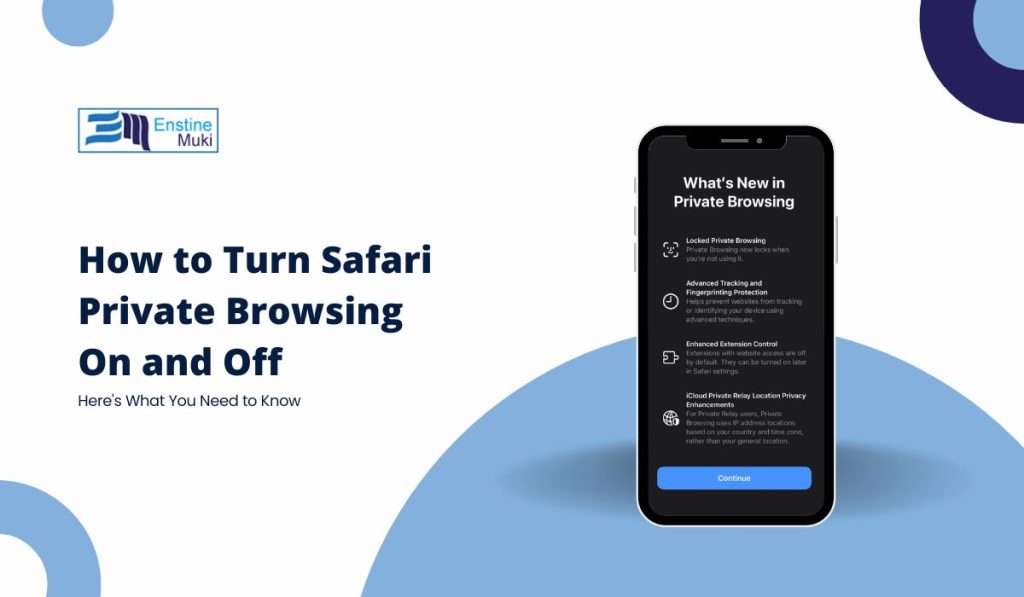If you want to browse the web without leaving any traces behind, Safari’s Private Browsing mode is a great option. It’s useful if you’re on a shared device or simply prefer to keep your browsing history private. This article will guide you on how to turn Safari Private Browsing on and off for iPhone, iPad, and Mac. Whether you’re new to private browsing or just need a refresher, you’ll find this guide easy to follow.
What is Safari Private Browsing?
Safari’s Private Browsing mode is a feature that helps keep your browsing activities more secure and private. When this mode is on, Safari doesn’t save your history, search data, or cookies. This means websites can’t track you in the usual ways, and your search queries remain invisible to others using the same device.
Benefits of Private Browsing:
- No saved history: Safari won’t remember the pages you visit.
- Cookies are temporary: Cookies are only stored for your session and then erased.
- Improved privacy: Your browsing activity is less visible to advertisers and other websites.
How to Turn On Safari Private Browsing on iPhone or iPad
Using Private Browsing on your iPhone or iPad is simple. Follow these steps:
- Launch the Safari app from your device’s home screen.
- This is usually found at the bottom of the screen (iPhone) or top-right corner (iPad).
- In the bottom-left corner, you’ll see an option labeled “Private.” Tap on it.
- A new private browsing window will open, and you can start browsing privately.
How to Turn Off Private Browsing on iPhone or iPad
If you’re done with private browsing and want to go back to normal browsing:
- Open your tabs overview.
- Tap “Private” once more, then select “Done.” This will return you to regular browsing mode.
How to Turn On Safari Private Browsing on Mac
For Mac users, Private Browsing works a bit differently but is still very easy to enable:
- Start the Safari app from your dock or applications folder.
- Click on the “File” menu at the top-left of your screen.
- From the drop-down menu, choose “New Private Window.” A new window with a dark search bar will appear, indicating you are in Private Browsing mode.
How to Turn Off Private Browsing on Mac
To return to normal browsing:
- Close the Private Window: Simply close the current window by clicking the red X in the top-left corner.
- Open a Normal Window: Go to “File” and select “New Window” to start browsing in normal mode again.
Does Private Browsing Hide My IP Address?
No, Private Browsing does not hide your IP address. For that, you’d need to use a Virtual Private Network (VPN).
Is Private Browsing Really Private?
While Private Browsing prevents Safari from storing your history, it doesn’t make you completely invisible. Websites you visit can still track some information, and your internet provider can still see your activity.
Final Thoughts
Safari Private Browsing is a helpful tool for those moments when you need a bit more privacy. Whether you’re using an iPhone, iPad, or Mac, it’s easy to enable and disable, making it a convenient option for users of all experience levels.
If you found this guide useful, feel free to share it with friends or check out our other privacy-related articles. Happy browsing!