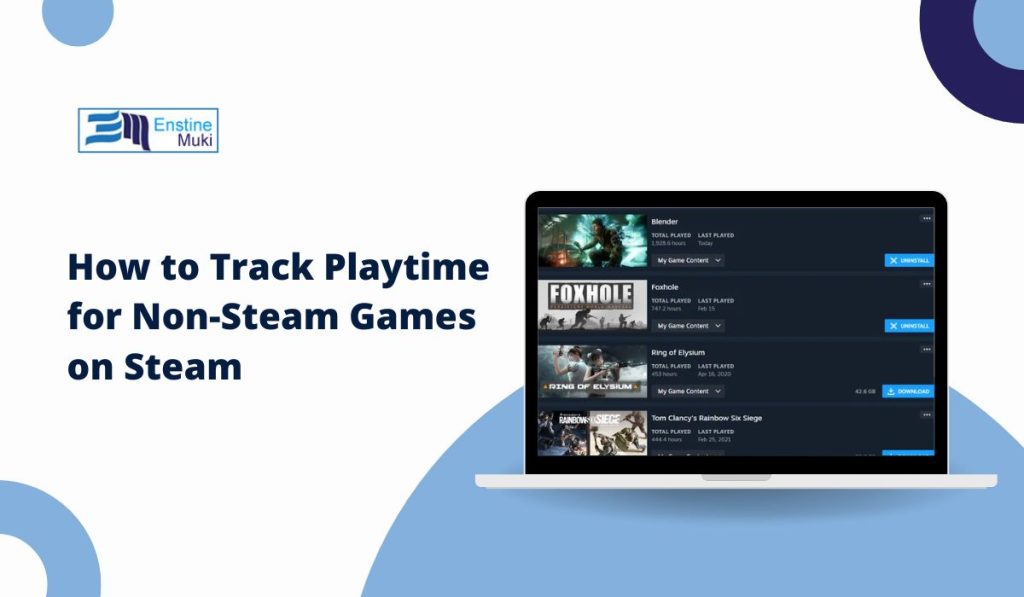Steam is a popular platform for PC gamers, offering game tracking, achievements, and a unified library. One of the most useful features on Steam is the ability to track playtime, which shows how long you’ve played each game. But what if you want to track playtime for games that aren’t from Steam? In this guide, we’ll go over how to add non-Steam games to your Steam library and track your playtime.
Adding Non-Steam Games to Your Steam Library
Adding non-Steam games to your library is simple and helps organize all your games in one place.
Steps to Add Non-Steam Games:
- Open Steam and go to your Library.
- At the bottom left of the screen, click Add a Game > Add a Non-Steam Game.
- A list of applications on your computer will appear. Find and select the executable file (usually named
Game.exe) for the game you want to add. If it’s not listed, use the Browse button to locate it manually. - After selecting the game, click Add Selected Programs.
Your non-Steam game will now appear in your library, and you’ll be able to launch it directly from Steam.
Enabling Playtime Tracking for Non-Steam Games
To make Steam track playtime for a non-Steam game, you’ll need to launch the game from within Steam. Steam can only track playtime for games launched directly from its platform, so if you open the game separately, it won’t record the time spent.
Steps to Track Playtime:
- Go to your Library in Steam and find the non-Steam game you added.
- Click Play to launch the game from Steam.
- As long as the game is running, Steam should start tracking the playtime.
This method isn’t foolproof, as not all non-Steam games reliably track playtime, but it works for most games.
Using Steam Overlay to Enhance Tracking (If Available)
The Steam Overlay can sometimes improve playtime tracking for non-Steam games, but it may not work with every title. The Steam Overlay adds a small interface that you can access by pressing Shift + Tab during gameplay, providing quick access to friends, chat, and screenshots.
Steps to Enable Steam Overlay:
- Open Steam and go to Settings > In-Game.
- Check the box that says Enable the Steam Overlay while in-game.
- Launch your non-Steam game from within Steam and test if the overlay works by pressing Shift + Tab.
If the overlay appears, Steam will likely track playtime more consistently. However, if it doesn’t appear, the game may not support Steam Overlay for non-Steam games, which is common with certain titles.
Using External Tools to Track Playtime for Non-Steam Games
If you’re looking for more comprehensive game tracking, external tools can be helpful. Programs like Playnite and GOG Galaxy 2.0 allow you to manage and track games from multiple platforms, including Steam, Epic Games, and more.
Recommended Tools:
- Playnite: Playnite is a free, open-source game library manager that unifies all your games in one place. It tracks playtime for both Steam and non-Steam games, providing a detailed breakdown.
- GOG Galaxy 2.0: GOG Galaxy 2.0 syncs with multiple platforms, allowing you to track playtime, achievements, and friends’ activity across services.
These tools can track playtime and keep game data updated across platforms, providing a more seamless experience for users who play games from multiple sources.
Limitations and Potential Issues with Tracking Non-Steam Games
Tracking playtime for non-Steam games has its limitations. Here are some common issues and troubleshooting tips:
- Inconsistent Playtime Tracking: Not all non-Steam games support tracking consistently. To improve this, always launch the game from Steam and ensure Steam Overlay is enabled.
- Playtime Not Updating: If playtime doesn’t update, restart Steam or re-add the game. You may also need to verify that the game is properly linked to Steam.
- Interference with Anti-Cheat Software: Some non-Steam games with anti-cheat systems may block Steam Overlay. In these cases, Steam may not track playtime accurately. Unfortunately, there’s no workaround other than using third-party tools to manage playtime.
Q: Will achievements for non-Steam games show up on Steam?
A: No, achievements for non-Steam games aren’t supported in Steam. However, third-party tools like Playnite and GOG Galaxy may offer limited achievement tracking for supported games.
Q: Can I track playtime for console games on Steam?
A: Steam doesn’t support console games directly. However, you can track playtime through third-party tools that integrate console play history.
Q: What if my playtime isn’t updating correctly?
A: If playtime isn’t updating, try relaunching the game from Steam, ensuring Steam Overlay is active, or restarting the Steam client. If problems persist, third-party tools may offer a more reliable solution.
For more detailed tracking across multiple platforms, consider exploring tools like Playnite or GOG Galaxy 2.0.
Conclusion
Adding non-Steam games to your Steam library and tracking playtime is possible with a few steps. While not all games are fully supported, launching from Steam and enabling the overlay can often help. Third-party tools also provide more comprehensive tracking options, making it easier to manage your entire gaming library in one place.
Have you tried tracking non-Steam games on Steam? Share your experience or any tips in the comments, and don’t forget to subscribe for more gaming guides!