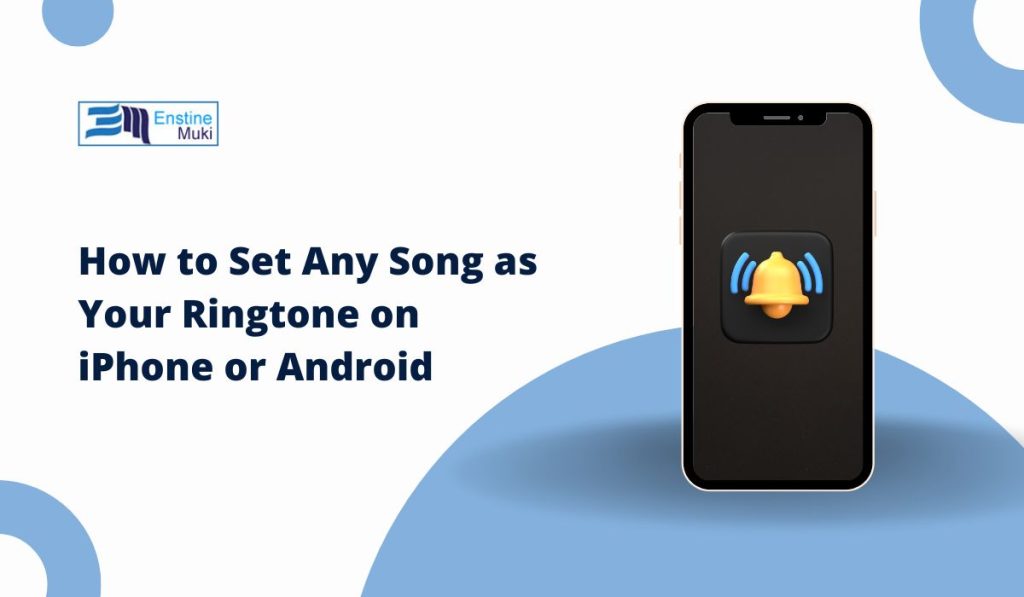Customizing your phone’s ringtone is a fun way to personalize your device and make it truly yours.
Instead of using the default ringtones that come with your phone, you can easily set any song from your library or streaming service as your ringtone.
Whether you’re using an iPhone or an Android phone, here’s how you can set a song as your ringtone and make your phone stand out.
Why Choose a Song as Your Ringtone?
Changing your ringtone to a song allows you to reflect your personality or mood through the music you love.
Whether it’s a classic rock tune, a pop anthem, or a song that reminds you of a special memory, having a unique ringtone adds a personal touch to your phone.
Moreover, it’s a fun way to impress friends or simply enjoy hearing your favorite track when you get a call.
Can You Set Any Song as Your Ringtone?
Not every song you own may be directly usable as a ringtone. There are a few things to keep in mind:
- Song Length: Ringtones typically need to be between 20-30 seconds long. If the song is longer, you’ll need to trim it.
- File Format: Ringtones usually need to be in MP3 or M4R (for iPhone) format. If your song is in a different format, you might need to convert it.
With that in mind, let’s dive into how you can set a song as your ringtone, whether you have an iPhone or an Android device.
How to Change Your Ringtone to a Song on iPhone
If you’re an iPhone user, the process of setting a song as your ringtone is straightforward but requires a couple of steps. There are two main methods to do this: using iTunes or GarageBand.
What You Need to Set a Song as a Ringtone on iPhone
- iTunes (for syncing music and creating ringtones)
- GarageBand (for creating and editing ringtones)
- A song saved on your iPhone or in iTunes
Steps to Set a Song as a Ringtone on iPhone via iTunes
- Download and Install iTunes (if you haven’t already) on your computer and open it.
- Select the Song you want to use as your ringtone and right-click it. Choose Get Info and select the Options tab.
- Set the Start and Stop Time: Adjust the start and stop times to create a 30-second clip of the song.
- Convert to AAC: Right-click the song again and choose Convert to AAC (this creates a new, shorter version of the song).
- Change File Extension: Find the new version of the song in your library. Change the file extension from
.m4ato.m4r(the format used for iPhone ringtones). - Sync the Ringtone: Connect your iPhone to your computer, drag the
.m4rringtone file into the Tones section in iTunes, and sync it to your device. - Set as Ringtone: On your iPhone, go to Settings > Sounds & Haptics > Ringtone, and select your new custom ringtone.
How to Change iPhone Ringtone Using GarageBand
- Open GarageBand on your iPhone (if you don’t have it, download it from the App Store).
- Create a New Project and select Audio Recorder.
- Import Your Song: Tap the Track View button, then tap the Loop icon. Find your song and drag it into the workspace.
- Trim the Song: Use the editing tools to select a 30-second section of the song. You can also adjust the volume if needed.
- Export as Ringtone: Tap the arrow icon in the upper-left corner and choose My Songs. Then, tap and hold the project to select Share > Ringtone. Name your ringtone and save it.
- Set Your Ringtone: Go to Settings > Sounds & Haptics > Ringtone, and select your newly created ringtone.
How to Change Your Ringtone to a Song on Android
Android phones offer a more flexible process to change ringtones. The steps can vary slightly depending on your phone’s manufacturer, but the general process is the same.
Prerequisites
- A Song Stored on Your Device (from your music library or a downloaded track)
- File Manager (for accessing your songs)
How to Set a Song as a Ringtone on Android Using Settings
- Open Settings on your Android phone.
- Go to Sound or Sound & Vibration, then select Ringtone.
- Choose Add New Ringtone (or + icon, depending on your model).
- Browse through your files and select the song you want to set as a ringtone.
- Trim the Song (Optional): Some phones allow you to trim the song within the ringtone settings. If not, you can use a third-party app like Ringdroid to trim the song first.
- Set the Song: Once selected, press OK or Save to set the song as your ringtone.
Use Third-Party Apps for Custom Ringtones on Android
If you prefer a more tailored ringtone creation process, there are plenty of apps available on the Google Play Store that allow you to customize ringtones. Apps like Zedge, Ringtone Maker, and Ringtone Maker Free let you create ringtones, trim songs, and assign them directly to contacts.
How to Edit a Song for Your Ringtone
Before setting a song as your ringtone, you may need to make a few adjustments to ensure it works perfectly. First, you’ll likely need to trim the song to a specific length. Ringtones typically should be 30 seconds or less, which is the ideal length for most devices. To do this, you can use apps like GarageBand for iPhone or Ringdroid for Android. These apps allow you to select and trim the portion of the song you want to use.
Next, if the song isn’t in the correct format—for example, if it’s in a format like WAV or FLAC—most phones will only accept ringtones in MP3 or M4R formats. In that case, you can convert the file to MP3 or M4R using free tools like Audacity or various online converters. This ensures your song is compatible with your phone’s ringtone settings.
If you find that your ringtone is too quiet, you can adjust the volume. Many ringtone maker apps allow you to increase the audio level to make it louder. This can be particularly useful if you want to make sure your ringtone is noticeable when your phone rings. Simply boost the volume within the app before saving your ringtone, and you’re good to go.
Common Issues and Solutions
Encountering issues with your custom ringtone? Here are some common problems and simple solutions to help you fix them quickly.
Why Can’t I Set a Song as My Ringtone?
If you can’t set a song as your ringtone, check if the file format is supported (MP3, M4R, etc.) and ensure the song length is no longer than 30 seconds.
What to Do If Your Ringtone Is Not Working
If your custom ringtone isn’t playing correctly, try restarting your phone, re-syncing your ringtone, or checking the sound settings.
Why Does My Song Sound Different as a Ringtone?
Songs may sound different due to compression when converted to a ringtone format. Try adjusting the quality settings when saving the file or use a ringtone app for better sound.
Additional Tips for Customizing Your Phone’s Ringtone
Here are some additional tips to take your ringtone customization to the next level.
- Use Different Songs for Different Contacts: You can assign a custom ringtone to specific contacts. This way, you’ll know who’s calling just by the ringtone.
- Download Free Ringtones from Online Sources: Platforms like Zedge offer a wide variety of free ringtones, including songs and sound effects. Make sure to download ringtones from trusted sources.
- Changing Ringtone Volume and Vibration Settings: Adjust the ringtone volume and vibration settings under Settings > Sound to ensure your phone alerts you as you want.
Conclusion
Setting a song as your ringtone is a simple yet effective way to personalize your phone. Whether you’re using an iPhone or an Android device, the process is easy to follow and doesn’t require special technical skills. With these steps, you can start enjoying your favorite songs every time your phone rings, giving your device a unique touch.