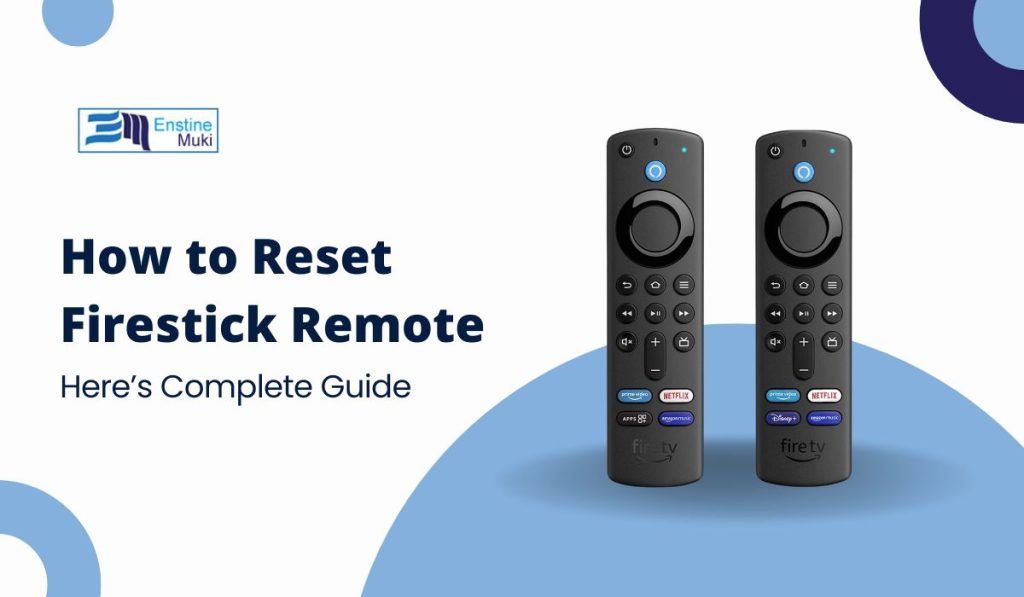The Amazon Firestick remote is your gateway to navigating all the entertainment options on your Firestick. But what do you do when it suddenly stops working? Whether it’s unresponsiveness, pairing issues, or connection glitches, resetting your Firestick remote is often the quickest solution. Here’s a friendly guide to help you get it working again.
Why Reset Your Firestick Remote?
If your remote isn’t cooperating, resetting it can solve issues like:
- Unresponsiveness: Often caused by drained batteries or software glitches.
- Pairing Problems: Especially common when switching to a new Firestick device.
- Connection Errors: Bluetooth or infrared interference can cause hiccups.
Quick Tip: Before diving into resets, try replacing the batteries. Sometimes, the simplest fix is the right one!
Types of Firestick Remotes and Reset Methods
Before we jump in, identify your remote type:
Standard Firestick Remote
The Standard Firestick Remote is the most basic model and does not include voice control features. This remote is designed for straightforward navigation and is typically included with older Firestick models or budget options. Since it lacks the advanced functionality of newer remotes, its reset process is simple and quick.
If you’re using this type of remote, ensure you follow the steps specifically tailored to it to avoid unnecessary complications.
Alexa Voice Remote
The Alexa Voice Remote is equipped with a microphone button that allows you to use voice commands to navigate your Firestick. This remote is more advanced than the standard version and comes with newer Firestick models.
Because of its additional features, its reset process involves a few extra steps to ensure that both the voice functions and regular controls are restored properly.
If you’re unsure, double-check that you’re using this specific remote before beginning the reset process.
Fire TV Cube Remote
The Fire TV Cube Remote is designed exclusively for use with the Fire TV Cube.
This remote includes voice controls and additional functionalities tailored to work seamlessly with the Cube’s features. The reset process for this remote is slightly different because it must sync with the Cube’s unique system.
Identifying that you have this specific remote ensures you follow the appropriate steps, which are critical for maintaining compatibility with the Fire TV Cube.
Each has its unique reset method, so be sure to follow the steps specific to your remote.
How to Reset Your Firestick Remote
Follow below steps to reset your Firestick Remote:
Resetting the Standard Firestick Remote
If you’re using the standard remote, here’s how to reset it:
- Remove the batteries from the back of the remote.
- Press and hold the Home button for about 10 seconds to reset the connection.
- Reinsert fresh batteries, ensuring they’re properly aligned.
- Hold the Home button again to pair the remote with your Firestick.
This straightforward method works for most basic remotes.
Resetting the Alexa Voice Remote
For remotes with Alexa functionality, follow these steps:
- Press and hold the Back, Menu, and Left Navigation buttons simultaneously for 10 seconds.
- Restart your Firestick by unplugging it from power and plugging it back in.
- Once the Firestick restarts, hold the Home button on the remote to pair it.
This method ensures that both the Firestick and remote are fully reset and reconnected.
Resetting the Fire TV Cube Remote
If you have a Fire TV Cube, the reset process is slightly different:
- Power down the Fire TV Cube by unplugging it from power.
- Press and hold the Home and Back buttons on the remote while reconnecting the Cube to power.
- Wait for the reset process to complete, then pair the remote with the Cube.
This ensures compatibility between the Cube and its remote.
Troubleshooting Common Firestick Remote Issues
Resetting doesn’t always fix everything. Here are common problems you might face and how to resolve them:
Batteries Not Working
One of the most frequent issues is dead or incorrectly inserted batteries. Replace the old batteries with fresh, high-quality ones and ensure they’re properly aligned. Check for corrosion in the battery compartment, as this can also prevent the remote from working.
Bluetooth Pairing Problems
If the remote uses Bluetooth, other devices might interfere with the connection. Ensure no other Bluetooth devices are nearby. Moving closer to the Firestick can also strengthen the signal and resolve pairing issues.
Software Glitches
Sometimes, software glitches on the Firestick device itself can affect remote functionality. Restart the Firestick by going to Settings > My Fire TV > Restart. Updating the Firestick software can also fix compatibility issues between the device and remote.
Advanced Firestick Remote Reset Options
If basic resetting doesn’t work, try these advanced fixes:
Factory Reset Your Firestick
- Navigate to Settings > My Fire TV > Reset to Factory Defaults on your Firestick.
- Confirm the reset and wait for the device to restart.
This will erase all data on the Firestick, so only use this as a last resort. It’s a good option if you suspect deeper software conflicts.
If you’ve tried everything and the remote still isn’t working, it might be time to contact Amazon Support. They can provide additional troubleshooting steps or send a replacement if the remote is defective. Be sure to have your account and device details handy when reaching out.
Preventing Future Firestick Remote Issues
To keep your remote in tip-top shape, follow these best practices:
- Replace Batteries Regularly: Don’t wait until the remote stops working—replace batteries before they drain completely.
- Handle with Care: Avoid dropping the remote or exposing it to liquids.
- Update Your Firestick: Regular updates ensure the Firestick and remote work seamlessly together.
Being proactive about maintenance can save you time and hassle in the future.
Resetting your Firestick remote is a simple but effective way to fix many common problems. By following the specific reset steps for your remote type and applying the troubleshooting tips, you can quickly get back to enjoying your favorite shows and movies. Got any tips or experiences with fixing your Firestick remote? Share them in the comments below!