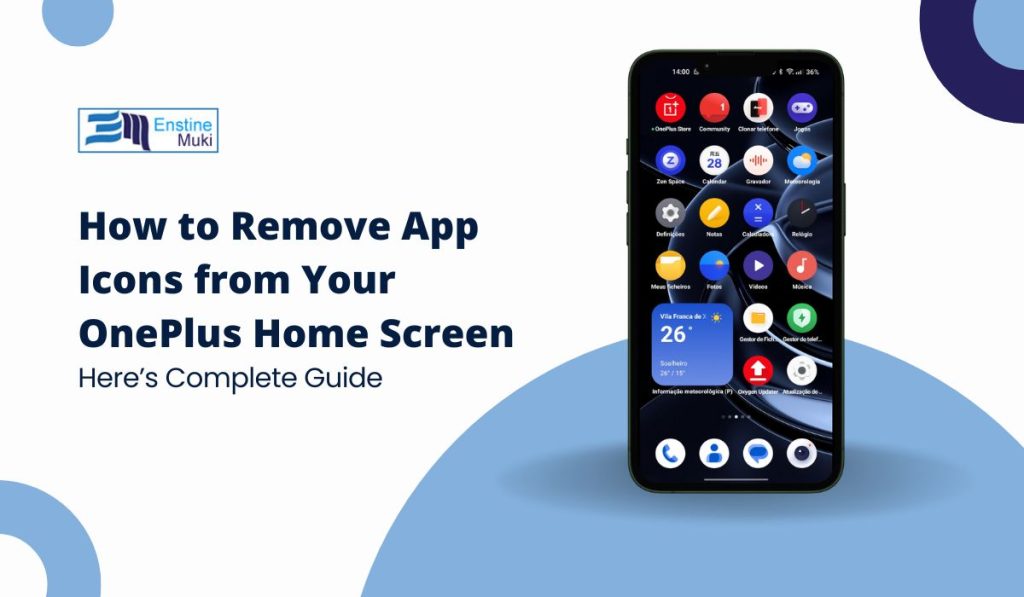Is your OnePlus home screen cluttered with too many apps? Removing unnecessary app icons can help you clean up and organize your home screen. In this article, we’ll show you how to easily remove app icons from your OnePlus home screen, making your device more user-friendly.
Why Remove App Icons from Your OnePlus Home Screen?
Removing app icons helps declutter your screen and makes it easier to find the apps you use most. It also allows for better customization, giving your phone a cleaner, more personalized look.
How to Remove App Icons from Your OnePlus Home Screen
Steps to Remove App Icons from the OnePlus Home Screen:
Step 1: Long Press the App Icon
Tap and hold the app icon you want to remove. After a few seconds, a menu will appear with various options.
Step 2: Select “Remove” or “Uninstall”
- Remove from Home Screen: Select “Remove” to delete the app icon from the home screen while keeping the app in your app drawer.
- Uninstall the App: Select “Uninstall” to delete the app entirely, freeing up space on your phone.
Step 3: Confirm Removal
For uninstallation, confirm the action when prompted. If you choose “Remove,” the icon will simply disappear from the home screen.
How to Remove Multiple App Icons
To remove multiple icons at once:
- Long press one app icon.
- Drag it to an area where other icons are located.
- Select and drag other icons to the same area.
- Remove them together or move them to the app drawer.
Using OnePlus Shelf to Hide Apps
If you want to keep apps but remove them from the home screen, you can use the OnePlus Shelf to hide them.
How to Add Apps to Shelf:
- Swipe right from the home screen to access the Shelf. Tap “Add Apps”, then select the apps you want to hide. They will be stored in the Shelf but won’t clutter your home screen.
When you remove an app icon from the home screen, the app itself remains on your phone. You can still access it from the App Drawer, which holds all your apps in one place. Removing icons helps keep your home screen clutter-free, so only the apps you use frequently are visible.
How to Restore App Icons to the Home Screen
To add an app back to your home screen:
- Swipe up to open the App Drawer.
- Long press the app you want to restore.
- Drag it back to the home screen.
You can also organize your apps into folders or add widgets to further customize your home screen.
Conclusion
Removing app icons from your OnePlus home screen is a quick and simple way to keep your device organized. Whether you want to declutter or customize your layout, these steps make it easy.
Have you removed app icons from your OnePlus phone? Let us know how you organize your home screen! If this guide was helpful, share it with friends looking to tidy up their devices.