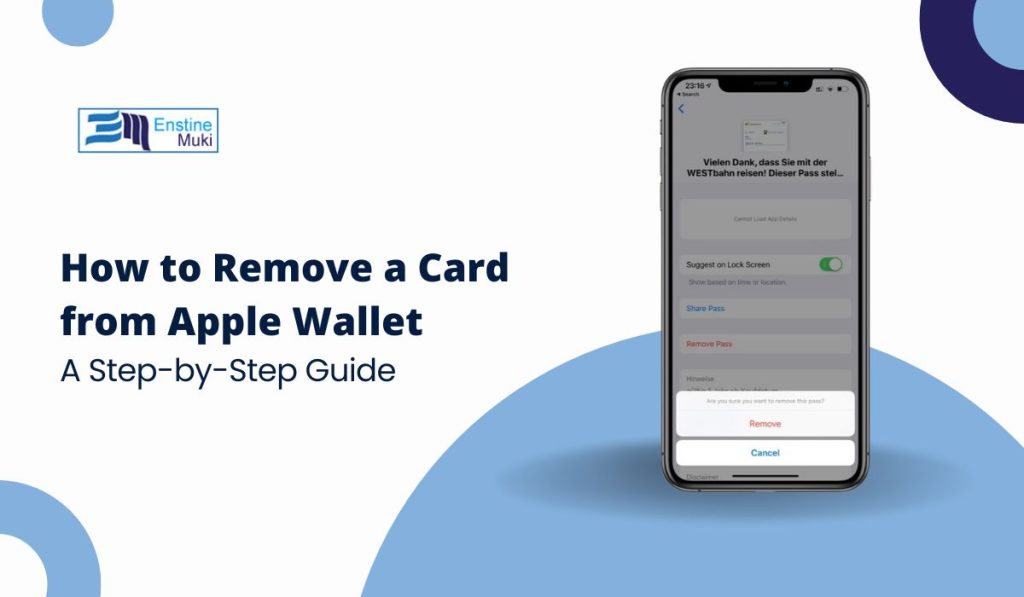Apple Wallet is a convenient digital wallet app that allows users to store payment cards, boarding passes, tickets, and more.
However, you may need to remove a card from your Apple Wallet for various reasons, such as replacing it with a new one, fixing a malfunction, or ensuring your financial security.
In this guide, we’ll walk you through the simple steps to remove a card from Apple Wallet on your iPhone, along with troubleshooting tips and security considerations.
What is Apple Wallet?
Before we dive into the process of removing a card, let’s quickly go over what Apple Wallet is and how it works. Apple Wallet is a digital wallet application developed by Apple Inc., designed to hold various items, including payment cards (Apple Pay), event tickets, boarding passes, loyalty cards, and more. It works seamlessly with your iPhone, iPad, and Apple Watch, making it easy to access and manage your cards on the go.
Step-by-Step Guide: How to Remove a Payment Card from Apple Wallet
Removing a card from Apple Wallet is straightforward. Follow these simple steps to delete your card securely:
Step 1: Open the Apple Wallet App
First, unlock your iPhone and open the Apple Wallet app. This can be done by locating the app icon on your home screen or searching for it via Spotlight.
Step 2: Select the Card You Want to Remove
In the Apple Wallet app, you’ll see a list of all the cards stored in your wallet. Tap on the card you wish to remove. This could be a credit card, debit card, store card, or even a loyalty card.
Step 3: Tap the “More” Button
Once you’ve selected the card, tap the three dots (•••) in the upper-right corner of the screen. This will open the card settings page.
Step 4: Remove the Card
Scroll down and look for the option that says Remove Card. Tap on it, and Apple Wallet will ask you to confirm your action. Confirm by tapping Remove again. Your card will be deleted from your Apple Wallet.
That’s it! Your card is now removed from Apple Wallet and will no longer appear for transactions or other purposes.
What If You Can’t Remove a Card from Apple Wallet?
Sometimes, users encounter issues when trying to remove a card from Apple Wallet. If you’re unable to delete a card, try the following solutions:
- Check Apple Pay Status: If the card is linked to Apple Pay, you may need to disable it first. Open Settings, go to Wallet & Apple Pay, and toggle off Apple Pay for the card before attempting removal again.
- iCloud Sync Issues: Sometimes, syncing problems with iCloud can prevent card removal. Try turning off iCloud for Apple Wallet in your device settings, then attempt the removal process again.
- Reboot Your Device: Restart your iPhone to fix minor bugs or glitches that might be interfering with the card removal process.
Is It Safe to Remove a Card from Apple Wallet?
Apple Wallet is designed with security and privacy in mind. When you remove a card, it is not deleted from the card issuer’s system (such as your bank). Instead, it is removed from your device, so no one can use it to make unauthorized payments through Apple Pay.
In addition, Apple uses tokenization technology for transactions, which means that sensitive card details are never stored on your iPhone or transmitted during payments. Removing a card from your Apple Wallet ensures that it cannot be used for Apple Pay transactions, but it doesn’t affect your bank account or the actual card.
Managing Multiple Cards in Apple Wallet
Apple Wallet allows you to store several cards, and managing them is simple. Here’s how to keep your Apple Wallet organized:
- Add New Cards: To add a new payment method, open the Apple Wallet app and tap the + icon. You can scan a credit or debit card, or add a card manually by entering the details.
- Organize Your Cards: If you have many cards in your Wallet, you can rearrange them by simply dragging them into the order you prefer.
- Delete Unnecessary Cards: If you no longer need a particular card, follow the steps outlined above to remove it, keeping your Wallet streamlined and secure.
How to Remove a Card from Apple Wallet on Other Devices
Apple Wallet is available not just on iPhone but also on Apple Watch, iPad, and Mac. Here’s how you can remove a card from these devices:
- On Apple Watch: Open the Watch app on your paired iPhone, go to Wallet & Apple Pay, select the card, and tap Remove Card.
- On iPad: Open the Settings app, tap Wallet & Apple Pay, select the card, and tap Remove Card.
- On Mac (Safari): You can also remove cards from Apple Wallet through Safari by accessing your Apple ID settings and managing the payment methods linked to your account.
Troubleshooting Common Apple Wallet Problems
If you face problems while managing cards in Apple Wallet, here are some common issues and how to fix them:
- Card Not Removing: If a card won’t delete, check if it is linked to Apple Pay or any subscriptions. You might need to remove it from Apple Pay first.
- Apple Wallet Not Syncing: Make sure your iPhone is connected to Wi-Fi and signed into iCloud. If sync issues persist, sign out of iCloud and sign back in.
- Card Appears Again After Removal: If a card reappears after you’ve removed it, ensure your iCloud settings are properly configured and that there’s no conflicting backup restoring the card.
Troubleshooting Common Apple Wallet Problems
If you’re having trouble managing your cards in Apple Wallet, here are some common issues and quick solutions to help you resolve them:
1. Card Not Removing
If a card won’t delete from your Apple Wallet, it could be linked to Apple Pay or a recurring subscription. Follow these steps to resolve the issue:
- Check Apple Pay: Open Settings > Wallet & Apple Pay and disable Apple Pay for the card you want to remove. Afterward, try deleting the card again.
- Check Subscriptions: If the card is used for any subscriptions, make sure they’re not active before trying to remove it.
2. Apple Wallet Not Syncing
If your Apple Wallet isn’t syncing across devices (like iPhone and Apple Watch), try these troubleshooting tips:
- Check Wi-Fi and iCloud: Ensure your iPhone is connected to a stable Wi-Fi network and signed into iCloud. Without these, syncing issues can occur.
- Sign Out and Sign Back In: Go to Settings, tap your name, and sign out of iCloud. Then sign back in to refresh your Apple Wallet settings.
3. Card Appears Again After Removal
Sometimes a card might reappear in Apple Wallet after you’ve removed it. Here’s how to fix it:
- iCloud Backup Issues: The card might be restored from a backup. To avoid this, check your iCloud settings and ensure there are no conflicting backups restoring the removed card.
- Disable Automatic Sync: Turn off iCloud syncing for Apple Wallet temporarily, remove the card again, and then re-enable syncing.
4. Apple Wallet Not Opening or Crashing
If Apple Wallet won’t open or crashes when trying to remove a card, try these steps:
- Restart Your iPhone: Sometimes a simple restart can fix app-related crashes.
- Update iOS: Make sure your iPhone is running the latest iOS version. Updates often fix bugs that can cause apps to misbehave.
5. Card Not Showing Up in Apple Wallet
If a card you added isn’t showing up in Apple Wallet, check the following:
- Check Compatibility: Ensure the card is compatible with Apple Wallet and Apple Pay. Some banks or payment services might not support the feature.
- Re-add the Card: Remove and re-add the card from Settings > Wallet & Apple Pay. If there’s a persistent issue, try adding the card manually again.
If you continue to face problems, reaching out to Apple Support can help resolve any persistent issues with Apple Wallet.
Conclusion: Keep Your Apple Wallet Secure and Organized
Removing cards from Apple Wallet is an easy and quick process. Whether you’re replacing an old card or simply decluttering your digital wallet, following the steps above ensures your Apple Wallet stays organized and secure. By managing your cards properly, you can enjoy the convenience of Apple Wallet while protecting your financial information.
If you have any other questions or need further assistance, feel free to ask in the comments below!