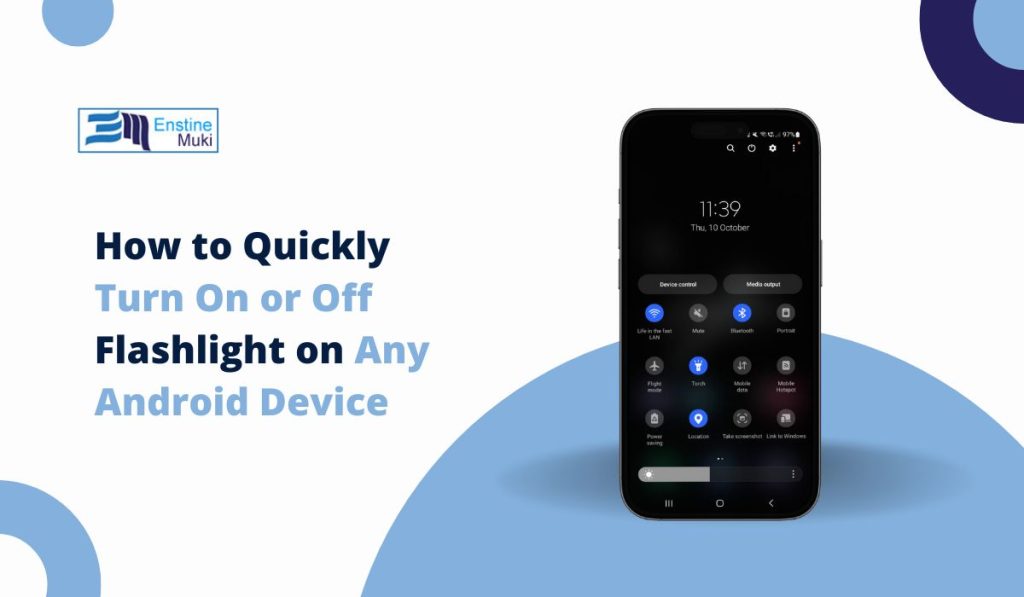Did you know your Android phone comes with a built-in flashlight? It’s perfect for when you need quick light in the dark. Whether you’re searching for something under the couch or walking through a dimly lit area, your phone’s flashlight can be a real lifesaver!
In this article, we’ll show you how to turn the flashlight on and off in several simple ways. Let’s get started!
How to Easily Turn On the Flashlight on Android
1. Using the Quick Settings Menu
This is the easiest and most common way to control your flashlight. Here’s how you can do it:
- Swipe Down: Start by swiping down from the top of your screen to open the Quick Settings menu.
- Find the Flashlight Icon: Look for the flashlight symbol (it looks like a small flashlight).
- Tap to Turn On/Off: Simply tap the icon to turn the flashlight on or off. Easy, right?
This method works on almost all Android phones, so it’s a great go-to option.
2. Ask Google Assistant to Help
Why tap when you can talk? With Google Assistant, you can turn your flashlight on or off just by asking. Here’s how:
- Say “Hey Google”: Start by saying, “Hey Google.”
- Give a Command: Then say, “Turn on the flashlight” or “Turn off the flashlight.”
Google Assistant will do the rest for you! It’s quick and hands-free, making it perfect when your hands are full.
3. Using the Power Button Gesture (If Available)
Some Android phones let you turn on the flashlight by simply pressing the power button twice. Here’s how:
- Double-Press the Power Button: Quickly press the power button twice to turn on the flashlight.
- Turn It Off the Same Way: To turn it off, press the power button twice again.
Check your phone’s settings under “Gestures” to see if this feature is available.
4. Use a Flashlight App
If you want more control over your flashlight, you can download a dedicated flashlight app from the Google Play Store. These apps often offer extra features, like adjustable brightness or flashing modes.
- Download a Flashlight App: Go to the Google Play Store and search for “Flashlight App.”
- Open the App: Once installed, open the app and use the on/off toggle to control the flashlight.
These apps can come in handy if you want more control than the default flashlight offers.
Turn On/Off Flashlight from the Lock Screen
Did you know you can sometimes access the flashlight right from your lock screen? Here’s how:
- Wake Your Phone: Press the power button to light up your lock screen.
- Look for the Flashlight Icon: Some phones have a flashlight icon on the lock screen. Swipe or tap it to turn on the flashlight.
If your phone has this feature, it’s a quick way to get light without even unlocking your device!
Troubleshooting Flashlight Issues
If you’re having trouble turning on the flashlight, don’t worry! Here are some quick fixes:
Flashlight Icon Missing from Quick Settings
- Edit Quick Settings: Swipe down and tap the pencil or “edit” icon. Drag the flashlight icon back into the Quick Settings if it’s missing.
Flashlight Not Turning On
- Close the Camera App: The flashlight may not work if your camera is open. Close the camera and try again.
- Restart Your Phone: Sometimes, a quick restart can solve the issue.
Conclusion
Now you know several ways to turn on and off the flashlight on your Android phone. Whether you use the Quick Settings, Google Assistant, or even a third-party app, it’s super easy to access this useful tool!
Found this guide helpful? Share it with your friends or leave a comment below if you have any other tips or questions!