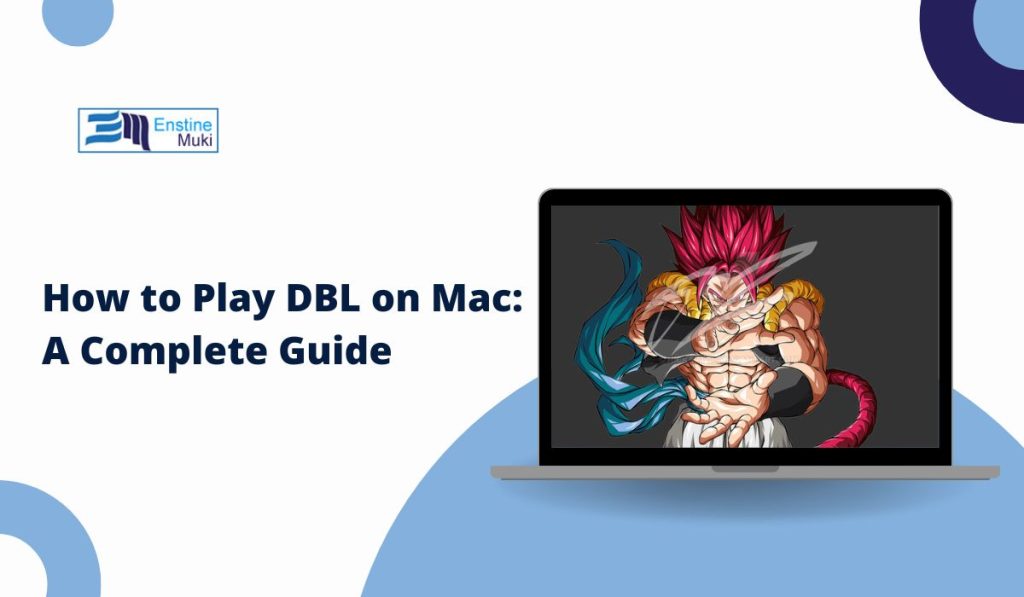Are you a Dragon Ball Legends (DBL) fan who prefers playing games on your Mac? Good news! Even though DBL is a mobile game, there are several ways to bring it to your Mac’s screen. Whether you use an Android emulator, stream from another device, or leverage the power of a game console, you can enjoy DBL on your Mac. Here’s a step-by-step guide to help you get started.
How to Play DBL on Mac?
Dragon Ball Legends is packed with action and excitement. While it’s built for mobile devices, playing it on a larger screen can enhance the experience. For Mac users, the process isn’t as complicated as you might think. You can use Android emulators or streaming solutions or connect to a game console for a seamless experience.
But what’s the best method? Let’s explore each approach’s top options and pros and cons to see which works for you.
Option 1: Playing DBL Using an Android Emulator
An Android emulator is one of the most straightforward ways to play DBL on a Mac. These programs mimic an Android environment, allowing you to run mobile apps like DBL directly on your Mac.
Here’s a simple overview of the process:
- Bluestacks is the most commonly used Android emulator, but NoxPlayer or LDPlayer also works well. These tools are free to use and available for macOS.
- After installing the emulator, you can search for Dragon Ball Legends in the built-in Google Play Store.
- Once installed, you can launch DBL just like you would on an Android phone, with options to configure controls and settings.
Tips for Better Performance
Using an emulator can sometimes impact performance, so here’s how to improve it:
- Adjust RAM and CPU settings: Go into the emulator’s settings and allocate more system resources, like 2-4GB of RAM and 2 CPU cores. This will help your Mac handle DBL more smoothly.
- Lower in-game graphics: Reduce the in-game resolution and graphic details for smoother gameplay.
Option 2: Stream DBL from Another Device
Streaming DBL from another device could be a great solution if you don’t want to use an emulator. With this method, you’re essentially playing the game on another device, but the gameplay is displayed on your Mac.
How to Stream DBL
- From a PC: You can use Steam Link to stream DBL from your Windows PC to your Mac. Simply install the Steam app on your Mac, connect it to your PC, and you’re ready.
- From an iOS Device: If you have DBL on your iPhone or iPad, you can stream it to your Mac via AirPlay. Swipe down on your iOS device and select your Mac from the available AirPlay options.
- From a Game Console (PlayStation or Xbox): Use PlayStation Remote Play or Xbox Game Streaming to send the game from your console to your Mac. These built-in streaming features let you play DBL on your Mac without needing an emulator.
Why Stream?
Streaming is ideal if you already have the game on another device and want to access it from your Mac. It doesn’t require the installation of a third-party program like an emulator, and you can take advantage of your PC or console’s higher processing power.
However, this method relies heavily on your internet connection, so ensure you have a stable and fast Wi-Fi or Ethernet connection to prevent lag or interruptions.
Optimizing Your Setup for the Best DBL Experience
No matter which method you choose, optimizing your system is key to ensuring a smooth gameplay experience. Here are a few quick fixes to make DBL run better on your Mac.
Lowering Graphics for Better Performance
Dragon Ball Legends can be demanding on your system, so it’s a good idea to tweak the settings for the best balance between visuals and performance.
- Reduce resolution: Lower the resolution to 720p or 1080p to improve frame rates.
- Disable high-end graphics effects: Turn off anti-aliasing, shadows, and other advanced effects to boost performance.
These simple adjustments can help your Mac run DBL much more smoothly, especially during intense battle scenes.
Use a Controller for Better Control
Many Mac users prefer using a controller for better precision and control during fast-paced games like DBL. Connecting Bluetooth (such as an Xbox or PlayStation controller) to your Mac can significantly improve your gameplay.
Close Background Applications
Before launching DBL, be sure to close any unnecessary apps running on your Mac. This will free up system resources and allow the game to run more smoothly. Apps like browsers, music players, and messaging apps are common resource hogs and should be shut down to maximize performance.
Common Issues and How to Fix Them
Even with the best setup, things can occasionally go wrong. Here are a few common problems and solutions:
- Low Frame Rate or Lag
- Lower in-game graphics settings and allocate more system resources to your emulator.
- DBL Crashes or Freezes
- Ensure your emulator and macOS are up-to-date, and try reinstalling the game or emulator.
- No Sound or Visual Glitches
- Update the drivers for your emulator and ensure Parallels Tools are installed if using virtualization.
- Input Lag or Slow Response Times
- Use a wired controller instead of Bluetooth, and close background apps to free up system resources.
- The game Won’t Launch or hang on the Startup
- Check for updates, clear the cache, or reinstall the game/emulator.
Final Thoughts: Play Dragon Ball Legends on Your Mac
Playing Dragon Ball Legends on your Mac is definitely achievable. Whether you opt for an Android emulator, game streaming, or console streaming, there are multiple ways to bring the action-packed experience to your Mac’s larger screen.
Remember, the key to a smooth experience is optimizing your setup—adjusting graphics settings, allocating system resources, and using a controller can make a world of difference. If you run into any issues, troubleshooting the problems listed above should help you get back to playing quickly.
Have you tried playing DBL on your Mac? Let us know your favorite method, or share any tips you might have in the comments!