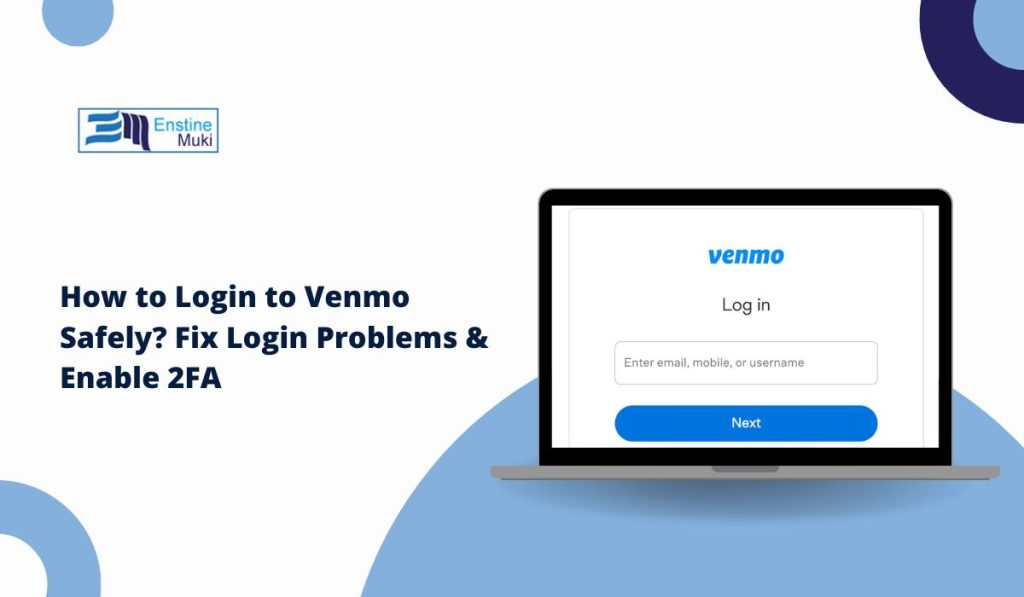Venmo has become a go-to mobile payment app for sending and receiving money quickly. However, logging into an account isn’t always smooth. Some users face errors, forgotten passwords, or security concerns. This guide explains how to log in, fix common problems, and secure an account from unauthorized access.
How to Log in to Venmo?
Venmo allows users to log in through its app or website. Follow these steps to access an account:
- Open the Venmo App or Website
- Use the official Venmo mobile app on Android or iOS, or visit Venmo.com in a web browser.
- Enter Your Credentials
- Type the registered email, phone number, or username in the first field.
- Enter the password in the second field.
- Complete Two-Factor Authentication (If Enabled)
- If two-step verification is turned on, enter the one-time code sent via SMS or email.
- Tap ‘Log In’
- After entering details correctly, click the login button to access the account.
Why Can’t I Log in to Venmo? Common Issues & Fixes
Many users experience login errors due to account security settings, device compatibility, or forgotten credentials. Below are the most frequent problems and solutions.
- Incorrect Username or Password: Check for typos or caps lock being on. Reset the password if login attempts fail multiple times.
- Two-Factor Authentication Issues: Ensure access to the registered phone number or email. If the code isn’t arriving, request a new one or check spam folders.
- Venmo App Not Working: Update the app from the Google Play Store or Apple App Store. Restart the phone or clear the app cache to resolve glitches.
- Venmo Website Login Problems: Use a modern browser such as Google Chrome, Firefox, or Safari. Clear cookies and cache if pages aren’t loading properly.
- Account Temporarily Locked: Too many failed login attempts can trigger a security lock. Contact Venmo Support to regain access.
- Error Codes Preventing Login: Some users encounter errors like 401 (Unauthorized Access), 403 (Account Locked), 429 (Too Many Requests), or 500 (Server Issues). Checking login credentials, waiting for server recovery, or reaching out to support can help.
- Venmo Not Sending Verification Code: Ensure the phone has a stable network connection. Check spam or junk folders for email verification codes. If the issue persists, update contact details in Venmo settings.
- Venmo Login Session Expired Repeatedly: Try clearing the app cache or reinstalling the app. If using a browser, disable extensions that may interfere with login sessions.
- Venmo Account Restricted Due to Security Reasons: If an account is flagged for unusual activity, Venmo may temporarily restrict access. Contact customer support and verify identity to recover the account.
- Can’t Log in Due to Suspended or Banned Account: If Venmo detects a policy violation, the account may be suspended. Visit the Venmo Help Center, submit a support ticket, and provide necessary identity verification documents.
How to Reset a Forgotten Venmo Password?
Forgetting a password prevents access to an account, but resetting it is simple.
Steps to Reset Venmo Password:
- Go to the Venmo Login Page
- Click ‘Forgot Password?’
- Enter Registered Email or Phone Number
- Check for a Password Reset Link in Email or SMS
- Create a New Password and Confirm the Change
- Log in Again with the Updated Password
How to Secure a Venmo Account from Unauthorized Access?
Protecting an account from fraud or hacking is essential. These steps help improve security:
1. Enable Two-Factor Authentication (2FA):
Two-step verification provides an additional layer of security beyond the standard password. When activated, Venmo sends a unique code via SMS or email, which must be entered to complete login. This prevents unauthorized access, even if someone obtains the password.
To enable 2FA, navigate to Settings > Security > Two-Factor Authentication in the Venmo app and follow the setup instructions.
2. Use a Strong Password:
A weak password is one of the easiest ways for hackers to gain access. Create a 12+ character password containing uppercase and lowercase letters, numbers, and special symbols. Avoid predictable combinations like birth dates, common words, or easily guessed phrases.
It’s also important to use a unique password for Venmo and not reuse it across other websites or applications.
3. Monitor Account Activity Regularly:
Venmo allows users to review login history and active sessions. Checking this frequently helps detect unauthorized access early.
In Settings > Security > Authorized Devices, users can see a list of devices linked to their account. If an unfamiliar device appears, log it out immediately and reset the password.
Additionally, Venmo sends login notifications for new devices, so pay attention to alerts and report suspicious activity.
4. Avoid Public Wi-Fi for Login:
Public Wi-Fi networks in coffee shops, airports, or hotels lack strong encryption, making them vulnerable to hackers who can intercept sensitive information.
Logging into Venmo on an unsecured network increases the risk of session hijacking and credential theft.
Instead, use a secure home network, mobile data, or a trusted VPN for added protection when accessing Venmo from unfamiliar locations.
Beware of Phishing Scams & Fake Login Pages:
Cybercriminals create fake Venmo login pages or send phishing emails that appear legitimate to steal credentials. Never click on unexpected links in emails or messages claiming to be from Venmo.
Instead, always type Venmo.com manually into a browser or use the official mobile app. If an email requests sensitive information, verify it through Venmo’s official support before responding.
Venmo Login Error Codes & Solutions
Error codes often appear due to technical issues, security locks, or network problems. Below is a table with common Venmo errors and their fixes.
|
Error Code |
Cause |
Solution |
| 401 | Unauthorized Access | Verify login details & reset password if needed |
| 403 | Account Locked | Contact Venmo Support to unlock the account |
| 429 | Too Many Requests | Wait for a while before retrying login |
| 500 | Server Issues | Try again later; check Venmo’s server status |
How to Recover a Suspended Venmo Account?
If Venmo suspends an account, follow these steps to restore access:
- Go to Venmo’s Support Center
- Submit Identity Verification (ID or bank details if required)
- Explain the Issue Clearly in the support request
Wait for Venmo’s Response (Typically within 24-72 hours)
Conclusion
Logging into Venmo is simple when using the right steps. If issues arise, troubleshooting methods like resetting the password, clearing browser cache, or updating the app can help. Enabling security features such as two-factor authentication protects against unauthorized access.
For unresolved problems, Venmo Support is the best option for account recovery and security concerns. Stay informed and secure while using mobile payments.
If you found this guide useful, share it with others or leave a comment with your Venmo login questions.
FAQs about Venmo Login
Q: Can I Log in to Venmo Without a Phone Number?
Yes, but access to the registered email is required for password resets.
Q: Why Does Venmo Keep Logging Me Out?
- Security settings may auto-log out users after inactivity.
- Clear app cache or reinstall the app if the issue persists.
Q: Can I Log in to Venmo from Multiple Devices?
Yes, but new devices may require authentication verification.
Q: How Do I Secure My Venmo Account from Hackers?
Use two-factor authentication and monitor login history regularly.