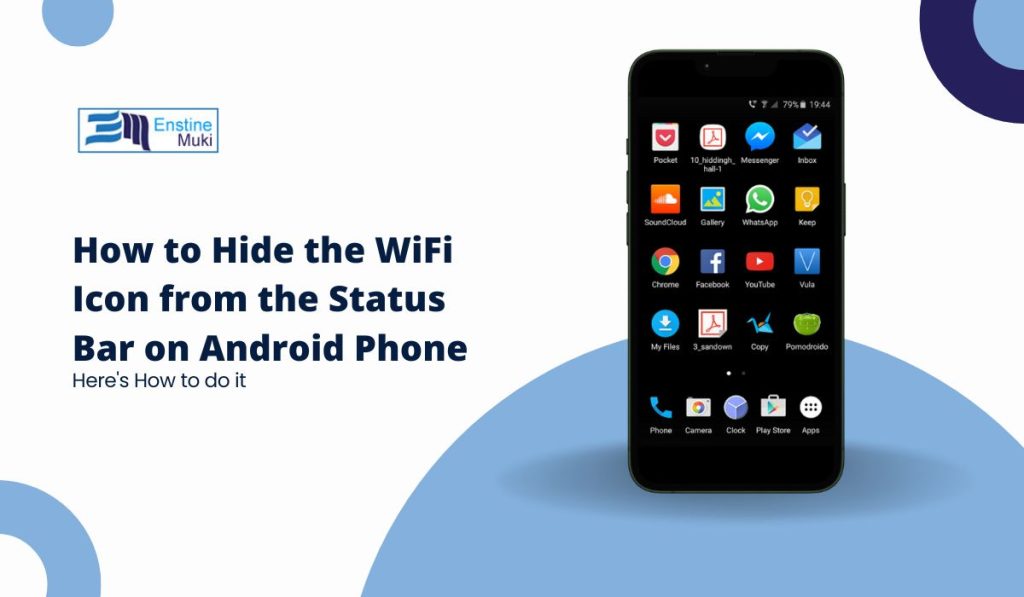Sometimes, we all want a little less clutter in life, even on our phones. That WiFi icon sitting in the corner of your status bar may not seem like a big deal, but for those who prefer a clean, minimalist look, every bit counts. Whether you are someone who enjoys customizing every aspect of your phone or simply want a tidier screen, hiding the WiFi icon can be the perfect touch. Let us walk you through how to do it.
Why Would You Want to Hide the WiFi Icon?
The reasons for hiding the WiFi icon may vary. Some people like to simplify their status bar to avoid distractions, while others find the icon redundant when they are always connected to WiFi anyway. Whatever the reason, Android phones offer several ways to manage what appears in the status bar.
The good news? It is easier than you might think to remove that little icon and enjoy a cleaner look.
Method 1: Use the System UI Tuner
Android offers a hidden feature called the System UI Tuner, which allows users to tweak their status bar. However, not every version of Android supports this feature, and some manufacturers remove it entirely. If your device has it, though, you are in luck:
- Enable Developer Mode:
- Open Settings.
- Scroll to About Phone.
- Tap on Build Number seven times. You will see a notification saying that Developer Mode is now active.
- Access System UI Tuner:
- Open the notification shade (the panel you drag down from the top of the screen).
- Press and hold the gear icon (settings) for a few seconds.
- Once you release, a message will confirm that System UI Tuner has been enabled.
- Hide the WiFi Icon:
- Go to Settings and open System UI Tuner.
- Tap Status Bar and find WiFi in the list.
- Toggle it off, and the icon will disappear from your status bar.
Method 2: Use a Third-Party App
If your phone does not support the System UI Tuner, do not worry. Several apps on the Google Play Store allow you to customize your status bar, including hiding icons. These apps provide a range of customization options and are easy to use:
- Download a Customization App:
- Search for an app like Status Bar & Notch Customizer or Super Status Bar in the Play Store.
- Install it and open the app.
- Hide the WiFi Icon:
- In the app, navigate to the status bar settings.
- Find the option to hide the WiFi icon and apply the change.
- Check your status bar to ensure the icon is no longer visible.
Method 3: Try a Custom Launcher
Custom launchers offer a great way to personalize your phone’s look and feel. Some, like Nova Launcher, allow you to tweak the status bar as well:
- Install Nova Launcher:
- Download Nova Launcher from the Play Store.
- Set it as your default launcher.
- Adjust Status Bar Settings:
- Go into the Nova Settings menu.
- Look for options to manage or hide specific icons in the status bar.
- Toggle off the WiFi icon to make it disappear.
Method 4: Rooting Your Device
Rooting an Android phone gives you full control over your system, including the ability to change anything in the status bar. However, rooting comes with risks, such as voiding your warranty or potentially bricking your device. This option is best suited for advanced users who are comfortable modifying their phone’s software.
If you decide to go down this route, there are plenty of guides and forums that can walk you through the process. Be sure to weigh the risks before taking the plunge.
Note: Before you dive into customizing your phone, it is worth noting that some system UI features are locked down by certain manufacturers. Samsung, for example, may limit what you can hide in the status bar without rooting your phone. Always check your phone’s specific features and compatibility before making any changes.
Conclusion
Hiding the WiFi icon from your Android phone’s status bar is a quick and easy way to simplify your screen. Whether you use the built-in System UI Tuner, a third-party app, or a custom launcher, you have options to make your phone look exactly how you want. For those who enjoy going the extra mile, rooting your device will give you even more control over every detail. No matter your approach, your phone should reflect your style—and if that means ditching the WiFi icon, now you know how.
With these steps, you can enjoy a cleaner, more streamlined look on your phone in no time.