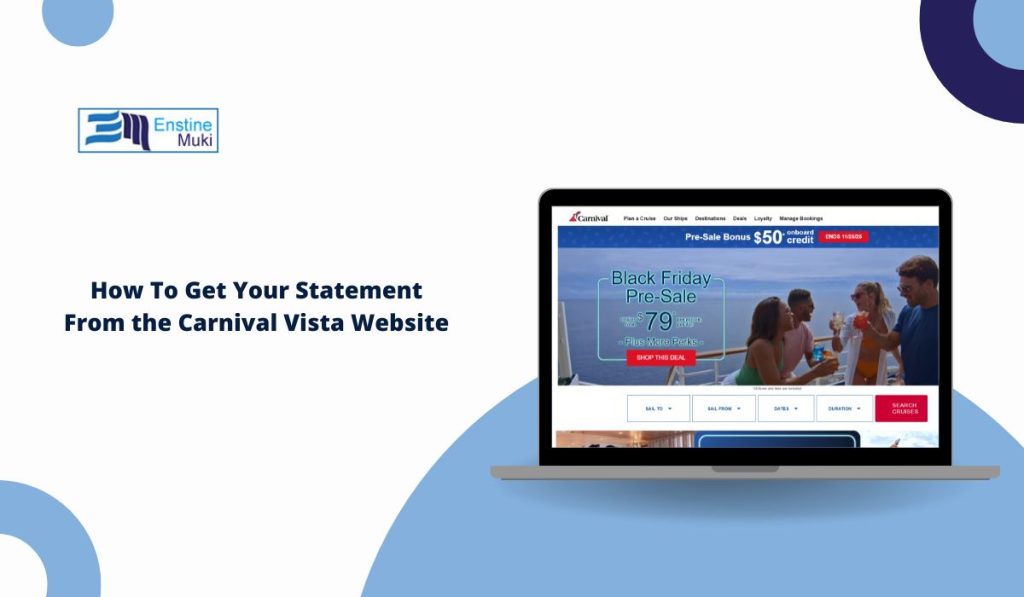Many guests try to get their statement from the Carnival Vista website and end up confused about where to find it. The Carnival system has different pages for bookings, payments, and onboard charges, and it can feel hard to know which one shows the right file. People who sailed on the Carnival Vista often need their statement for personal records, travel reports, company reimbursement, or simple peace of mind.
This article helps anyone who booked a Carnival Vista trip and wants a clear guide with short steps. It also helps guests who forgot how to sign in or forgot which email they used when they made the booking. Each section explains one part at a time so you can move from login to download without guesswork. The goal is to save you time and help you get your cruise statement in the easiest way possible.
What You Can Download From Carnival.com
You can get different types of statements. Each one helps you track your cruise record.
- Booking statement
- Payment summary
- Sail & Sign onboard charges
- Tax and fee list
- Refund notes
These items come from your Carnival Guest Account. They update when Carnival Cruise Line posts new charges or clears old ones. Some guests check them for work records. Others check them for personal files.
How To Log In to the Carnival Website
You need your Carnival.com login before you can reach the statement.
- Open Carnival.com.
- Click Sign In.
- Enter your email and password.
- Open your Guest Account dashboard.
If the system asks for your booking number, enter the one linked to your Carnival Vista trip. The dashboard shows your profile, cruise details, and account menus.
How To Get Your Statement on Carnival Vista
This part shows the direct path. Keep your booking number handy, because the website uses it to bring up your record.
Steps:
- Sign in to Carnival.com.
- Click My Cruises.
- Pick your Carnival Vista booking.
- Look for View Booking Details.
- Scroll to find Statements or Sail & Sign Account.
The booking statement shows your cruise fare and payments. The Sail & Sign statement shows your ship charges. Both connect to Carnival’s main billing system, so the numbers update as your trip moves.
How To Download or Print the Statement
Most guests want a PDF. Some want a printout for tax or employer use. You can do both.
You can:
- Click Download as PDF
- Click Print from your browser
- Save as PDF from the print window
- Email the file to yourself
If your browser blocks pop ups, the file may not show. Turn pop ups on, then try again.
If Your Statement Doesn’t Show
Sometimes the page gives you nothing. It happens for simple reasons.
- Wrong email on the account
- Booking not linked to your profile
- Statement not posted yet
- Browser cache causing display errors
- Old password synced with an old profile
Try logging out. Try a different browser. Check your booking number again. Many guests use different emails for different cruises, which hides the right record.
How To Contact Carnival for Help
If nothing works, contact the Carnival support team. They can send your statement by email when your booking is in their system.
Good options:
- Carnival Guest Services phone
- Carnival.com Live Chat
- The onboard Guest Services desk if you are still sailing
- The cruise documents support team
Carnival staff members can pull your record by name, booking number, or sail date.
Conclusion
Finding your Carnival Vista statement takes a few clicks once you know where the links sit. The Guest Account dashboard gives you access to booking details, Sail & Sign activity, and download tools. Use the steps above and you should reach your statement fast. If you still have trouble, Carnival support can send the file to you.
If this helped you, share it or comment with your own Carnival tips.