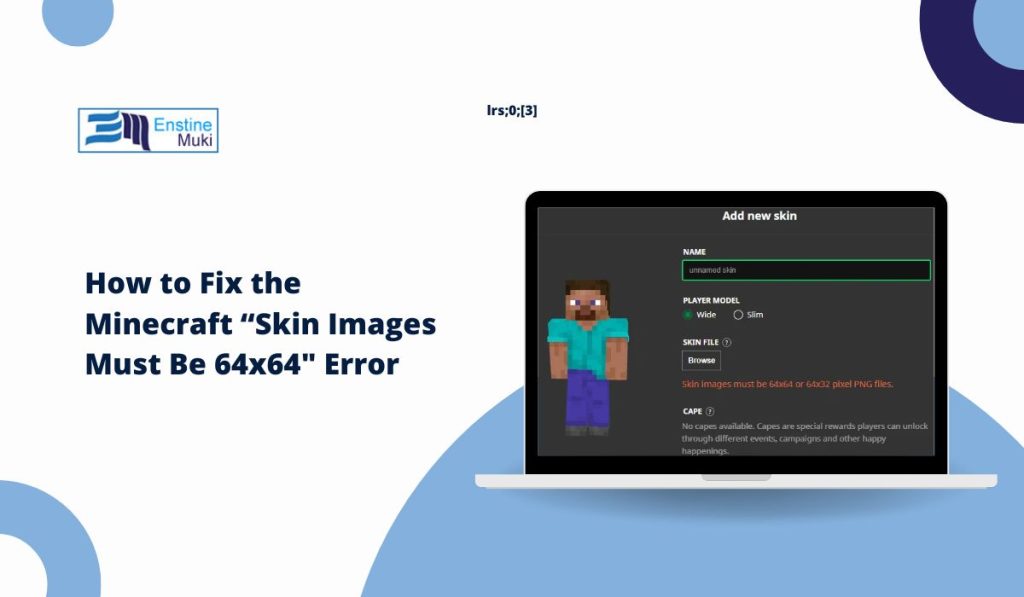Minecraft players love customizing their character skins, but sometimes, an error message pops up: “Skin images must be 64×64.” If you’ve encountered this issue, it means the image you uploaded doesn’t meet Minecraft’s size requirements. This guide will help you fix this error so you can personalize your Minecraft character with ease.
The 64×64 error typically happens when the image size is either too large, too small, or simply not the right shape. Minecraft skins need to be exactly 64 pixels by 64 pixels in a square format. This specific size ensures that the game displays your character properly without glitches or issues. When a skin image doesn’t meet these requirements, Minecraft will reject it, leading to this frustrating error message. Understanding the common causes of this issue can make fixing it easier.
Why This Error Occurs
- Incorrect Dimensions: The most common reason for the error is that the skin image isn’t exactly 64×64 pixels. Even a slight difference in size, like 65×65 or 63×63, can cause Minecraft to reject the image.
- Wrong File Format: Minecraft requires skins to be in PNG format. If you accidentally use a different format like JPEG or BMP, it can also trigger the error.
- Transparency Issues: Minecraft skins often use transparency to separate different parts of the skin. If transparency settings aren’t correct, it may cause display issues or rejection by Minecraft.
Now, let’s go over a few straightforward methods to fix this error and upload your Minecraft skin without issues.
How to Fix the 64×64 Skin Size Error
Resize the Image to 64×64 Pixels
If your skin image isn’t the right size, resizing it to exactly 64×64 pixels is the first step. You can do this using basic photo-editing software like Paint on Windows, Preview on macOS, or even online tools. Here’s how to resize your image:
- Open the image in an editing program.
- Locate the “Resize” or “Image Size” option.
- Set both width and height to 64 pixels.
- Save the image in PNG format and try uploading it to Minecraft again.
Using the correct dimensions is crucial for Minecraft to recognize and display the skin properly.
Use Minecraft Skin Editors
One easy solution is to use an online Minecraft skin editor. Tools like Skindex and NovaSkin allow you to create, customize, and automatically save skins in the required 64×64 format. These editors are designed specifically for Minecraft, so any skin you download will be ready to upload directly without resizing. Simply go to one of these sites, choose a pre-made skin, or design your own, and download it.
Ensure the File is in PNG Format
Minecraft skins need to be in PNG format. If your skin file is in JPEG, BMP, or any other format, you’ll need to convert it. Most image editors have a “Save As” option that allows you to save images in different formats. Open your image file, choose “Save As,” select PNG from the format options, and save it. Make sure the new file is saved with the .png extension before uploading it to Minecraft.
Update Minecraft to the Latest Version
Occasionally, using an outdated version of Minecraft can cause compatibility issues, including skin errors. Check if you’re using the latest version of Minecraft, as updates can sometimes fix bugs related to skin uploads. Go to your game settings or the launcher to ensure you’re up to date, then try uploading the skin again.
Try a Pre-Made 64×64 Skin Template
Using a template is a quick fix if you’re struggling to resize your own skin image. You can find free 64×64 Minecraft skin templates on many Minecraft community sites. Simply download a template, open it in an image editor if you want to make customizations, and save the final version in PNG format.
Clear Transparency Issues
Minecraft skins often use transparency to make certain parts of the character invisible, which helps with customization. If your skin file’s transparency isn’t set correctly, it might cause issues. Use an image editor to make sure all transparent areas remain transparent. Many online editors and programs like Photoshop and GIMP support transparency settings and allow you to adjust these easily.
Preventing Future Skin Upload Issues
To avoid encountering the 64×64 error again, here are some best practices for Minecraft skins:
- Double-Check Dimensions Before Uploading: Always make sure your skin image is 64×64 pixels before uploading.
- Stick to PNG Format: Save all Minecraft skins in PNG to prevent compatibility issues.
- Use Reliable Skin Editors: Online skin editors designed for Minecraft, like Skindex, ensure your skins are in the correct size and format.
- Keep Minecraft Updated: Regular updates prevent issues related to outdated game versions and ensure better compatibility with your custom skins.
Conclusion
The “Skin images must be 64×64” error is common, but it’s easy to fix once you know how. Following the steps outlined here should help you resolve the issue and get back to customizing your Minecraft character. Try resizing the image, using a Minecraft-specific editor, or downloading a pre-made skin template. If this guide helped, feel free to share it with fellow Minecraft players, and drop a comment below with any questions or tips!