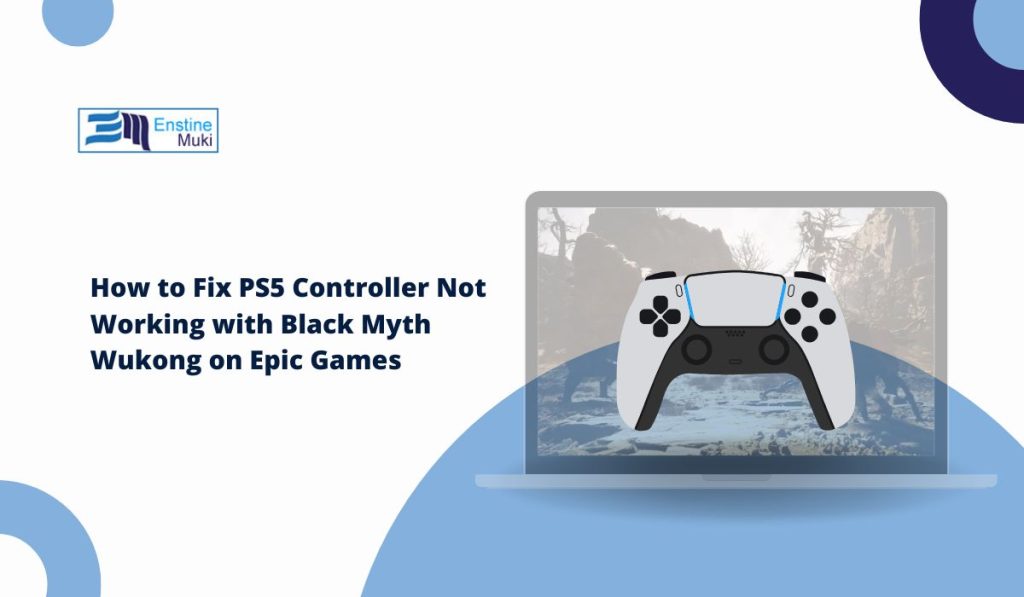The PS5 DualSense controller is renowned for its precision and advanced features, making it a favorite choice for action-packed games like Black Myth: Wukong. However, players using the Epic Games platform often face issues where the controller doesn’t function as expected. If you’re encountering this frustrating problem, this guide will help you troubleshoot and resolve it.
Why is PS5 Controller Not Working with Black Myth: Wukong on Epic Games?
These are the some common issues with the PS5 Controller on Epic Games:
- Controller Not Recognized: The Epic Games launcher or the game doesn’t detect the PS5 controller, leaving it unresponsive.
- Limited Functionality: The controller connects, but features like vibration, adaptive triggers, or specific button inputs don’t work.
- Input Lag or Disconnects: Controller inputs are delayed, or the connection drops intermittently during gameplay.
Understanding these issues is the first step toward resolving them and enjoying a smooth gaming experience.
Causes of PS5 Controller Issues on Epic Games
- Lack of Native Support: While Black Myth: Wukong may support controllers, the Epic Games launcher itself doesn’t provide full native support for PS5 controllers.
- Outdated Drivers or Firmware: Old drivers or firmware can prevent the controller from functioning correctly.
- Conflicting Software: Other controller software or background apps might interfere with the connection.
- Incorrect Settings: Misconfigured settings in the Epic Games launcher or the game can lead to recognition issues.
How to Fix PS5 Controller Not Working on Black Myth: Wukong
1. Enable Controller Support in Epic Games
Ensure that the Epic Games launcher is configured to support controllers.
- Open the Epic Games Launcher and navigate to Settings.
- Scroll down to the Controller Settings section and enable support for external controllers.
- Restart the launcher to apply the changes.
2. Update Drivers and Firmware
Keeping your controller updated ensures compatibility with modern games.
- To Update Drivers:
- Connect your PS5 controller to your PC using a USB-C cable.
- Open Device Manager on your computer.
- Expand the Human Interface Devices section, right-click your controller, and select Update Driver.
- To Update Firmware:
- Download and install the DualSense Firmware Updater from Sony’s official website.
- Follow the prompts to update your controller’s firmware.
3. Use Steam as a Middleware
If Epic Games doesn’t fully support your controller, Steam can act as a workaround.
- Launch Steam and add Black Myth: Wukong as a non-Steam game.
- Navigate to Steam Settings > Controller > General Controller Settings and enable PlayStation Configuration Support.
- Launch the game through Steam to enable full controller functionality.
4. Configure In-Game Settings
Verify that Black Myth: Wukong is set to recognize controllers.
- Open the game and navigate to the Settings menu.
- Go to the Controls section and ensure the input device is set to Controller.
- Test your controller in a safe area of the game to confirm functionality.
5. Disable Conflicting Software
Other software, such as DS4Windows or Xbox Accessories, might interfere with your PS5 controller.
- Open Task Manager and look for background apps related to controller configuration.
- End tasks for these apps to avoid conflicts.
- Restart your system and reconnect the controller.
6. Check for Game Updates
Controller issues can sometimes result from game bugs addressed in updates.
- Open the Epic Games Launcher and check for updates to Black Myth: Wukong.
- If an update is available, install it and restart the game.
7. Use a Wired Connection
Wireless connections can cause input lag or disconnections.
- Connect your PS5 controller to your PC using a reliable USB-C cable.
- Test the controller to ensure stable input and responsiveness.
8. Reinstall the Game
If the problem persists, reinstalling Black Myth: Wukong may resolve corrupted files.
- Uninstall the game from the Epic Games Launcher.
- Re-download and install it to ensure a clean installation.
9. Verify Game Files
Corrupted game files can cause compatibility issues.
- Open the Epic Games Launcher and go to your library.
- Click the three dots next to Black Myth: Wukong and select Verify.
- Allow the launcher to scan and repair any corrupted files.
Conclusion
The PS5 controller is a fantastic tool for playing Black Myth: Wukong, but issues on the Epic Games platform can hinder your experience. By following the steps in this guide, you can resolve common problems and get back to gaming without interruptions. If you’ve found other solutions, share them in the comments below to help the community!
Don’t forget to share this guide with other players who might face similar issues. Let’s make sure everyone can enjoy Black Myth: Wukong with their favorite controller!