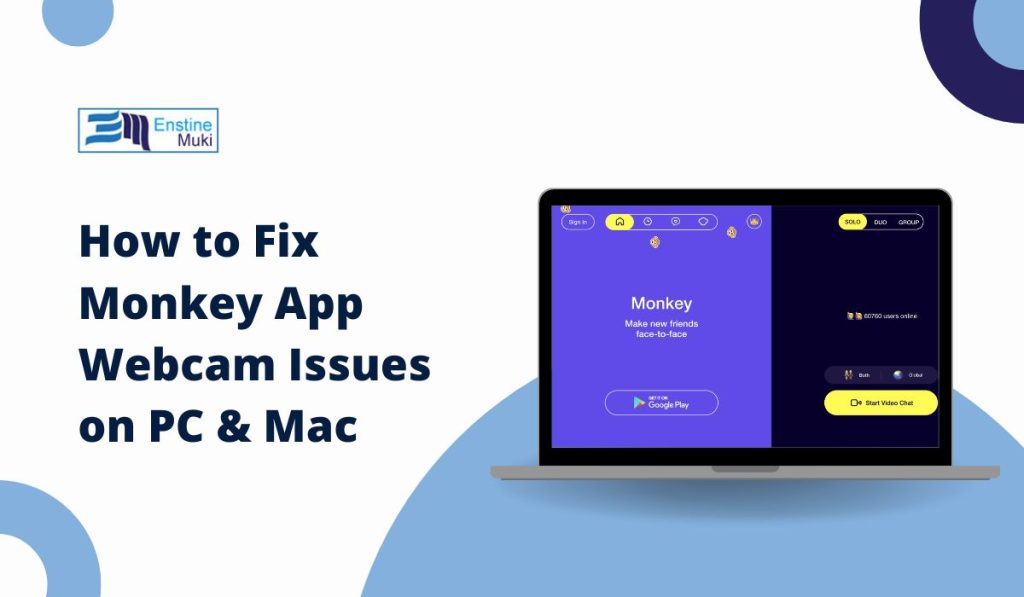Monkey App connects users through live video chat, but sometimes the camera may not work on a PC. If your webcam isn’t detected, shows a black screen, or gets blocked by browser settings, this guide will help you fix it.
Why Is the Monkey App Camera Not Working on PC?
There are several reasons why the Monkey App might not detect your webcam. The most common issues include:
- Camera access denied – The app lacks the required permissions.
- Webcam not detected – Your system or browser does not recognize the camera.
- Black screen issue – The camera turns on but no video appears.
- Browser restrictions – Chrome, Edge, or Firefox may be blocking camera access.
- Other apps using the camera – Zoom, Skype, or Discord might be preventing Monkey App from accessing the webcam.
Identifying the root cause helps in applying the right fix.
How to Fix Monkey App Camera Issues on PC
If your webcam isn’t working on Monkey App, start with these quick and basic steps to fix camera detection and access issues.
1. Check if Camera is Enabled on Windows or Mac
Sometimes, Windows or macOS privacy settings block apps from accessing the camera.
- Windows Users:
- Go to Settings > Privacy & Security > Camera.
- Make sure Allow apps to access your camera is enabled.
- Mac Users:
- Open System Settings > Privacy & Security > Camera.
- Enable camera access for your web browser.
Once enabled, restart your browser and try using Monkey App again.
2. Enable Camera Access in Browser Settings
If your webcam works on other apps but not in Monkey App, the browser may be blocking it.
- Google Chrome:
- Open Settings > Privacy & Security > Site Settings > Camera.
- Ensure Monkey App is allowed to use the camera.
- Microsoft Edge & Firefox:
- Go to Permissions and enable Camera Access for Monkey App.
Reload the page and check if the camera starts working.
3. Update or Reinstall Webcam Drivers
Outdated drivers can prevent your camera from functioning properly.
- Windows:
- Open Device Manager.
- Find Imaging Devices and right-click your webcam.
- Select Update Driver and follow the prompts.
- Mac:
- Check for macOS updates as Apple includes driver updates in system updates.
After updating, restart your PC and test Monkey App again.
4. Close Other Apps Using the Camera
If another app is already using the webcam, Monkey App may not detect it.
- Close Zoom, Skype, Discord, or other video apps.
- Open Task Manager (Windows) or Activity Monitor (Mac) to ensure no app is using the camera.
Then, restart the browser and try again.
5. Try Using an External Webcam
If the built-in camera isn’t working, an external USB webcam may fix the issue.
- Plug in the external camera.
- Go to Monkey App settings and select the new webcam.
- Restart the browser and check if the app recognizes the camera.
This is useful if your laptop’s built-in webcam has hardware issues.
Advanced Fixes: When Basic Steps Don’t Work
If the basic fixes didn’t work, try these advanced solutions to resolve all glitches and get your Monkey App camera working properly.
1. Reset Browser Permissions
If Monkey App was previously denied camera access, resetting permissions can help.
- Google Chrome:
- Go to Settings > Privacy & Security > Site Settings.
- Remove Monkey App from blocked sites.
- Restart the browser and allow camera access again.
- Edge & Firefox:
- Clear cookies and reset site permissions.
Try opening Monkey App in Incognito Mode to check if extensions are interfering.
2. Run Windows Camera Troubleshooter
Windows has a built-in tool to fix webcam problems.
- Go to Settings > Update & Security > Troubleshoot.
- Select Find and Fix Problems with Camera.
- Follow the on-screen instructions.
If an issue is detected, Windows will attempt to fix it automatically.
3. Reinstall Monkey App or Try Another Browser
If the problem persists, uninstall and reinstall Monkey App. If you’re using the web version, switch browsers.
- Best browsers for Monkey App: Chrome, Edge, or Firefox.
- If using Chrome, try incognito mode to rule out extensions blocking the camera.
This step helps if browser settings or cached data are causing conflicts.
Final Thoughts
Most Monkey App camera issues on PC are caused by browser restrictions, outdated drivers, or other apps using the webcam. Checking system settings, updating software, and adjusting browser permissions can usually fix the problem.
If you still have trouble, try using a different browser or an external webcam. If this guide helped, share it with others or leave a comment with your experience.
FAQs: Common Questions About Monkey App Camera Issues
Why is my Monkey App camera showing a black screen?
This happens if the camera is detected but not fully functional. Restart the browser, check permissions, and update drivers.
How do I fix “Camera Access Denied” on Monkey App?
Ensure the camera is enabled in Windows/Mac settings and browser permissions. Also, close any apps using the camera.
Can I use an external webcam with Monkey App?
Yes, plug in an external webcam and select it in Monkey App’s settings.
Why does my webcam work on other apps but not Monkey App?
Browser settings may be blocking access. Reset permissions in Chrome > Site Settings > Camera.