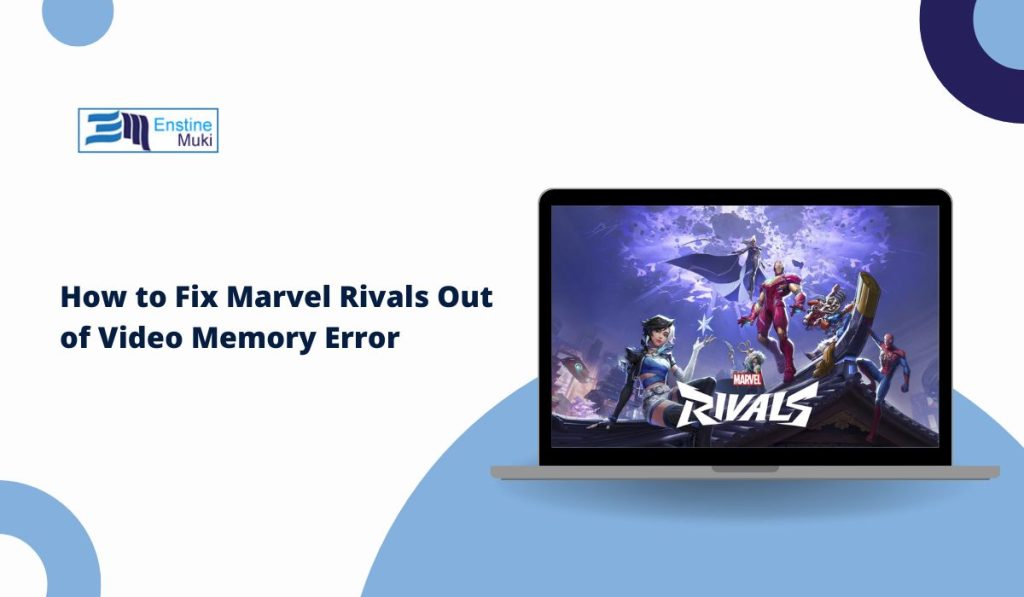Marvel Rivals is an immersive multiplayer game that demands significant video memory to render high-quality visuals. However, many players encounter the Out of Video Memory error, which leads to game crashes and disrupts the gaming experience. In this article, we’ll explain why this error occurs and provide detailed, step-by-step solutions to fix it.
What Is the Marvel Rivals Out of Video Memory Error?
The Out of Video Memory error occurs when the game’s graphical requirements exceed the available video memory (VRAM) on your GPU. When this happens, the game may crash, freeze, or show degraded performance. Video memory issues typically arise when using high-quality textures, shaders, or when system resources are stretched thin.
Why Does Marvel Rivals Display the Out of Video Memory Error?
Several factors can cause this error, including:
- VRAM Overload: Running the game with higher settings than the GPU can handle.
- Outdated Graphics Drivers: Drivers that are outdated or corrupted can fail to manage memory efficiently.
- High Graphics Settings: Ultra or high settings consume more VRAM than mid-range GPUs can provide.
- Background Applications: Other programs running in the background consume resources needed by the game.
- Corrupted Game Files: Faulty or missing files disrupt game performance.
- Software Conflicts: Conflicts with system tools or overlays can cause instability.
How to Fix Marvel Rivals Out of Video Memory Error
Follow these steps one by one, and I guarantee one will work for you.
1. Restart the Game and System
Sometimes, a simple restart can clear temporary memory caches and resolve the error. Restart both the game and your computer before trying other solutions.
2. Update Graphics Drivers
Outdated or incompatible drivers are a common cause of video memory errors. Updating drivers ensures better memory management.
Steps to Update Graphics Drivers:
- Press Win + X and select Device Manager.
- Expand Display Adapters.
- Right-click your GPU and select Update Driver.
- Choose Search Automatically for Drivers.
- Restart your computer after the update.
Pro Tip: Visit your GPU manufacturer’s website (NVIDIA, AMD, or Intel) for the latest drivers if the automatic update doesn’t find one.
3. Adjust In-Game Graphics Settings
High graphics settings can consume excessive VRAM, causing the error.
Recommended Adjustments:
- Lower Texture Quality to Medium or Low.
- Turn off Ray Tracing and V-Sync.
- Reduce Shadow Quality.
- Adjust the Resolution Scale to 80% or less if needed.
- Disable advanced post-processing effects like Ambient Occlusion and Tessellation.
After applying these settings, restart the game and check if the error persists.
4. Close Background Applications
Running multiple applications alongside the game can drain VRAM.
Steps to Close Background Applications:
- Press Ctrl + Shift + Esc to open Task Manager.
- Go to the Processes tab.
- Identify and close apps using significant memory (e.g., web browsers, game overlays).
- Restart the game.
Tip: Disable applications like Discord Overlay, NVIDIA GeForce Experience, or Steam Overlay during gameplay.
5. Increase Virtual Memory
Increasing virtual memory helps when physical VRAM is insufficient.
Steps to Increase Virtual Memory:
- Press Win + R, type sysdm.cpl, and press Enter.
- Go to the Advanced tab and click Settings under Performance.
- Select the Advanced tab and click Change under Virtual Memory.
- Uncheck Automatically manage paging file size for all drives.
- Select your system drive and set:
- Initial Size: 1.5x your RAM.
- Maximum Size: 3x your RAM.
- Click Set, then OK, and restart your computer.
6. Verify Game File Integrity
Corrupted or missing files can cause memory errors.
Steps to Verify Game Files (Steam Users):
- Open Steam and go to your Library.
- Right-click Marvel Rivals and choose Properties.
- Navigate to Local Files and click Verify Integrity of Game Files.
- Allow the process to complete, then restart the game.
7. Adjust System Settings for Performance
Optimizing system settings can enhance memory management.
Steps to Optimize Performance:
- Open Settings → System → About.
- Click Advanced System Settings.
- Under Performance, select Settings.
- Choose Adjust for best performance.
- Click Apply and OK.
8. Update DirectX and Windows
Outdated DirectX or operating systems can cause compatibility issues.
Steps to Update DirectX and Windows:
- Press Win + I to open Settings.
- Go to Update & Security.
- Click Check for Updates.
- Install any available updates.
Tip: DirectX updates are typically included with Windows updates.
9. Disable Overclocking
Overclocked GPUs can become unstable and cause memory errors.
- Open your overclocking software (e.g., MSI Afterburner).
- Reset settings to default.
- Restart your computer.
10. Reinstall Marvel Rivals
If all else fails, reinstalling the game can fix persistent issues.
- Open your game launcher.
- Uninstall Marvel Rivals.
- Restart your computer.
- Reinstall the game.
How to Prevent Out of Video Memory Errors in Marvel Rivals
Follow these tips to avoid memory errors in the future:
- Update drivers regularly.
- Monitor VRAM usage while playing.
- Avoid maxing out graphics settings on mid-range GPUs.
- Close background applications that consume memory.
- Install the game on an SSD for better performance.
- Keep DirectX and Windows up to date.
FAQs about Marvel Rivals Video Memory Error
Q: Why does Marvel Rivals show an out-of-video-memory error?
The game crashes when VRAM usage exceeds your GPU’s capacity due to high settings, outdated drivers, or software conflicts.
Q: How can I check my video memory usage?
Open Task Manager → Performance → GPU to monitor VRAM usage.
Q: Can adding more RAM help with this error?
While VRAM handles graphical tasks, adding RAM may help if the system uses shared memory.
Q: Is a driver update enough to fix this issue?
Often, yes. Keeping drivers updated ensures compatibility with new game patches.
Q: Should I reinstall the game if nothing else works?
Yes. Reinstallation helps when corrupted files cause persistent issues.
Conclusion
The Out of Video Memory error in Marvel Rivals can be frustrating but is manageable with the right steps. By updating drivers, adjusting game settings, closing unnecessary applications, and optimizing system performance, you can enjoy uninterrupted gameplay.
Follow the preventive measures outlined above to reduce the likelihood of recurrence. If issues persist, contact the game’s support team for further assistance.
Share your success stories in the comments to help others facing the same problem.