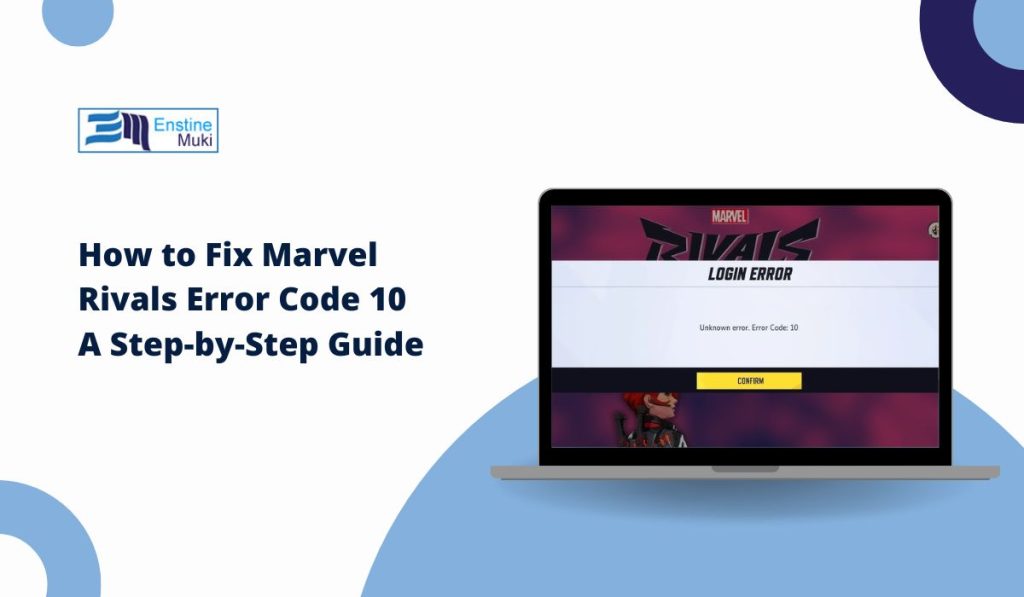Marvel Rivals error code 10 is a network-related issue that prevents players from logging into the game. This error usually happens due to connection problems on the user’s end, such as an unstable internet connection, router issues, or ISP restrictions. In some cases, the error may occur when servers are overloaded, preventing new logins.
While the developers have not yet released an official fix, there are several troubleshooting steps players can take to resolve the issue. This guide will walk you through tested methods to help you get back into the game.
What is Marvel Rivals Error Code 10?
Error Code 10 is a login and network-related error that prevents players from connecting to the Marvel Rivals servers. When this error appears, players are unable to access online features or join matches.
This issue occurs when the game client fails to establish a stable connection with the server. While the error is often caused by local network problems, there are cases where it happens due to server-side issues as well.
Steps to fix Marvel Rivals Error Code 10
If you’re facing Marvel Rivals Error Code 10, follow these steps and try them one by one—I’m confident one will fix your issue.
1. Relog-in to Marvel Rivals
Sometimes, the authentication process fails due to a temporary login issue. Signing out and logging back in can refresh your connection to the servers.
To do this, close the game completely and restart your PC or gaming device. Once your system reboots, relaunch Marvel Rivals and try logging in again. If the error persists, attempt the process a few more times before moving to the next fix.
2. Check for Game Updates
An outdated game client can cause connection issues, preventing you from logging in. If you haven’t updated Marvel Rivals recently, you might be running an older version that is incompatible with the servers.
To check for updates:
- For Steam Users
- Open Steam and go to your Library.
- Find Marvel Rivals and right-click on it.
- Select Properties and check for available updates.
- If an update is available, install it and restart the game.
- For Epic Games Users
- Open the Epic Games Launcher and go to your Library.
- Find Marvel Rivals and click on the three dots next to it.
- Select Manage and check for any updates.
- If there is an update, install it before relaunching the game.
After updating, try logging in again to see if the issue is resolved.
3. Restart Your Router & Modem
Network devices store cached data over time, which can sometimes interfere with connections to game servers. Restarting your router clears this cache and can improve connection stability.
To restart your router:
- Turn off your router and modem completely.
- Unplug both devices from the power source and wait for 30-60 seconds.
- Plug them back in and turn them on.
- Wait until the internet connection is fully restored before launching Marvel Rivals.
If the issue was caused by network instability, this method should fix it.
4. Check Your Internet Connection Stability
A weak or unstable internet connection may cause Marvel Rivals to disconnect or prevent login attempts. To test your connection, run an internet speed test using Speedtest.net and check if you meet the game’s minimum requirements:
- 3 Mbps for stable gameplay
- 10 Mbps or more for a lag-free experience
- Low ping (below 50ms) for smooth connectivity
If your connection is slow, consider the following:
- Use a wired (Ethernet) connection instead of Wi-Fi for better stability.
- Disconnect other devices using the network to free up bandwidth.
- Contact your ISP if your connection remains unstable.
If Marvel Rivals still shows Error Code 10 after confirming your internet connection is stable, move to the next fix.
5. Verify Marvel Rivals Game Files
Corrupt or missing game files can interfere with the connection between your client and the game servers. Verifying the integrity of game files ensures that no crucial data is missing or damaged.
For Steam Users:
- Open Steam and go to your Library.
- Right-click on Marvel Rivals and select Properties.
- Navigate to the Installed Files tab.
- Click Verify integrity of game files and wait for the process to complete.
For Epic Games Users:
- Open the Epic Games Launcher and go to your Library.
- Find Marvel Rivals and click on the three dots next to it.
- Select Manage and then click Verify.
After verification, restart the game and check if the issue is resolved.
Read Also: How to Fix Marvel Rivals Out of Video Memory Error
6. Marvel Rivals Server & Network Issues
If none of the above fixes work, the issue may be on Marvel Rivals’ end. Server overloads, maintenance, or unexpected downtime can cause Error Code 10.
To check the server status:
- Visit Downdetector and search for Marvel Rivals.
- Check Marvel Rivals’ official Twitter/X page for announcements.
- Join the game’s Discord or Reddit community for updates from other players.
If the servers are down, you will have to wait for the developers to fix the issue.
7. Contact Support
If none of these solutions work, contacting Marvel Rivals support is your best option. You should reach out if:
- The error occurs on multiple devices even after trying different networks.
- Marvel Rivals is fully updated, and all troubleshooting steps have failed.
- You experience other connectivity issues, such as repeated disconnections or matchmaking failures.
To contact support:
- Visit Marvel Rivals Help Center at help.netease.com.
- Check Marvel Rivals’ official Twitter (@marvelrivals) for live updates.
- Join Marvel Rivals Discord or Reddit community to discuss with other players.
Preventing Marvel Rivals Error Code 10 in the Future
To avoid facing this issue again:
- Keep your game and launcher updated regularly.
- Use a wired internet connection instead of Wi-Fi for more stable performance.
- Restart your router every few weeks to refresh the connection.
- Monitor Marvel Rivals’ server status before troubleshooting.
Conclusion
Marvel Rivals Error Code 10 is a frustrating issue, but in most cases, it can be resolved by checking your internet connection, verifying game files, restarting your router, or updating the game. If the problem persists, the best option is to wait for server fixes or reach out to support.
By following these troubleshooting steps, you should be able to get back into the game. If this guide helped, share it with other players experiencing the same issue!