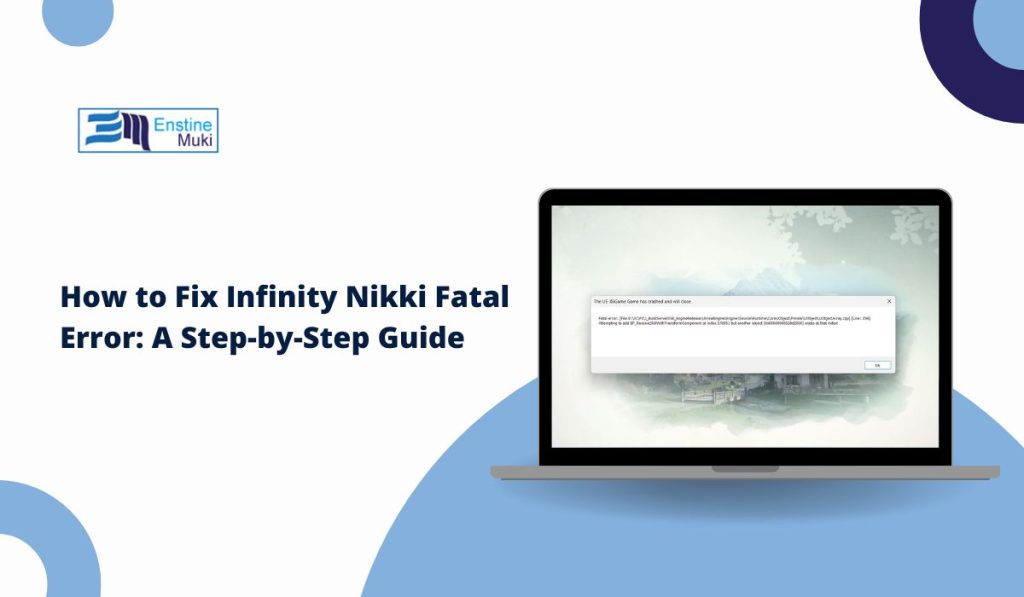Infinity Nikki, a captivating adventure game with a creative dress-up element, allows players to explore diverse environments using outfits with unique abilities. However, many players encounter the Infinity Nikki Fatal Error, which causes sudden crashes and disrupts gameplay. This article explores the causes of this error and provides step-by-step solutions to resolve it.
What Is Infinity Nikki Fatal Error?
The Infinity Nikki Fatal Error often appears with the message: “The UE-X6Game has crashed and will close”. This indicates that the game’s engine encountered a critical failure, preventing further gameplay. The error may occur randomly or during specific actions within the game, affecting the overall experience.
Why Does Infinity Nikki Fatal Error Occur?
Understanding the root causes helps in applying the right fixes. Common reasons include:
- Outdated or Corrupted Graphics Driver: Graphics drivers facilitate communication between the game and hardware. When outdated or corrupted, errors like this may appear.
- Corrupted Game Files: Incomplete or damaged game files prevent the game engine from functioning properly.
- XMP Enabled in BIOS: XMP (Extreme Memory Profile) boosts RAM performance but can lead to stability issues in some systems.
- Software Conflicts: Background programs, especially overlays or third-party optimization tools, might interfere with game performance.
- Insufficient Permissions: Running the game without administrative privileges can cause it to crash.
How to Fix Infinity Nikki Fatal Error
Follow these steps one by one, and I guarantee one will work for you.
1. Upgrade the Graphics Driver
Graphics drivers are essential for rendering visuals and ensuring smooth performance. Outdated or corrupted drivers can cause fatal errors.
Steps to Upgrade the Graphics Driver:
- Press Win + X and choose Device Manager.
- Expand the Display adapters section.
- Right-click the target graphics driver and select Update driver.
- Choose Search automatically for drivers.
Wait for the system to install the latest driver. If the issue persists, select Uninstall device, restart the computer, and allow Windows to reinstall the driver.
Pro Tip: Visit the graphics card manufacturer’s website for the most recent driver version if Windows doesn’t find one.
2. Repair Game Files
Corrupted or incomplete game files can trigger fatal errors. Verifying and repairing these files ensures game integrity.
Steps to Repair Game Files:
- Open the Infinity Nikki launcher.
- Click the arrow icon next to the Start Game button.
- Select Repair from the dropdown menu.
- Click Verify Now when prompted.
The launcher will scan and replace damaged files. Relaunch the game to check if the error persists.
3. Disable XMP in BIOS
Enabling XMP can enhance memory performance but may cause instability in certain games:
- Restart your computer and repeatedly press the BIOS access key (e.g., Del, F2, or Esc).
- Ensure the interface is in EZ Mode; press F7 if needed.
- Locate the XMP option.
- If it displays Profile 1, select Disable.
- Press F10 to save changes and exit the BIOS.
After rebooting, launch the game to test its stability
Important Note: Back up critical files before adjusting BIOS settings, as incorrect configurations may cause system instability.
4. Run the Game as Administrator
Insufficient permissions can prevent the game from accessing necessary resources.
- Right-click the Infinity Nikki shortcut.
- Select Properties.
- Navigate to the Compatibility tab.
- Check Run this program as an administrator.
- Click Apply and OK.
Restart the game and check for improvements.
5. Disable Background Applications
Background processes like overlays or optimization tools might interfere with the game:
- Press Ctrl + Shift + Esc to open Task Manager.
- End tasks related to applications like Discord, NVIDIA GeForce Experience, or MSI Afterburner.
- Relaunch the game.
Recommendation: Keep background tasks minimal when playing to maximize system resources.
Preventing Infinity Nikki Fatal Error
To avoid encountering the error in the future, follow these preventive measures:
- Keep graphics drivers and system software up to date.
- Regularly verify game file integrity.
- Avoid overclocking hardware components.
- Run the game with administrator privileges when necessary.
- Close unnecessary applications during gameplay.
- Perform periodic system maintenance and updates.
FAQs about Infinity Nikki fatal error
Q: Why does Infinity Nikki show a fatal error?
The error typically occurs due to outdated drivers, corrupted files, BIOS settings like XMP, or software conflicts.
Q: Can updating the graphics driver fix the fatal error?
Yes. Updating or reinstalling the graphics driver often resolves compatibility and performance issues.
Q: What should I do if disabling XMP doesn’t fix the error?
Try repairing game files, updating software, or running the game as an administrator.
Q: Does reinstalling Infinity Nikki help?
Yes, reinstalling the game ensures that corrupted files are replaced with fresh ones.
Q: Can third-party apps cause this error?
Yes. Applications with overlays or resource monitoring capabilities might interfere with game operations.
Conclusion
The Infinity Nikki Fatal Error can disrupt the gaming experience, but understanding its causes and applying the right fixes helps resolve the issue.
By updating drivers, repairing files, adjusting BIOS settings, and following other troubleshooting steps, players can restore smooth gameplay. Stay proactive by maintaining your system and game environment to avoid similar errors in the future.
If problems persist, reach out to the game’s official support channels for assistance. Share your experience and let others know which solution worked best for you.