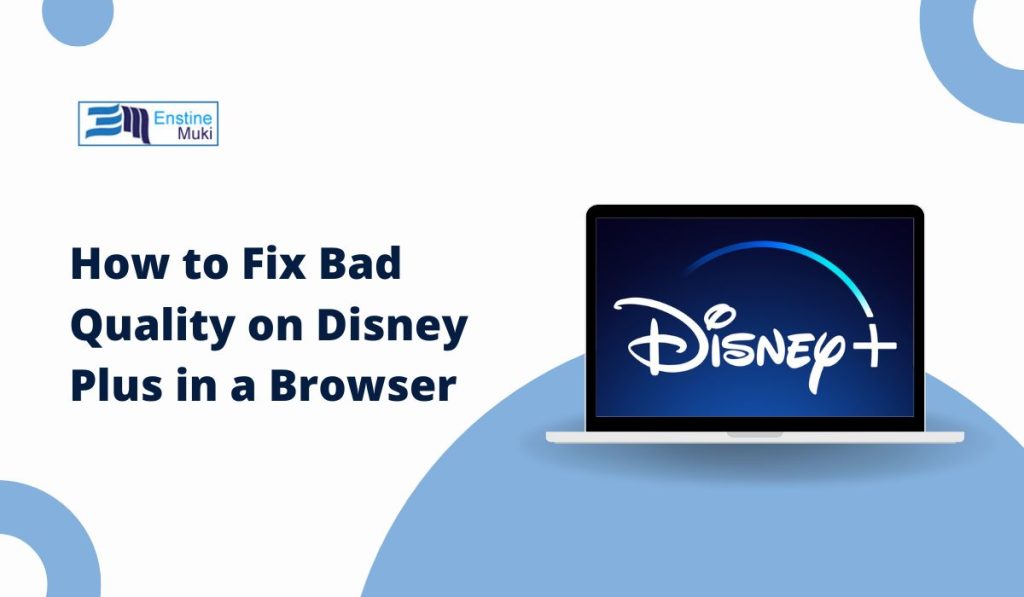Watching your favorite shows or movies on Disney Plus can be frustrating when the video quality is poor. Bad quality on a browser might result from several factors, including internet speed, browser settings, or device performance. In this guide, we’ll walk you through step-by-step solutions to fix bad quality on Disney Plus when streaming through a browser.
How to Fix Bad Quality on Disney Plus in a Browser
Follow these steps one by one to fix the Disney plus bad quality issues on your device:
1. Check Your Internet Connection
Streaming quality on Disney Plus heavily depends on your internet speed. Here’s how to ensure your connection is suitable for smooth playback:
Recommended Speeds
- HD Content: Minimum 5 Mbps.
- 4K Content: Minimum 25 Mbps.
How to Improve Your Connection
- Run a Speed Test: Use tools like Speedtest.net to check your connection speed.
- Restart Your Router: A simple router reboot can resolve temporary network issues.
- Switch to Ethernet: For a stable connection, use an Ethernet cable instead of Wi-Fi.
- Reduce Network Load: Disconnect devices that are consuming bandwidth unnecessarily.
2. Update and Optimize Your Browser
An outdated browser or improper settings can lead to streaming issues. Make sure your browser is optimized for Disney Plus.
Update Your Browser
- Google Chrome: Go to “Menu” → “Help” → “About Google Chrome” → Update.
- Firefox: Click the menu icon → “Help” → “About Firefox” → Update.
- Microsoft Edge: Click the three dots → “Help & Feedback” → “About Microsoft Edge” → Update.
Clear Cache and Cookies
- Open your browser’s settings.
- Navigate to “Privacy & Security” → “Clear Browsing Data.”
- Select “Cached Images and Files” and “Cookies” → Click “Clear Data.”
Clearing cache removes outdated data that might interfere with streaming.
3. Adjust Disney Plus Video Settings
Disney Plus uses adaptive streaming to adjust video quality based on your internet connection. You can manually select a higher resolution if the quality is poor.
Steps to Adjust Video Settings
- Open Disney Plus and play any video.
- Click the gear icon (settings) in the player interface.
- Select a higher resolution, such as HD or 4K, if available.
This manual adjustment can override the automatic quality selection.
4. Disable Browser Extensions
Certain browser extensions, like ad blockers or VPNs, can interfere with video playback.
How to Disable Extensions
- Open your browser settings.
- Navigate to “Extensions” or “Add-ons.”
- Disable or remove any extensions that aren’t essential.
Restart your browser after disabling extensions to see if the issue resolves.
Read Also: How to Fix Disney Plus Keeps Logging Me Out Issue
5. Optimize Your Device Settings
Your device’s performance and settings also impact video quality. Ensure everything is optimized for streaming.
Update Graphics Drivers
- Windows: Open Device Manager → Expand “Display Adapters” → Right-click your graphics card → Update Driver.
- macOS: Update your operating system to ensure the latest drivers are installed.
Check Display Resolution
- Windows: Right-click the desktop → “Display Settings” → Set the resolution to the recommended setting.
- macOS: Go to “System Preferences” → “Displays” → Set to default resolution.
6. Switch Browsers
If the issue persists, try streaming Disney Plus on a different browser. Some browsers are better optimized for streaming than others.
Best Browsers for Disney Plus
- Google Chrome: Known for excellent streaming compatibility.
- Microsoft Edge: Often optimized for streaming services.
- Mozilla Firefox: A reliable alternative for smooth playback.
Switching browsers can resolve compatibility issues and improve video quality.
7. Use a Wired Connection for Better Stability
Wi-Fi connections can be unstable, especially in crowded networks. Switching to a wired Ethernet connection can provide the stability needed for high-quality streaming. If this isn’t an option, ensure you are as close to the router as possible for a stronger Wi-Fi signal.
8. Check for Service Outages or Contact Support
If none of the above solutions work, the issue might be with Disney Plus itself.
Steps to Check and Contact Support
- Visit the Disney Plus Help Center.
- Check for any reported outages or service issues in your region.
- Use the live chat feature or submit a ticket explaining your problem.
The Disney Plus support team can provide additional troubleshooting steps if the problem persists.
Read Also: A Guide to Activate www.disneyplus.com/login/begin 8-Digit Code
Conclusion
Poor video quality on Disney Plus in a browser can be resolved with a few adjustments. Start by checking your internet connection and browser settings, then move on to more specific fixes like clearing cache or updating drivers. By following these steps, you can enjoy your Disney Plus content in the best possible quality.
Have you tried these solutions? Let us know in the comments below if one of them worked for you!