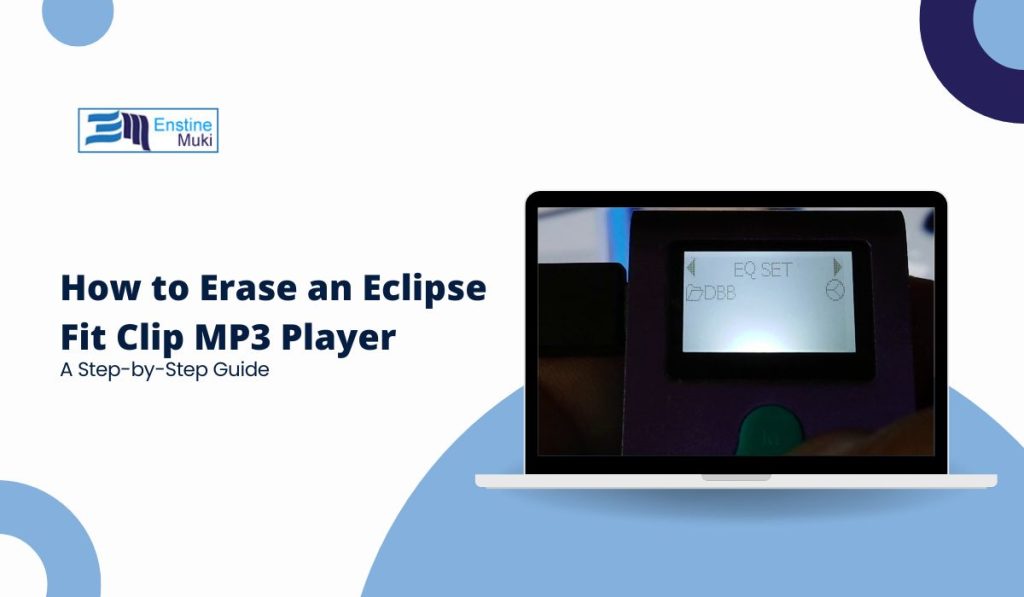If you’re looking to clear your Eclipse Fit Clip MP3 player, whether to free up storage, reset it, or prepare it for a new owner, this guide will walk you through each step. We’ll cover two main methods for erasing content—manual deletion and formatting—and provide troubleshooting tips if issues arise. Let’s get started!
Understanding What Erasing the Eclipse Fit Clip Means
When you erase your Eclipse Fit Clip MP3 player, you’re deleting all saved files, such as music and playlists, along with any other data stored on the device. This will free up space and return it to its original, empty state.
When Should You Erase Your MP3 Player? Erasing is helpful if you:
- Want to free up storage for new files.
- Are gifting or selling the device and need a clean slate.
- Want to reset the device if it’s running slowly or having issues.
Back Up Important Files Before erasing, make sure to back up any music, playlists, or other data you want to keep. Once erased, files cannot be recovered.
Steps to Erase an Eclipse Fit Clip MP3 Player
Here are two main ways to erase your Eclipse Fit Clip MP3 player: manually deleting files using a computer or formatting the device.
1. Erasing Files Manually Using a Computer
This method lets you delete specific files or folders without erasing everything on the device.
- Connect the Eclipse Fit Clip to Your Computer: Use the provided USB cable to connect the MP3 player to your computer. Wait for the device to appear in your computer’s file explorer.
- Open the Device in File Explorer:
- On Windows, open “This PC” and find the Eclipse Fit Clip under “Devices and drives.”
- On Mac, open Finder, and locate the device under “Locations.”
- Navigate to the Folders with Your Files: Open the folders where your music or other files are stored. Typically, this is in a folder named “Music” or “Media.”
- Select and Delete Files or Folders:
- To delete everything, select all items in the folder.
- Right-click and choose “Delete” to remove the selected files. You may also press the Delete key on your keyboard.
- Safely Eject the Device: Once you’ve erased the desired files, go back to “This PC” or Finder and right-click on the device to safely eject it. Disconnect it from the computer once ejected.
This method is best if you only need to delete specific files instead of everything on the device.
2. Formatting the Eclipse Fit Clip MP3 Player
If you want to erase everything at once, formatting is a faster, more thorough option. This will delete all files and reset the device to its original state.
- Connect the Eclipse Fit Clip to Your Computer via USB: Make sure the device is fully connected and recognized by your computer.
- Right-Click on the Device in File Explorer:
- On Windows, open “This PC,” find the Eclipse Fit Clip under “Devices and drives,” then right-click it.
- Select “Format” from the menu.
- Choose the Format Settings:
- Keep the default file system format (usually FAT32) to ensure compatibility.
- Check the box for “Quick Format” if you prefer a faster process.
- Start the Formatting Process: Click “Start” and confirm the format. This will erase all content on the device.
- Safely Eject the Device: After formatting, right-click the device and select “Eject.” Once ejected, disconnect it from your computer.
Formatting is ideal if you want a clean, empty device without leftover files or folders.
Troubleshooting Common Erasing Issues
If you encounter issues while erasing or formatting, try these troubleshooting tips:
- Device Not Recognized by Computer: If the Eclipse Fit Clip doesn’t appear, try reconnecting it, using a different USB port, or restarting your computer.
- Files Not Deleting Properly: If you can’t delete files manually, they may be protected. In this case, formatting the device is usually a reliable solution.
- Error Messages During Formatting: If you see an error, restart your computer and reconnect the device. Then try formatting again, and ensure the USB cable is securely connected.
These tips can help you work through common issues and complete the erasing process.
Important Tips for Erasing Data on MP3 Players
Here are a few additional tips to make erasing your Eclipse Fit Clip MP3 player smoother:
- Double-Check for Important Files: Make sure you’ve backed up any music or data you want to keep.
- Regularly Clear Space to Keep Your Device Running Smoothly: Erasing or deleting unnecessary files occasionally helps the device perform better.
- Handle With Care: Follow all steps carefully to avoid accidental file loss or errors.
By keeping these tips in mind, you’ll be able to erase your device efficiently and without worry.
Frequently Asked Questions (FAQs)
Here are some answers to common questions about erasing an Eclipse Fit Clip MP3 player:
- Can I Recover Files After Erasing?
Once files are deleted or the device is formatted, they cannot be recovered. Be sure to back up any important data first. - Is Formatting the Same as Erasing?
Formatting clears all data at once, resetting the device, while erasing can be done manually by selecting specific files. - Why Won’t My Eclipse Fit Clip Connect to My Computer?
This may be due to a faulty USB cable or port. Try reconnecting with a different cable or using another USB port.
Conclusion
Erasing an Eclipse Fit Clip MP3 player can be done quickly and easily with these steps. Whether you prefer deleting files manually or formatting for a full reset, these methods will help you keep your device organized and ready for fresh music.
Have questions about erasing your device? Drop a comment below! And if you found this guide helpful, please share it with others who may need help clearing their MP3 player. Enjoy your freshly reset Eclipse Fit Clip!