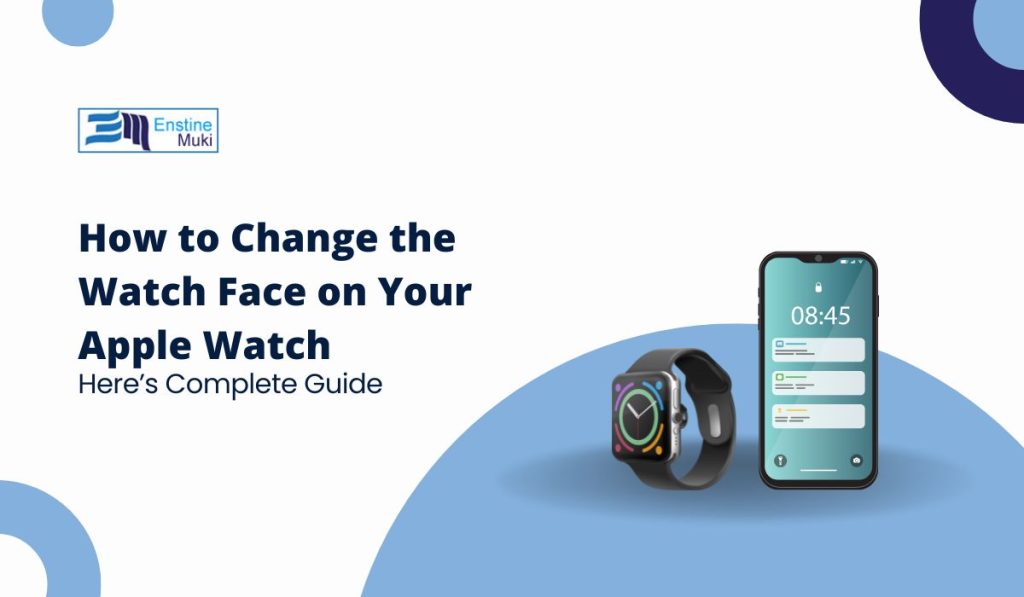Customizing the watch face on your Apple Watch is one of the easiest ways to make it uniquely yours. With a variety of designs and options for added functionality, you can personalize your watch face to match your style and needs. In this guide, we’ll show you how to change your watch face, add new ones, customize them, and even manage a collection of faces for easy switching.
Why Customize Your Apple Watch Face?
Changing your Apple Watch face is about more than just aesthetics; it also allows you to set up your display to show the information you need at a glance. Whether you want to track your fitness, keep an eye on the weather, or view your schedule, there’s a watch face to suit every lifestyle.
Changing Your Watch Face Directly on the Apple Watch
You can easily change the watch face directly on your Apple Watch, right from your wrist.
- Press and Hold the Current Watch Face
Start by pressing and holding the current watch face until it zooms out and enters the editing mode. - Swipe to Browse Available Faces
Swipe left or right to browse through the watch faces that are already on your watch. You’ll see previews of each face, making it easy to choose one that fits your current needs. - Tap to Set a New Face
Once you find the face you like, tap on it to set it as your current watch face.
Adding a New Watch Face Directly from the Watch
If you want to add a new watch face that’s not already in your rotation, you can do it right from your Apple Watch:
- Swipe all the way to the right until you see the New (+) option.
- Tap the + icon to open a list of available watch faces.
- Browse and select the one you want, then tap Add to set it as your new face.
Changing the Watch Face Using the iPhone Watch App
The Watch app on your iPhone offers a more extensive selection of watch faces and customization options. Here’s how to use it:
- Open the Watch App
Open the Watch app on your iPhone, which is linked to your Apple Watch. - Go to the Face Gallery
In the Watch app, tap the Face Gallery tab at the bottom of the screen to access a large selection of watch faces, including some that may not appear on your watch by default. - Select and Add a Watch Face
- Browse through categories like Modular, Infograph, Activity, and more.
- Tap on a watch face to open customization options, where you can change colors, styles, and add complications (mini-widgets).
- Once customized, tap Add to send the face to your Apple Watch.
Customizing Your Watch Face
Personalization doesn’t end with selecting a watch face; you can also tailor it to better suit your preferences and lifestyle.
Changing Complications
Complications are small, customizable features on your watch face that provide quick information or shortcuts to apps.
- Press and Hold the Watch Face: On your Apple Watch, press and hold the current face until the customization mode appears.
- Tap Edit: Swipe to the Complications screen and tap on any complication spot to select a new one, like weather, battery, calendar events, or fitness stats.
Adjusting Colors and Styles
Some watch faces allow you to adjust colors and styles:
- Use the Watch App: Open the Watch app and select the face you want to customize. Change color themes, font styles, or other design aspects to match your style.
- Preview Changes: Before saving, preview the customization to ensure it looks just the way you want.
Creating a Watch Face Collection
You can save multiple watch faces on your Apple Watch, making it easy to switch between them depending on your needs.
Adding Multiple Watch Faces
- Add Faces via the Watch App or Directly on the Watch: Follow the steps above to add new watch faces, customizing each one for different purposes, like fitness, work, or social occasions.
Switching Between Saved Watch Faces
- Swipe to Switch: Once you have multiple faces saved, simply swipe left or right on your Apple Watch to cycle through them quickly.
Removing and Managing Watch Faces
If you want to clean up your saved watch faces, you can delete or rearrange them easily.
Deleting Unused Watch Faces
- Press and Hold a Watch Face: Open the face in editing mode.
- Swipe Up to Delete: Swipe up on the face you want to remove and tap Remove.
Rearranging Watch Faces in the Watch App
- Open the Watch App on iPhone: Go to My Watch > My Faces.
- Rearrange Order: Tap Edit, then drag and reorder your watch faces by pressing and holding the three lines next to each face.
Popular Apple Watch Faces and Their Unique Features
Different watch faces cater to different lifestyles. Here are some popular choices and their highlights:
- Ideal for users who need practical information at a glance. These faces can display data like battery life, weather, and appointments in a clear format.
- Great for fitness enthusiasts or those who want to display personal photos. The Activity face shows your progress toward fitness goals, while the Photos face lets you display favorite images.
- These are classic options for those who prefer a minimalist or timeless look, focusing on style and simplicity.
FAQs on Changing Apple Watch Faces
- Can I download third-party watch faces?
Currently, Apple does not allow third-party watch face downloads. However, there is a wide variety available in the Face Gallery. - How do I reset my Apple Watch face to the default?
You can switch back to any of Apple’s default faces by selecting it in the Face Gallery or holding and swiping through faces on the watch itself. - Why can’t I see certain watch faces in my Face Gallery?
Some watch faces are only available on specific Apple Watch models or software versions. Ensure your watch software is up-to-date to access the latest faces. - How many watch faces can I add to my Apple Watch?
There is no strict limit, but adding too many can make switching between faces cumbersome. - Can I change the watch face without using the iPhone?
Yes, you can change and customize watch faces directly on the Apple Watch without needing your iPhone.
Conclusion
Changing and customizing the watch face on your Apple Watch is a simple but effective way to make the device uniquely yours. Whether you’re looking for a data-rich layout for productivity or a stylish face for social outings, there’s a watch face for every situation. With just a few taps, you can set the perfect face, add complications, and even create a collection of options to suit any occasion. Enjoy exploring the range of customization options, and let your Apple Watch reflect your personal style!