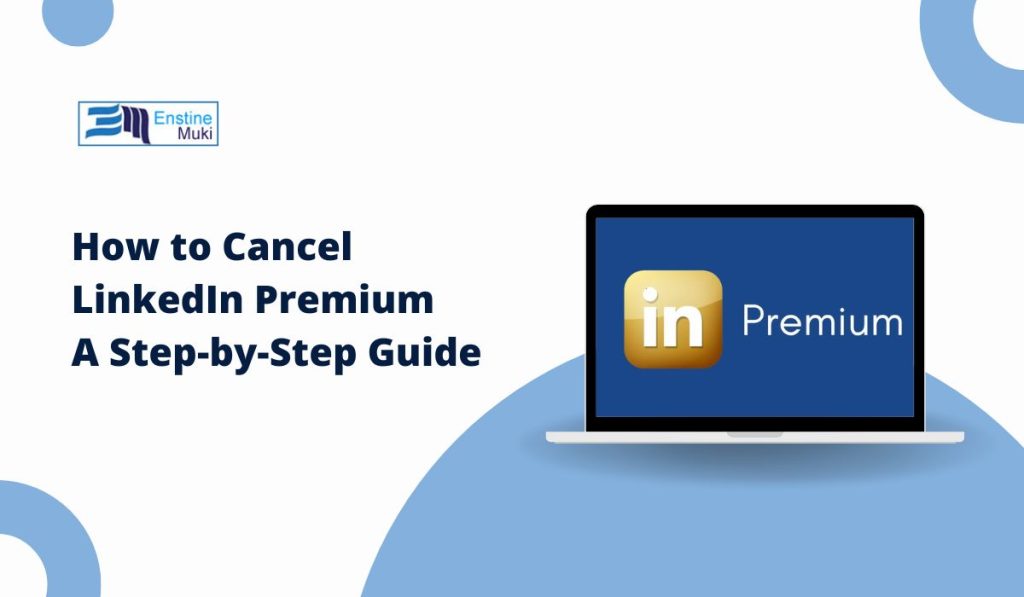LinkedIn Premium offers a range of valuable features designed to help professionals advance their careers and enhance their networking opportunities.
Whether you want to connect with others, search for jobs, or access exclusive content, LinkedIn Premium provides tools that can give you an edge.
However, sometimes, you might decide that LinkedIn Premium no longer meets your needs, and you may want to cancel your subscription.
In this article, we’ll walk you through how to cancel LinkedIn Premium, whether you’re using the desktop site or mobile app, and address some key considerations along the way.
What is LinkedIn Premium?
LinkedIn Premium is a subscription service that offers various benefits, including:
- InMail: Reach out directly to people you aren’t connected with on LinkedIn, which can be particularly useful for job seekers or recruiters.
- Advanced Search Filters: Find candidates or job listings more efficiently with advanced search options.
- LinkedIn Learning: Gain access to courses that can help improve your skills.
- Insights: Get detailed insights into who’s viewed your profile, and see more information about job postings and companies.
Why People Subscribe to LinkedIn Premium
Many users opt for LinkedIn Premium to enhance their job search, recruitment efforts, or professional networking. Whether you’re seeking a new job, trying to connect with hiring managers, or improving your skills through online courses, Premium can be a valuable tool.
However, if your needs change or you no longer see the value in the additional features, you might decide that LinkedIn Premium isn’t right for you anymore. If that’s the case, it’s time to cancel your subscription.
Step-by-Step Guide to Cancel LinkedIn Premium
LinkedIn makes it easy to cancel your Premium membership, whether you’re using the desktop version or mobile app. Let’s go over how to do this in both cases.
Canceling LinkedIn Premium on Desktop
- Visit LinkedIn and sign in with your username and password.
- Once logged in, click on your profile icon in the top right corner. From the dropdown menu, select “Settings & Privacy.”
- In the settings menu, go to the ‘Account’ tab, then click on “Subscriptions and Payments.”
- Under ‘Premium Subscription,’ click on “Manage Premium Account.”
- On the next page, you’ll see an option to “Cancel Premium Subscription.” Click it, and follow the instructions to confirm the cancellation.
Canceling LinkedIn Premium on Mobile App
- Launch the LinkedIn app and sign in with your account credentials.
- Tap your profile picture in the top-left corner to access your account settings.
- Tap on ‘Settings’ > ‘Account’ > ‘Premium Subscription.’
- Here, you’ll find an option to cancel your LinkedIn Premium subscription. Tap “Cancel Subscription” and follow the on-screen instructions to complete the cancellation.
Important Considerations When Cancelling LinkedIn Premium
Before you cancel, it’s important to understand a few key details about what happens after you end your Premium subscription.
- What Happens After Cancellation? Once you cancel LinkedIn Premium, your account will revert to a free LinkedIn account. This means you’ll lose access to Premium features such as InMail and advanced search filters. However, you can continue using LinkedIn to connect with others and search for jobs with basic features.
- LinkedIn Learning Access: If you’ve been using LinkedIn Learning, you’ll continue to have access to courses until the end of your current billing cycle. After that, the content will no longer be available unless you upgrade your account again.
- Refund Policy: In some cases, if you cancel early in the billing cycle, you may be entitled to a partial refund. However, LinkedIn typically doesn’t offer refunds unless there’s an issue with the billing process. Be sure to review LinkedIn’s refund policy for more details.
Alternatives to Cancelling LinkedIn Premium
If you’re not ready to fully cancel your LinkedIn Premium subscription but want to reduce your costs, there are a few alternatives to consider.
Downgrading Your Subscription
Instead of canceling LinkedIn Premium completely, you can downgrade to a more affordable plan. LinkedIn offers different subscription levels, such as LinkedIn Premium Career or LinkedIn Premium Business, which might be more aligned with your current needs.
Pausing Your Subscription
In some cases, LinkedIn offers the option to pause your Premium membership temporarily. This can be a good choice if you’re unsure about cancelling but don’t need the extra features for a while.
Common Issues While Cancelling LinkedIn Premium
While the cancellation process is straightforward, some users may encounter issues along the way. Here are a few common problems and how to solve them:
- Cancel Button Not Showing: If you can’t find the ‘Cancel Subscription’ button, make sure you’re on the right page within the “Manage Premium Account” section. If the issue persists, try clearing your browser cache or updating the LinkedIn app.
- Unable to Cancel on Mobile App: If the option to cancel isn’t showing up on your mobile app, try accessing your account through the desktop site, as some features may not be fully available in the app.
- Additional Payment Information Requested: If LinkedIn asks for payment information when canceling, ensure that your payment method is up-to-date and that you’re not in the middle of a promotional offer or free trial.
Conclusion
Cancelling LinkedIn Premium is a straightforward process, but it’s important to understand the consequences and alternatives before making the decision. Whether you choose to downgrade, pause, or completely cancel your subscription, LinkedIn offers flexibility in managing your membership.
Before you cancel, weigh the benefits of Premium features like InMail and LinkedIn Learning to ensure that you’re making the right choice for your professional needs. If you find that LinkedIn Premium is no longer offering the value you once received, follow the easy steps outlined above to cancel your subscription and return to the free version of LinkedIn.
Feel free to leave a comment or share your experience with canceling LinkedIn Premium!