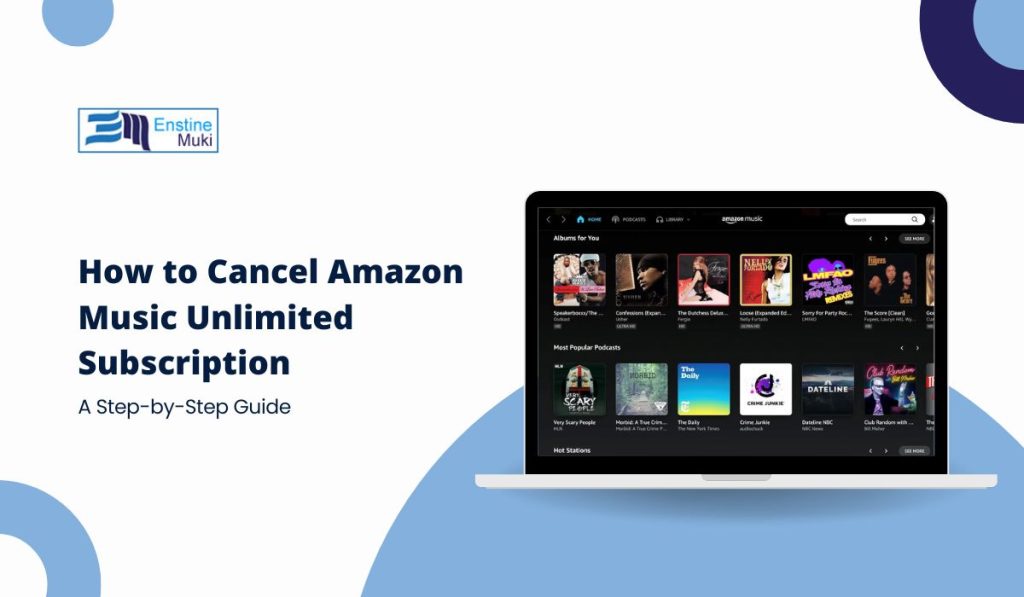If you’re considering ending your Amazon Music Unlimited subscription, whether due to switching services or to save money, the process is straightforward.
Here’s a complete guide on how to cancel Amazon Music Unlimited across different devices and platforms, with tips on what to keep in mind when ending your subscription.
Understanding Amazon Music Unlimited
Amazon Music Unlimited is a paid service that provides access to a vast library of songs, playlists, and podcasts, including exclusive releases. Subscribing allows ad-free listening, offline downloads, and compatibility with various devices. But if you’re ready to cancel, follow these simple steps based on your device.
How to Cancel Amazon Music Unlimited on Desktop or Laptop
Canceling your Amazon Music Unlimited subscription on a desktop or laptop is quick and easy:
- Open Amazon.com and log into your account.
- Look for Accounts & Lists in the top right, then select Memberships & Subscriptions from the drop-down.
- In the list of your active subscriptions, locate Amazon Music Unlimited.
- Click on Cancel Subscription and follow the prompts to confirm your choice.
Your subscription will remain active until the end of the billing period, after which it will not renew.
How to Cancel Amazon Music Unlimited on a Mobile Device (iPhone/Android)
If you prefer to cancel your subscription on your smartphone, here’s how:
- Launch the Amazon app on your mobile device.
- Tap the menu (usually three lines in the lower right corner on iOS or upper left on Android), then select Your Account.
- Scroll down to find Memberships & Subscriptions.
- Tap Amazon Music Unlimited, and then choose Cancel Subscription.
- Follow the on-screen prompts to complete the cancellation.
Once confirmed, your access to Amazon Music Unlimited will continue until the end of your current billing cycle.
How to Cancel Amazon Music Unlimited Through the Amazon Music App
You can also cancel Amazon Music Unlimited directly in the Amazon Music app:
- Launch the Amazon Music app on your smartphone or tablet.
- Tap the gear icon (usually found in the upper-right corner) to access Settings.
- In the Settings menu, tap Amazon Music Unlimited Subscription.
- Tap Cancel Subscription and follow the prompts to confirm.
Canceling through the Amazon Music app is convenient if you’re already using the app and want to manage your subscription quickly.
Canceling Amazon Music Unlimited via iTunes (for Apple Users)
If you subscribed to Amazon Music Unlimited through iTunes, you’ll need to cancel it through your Apple account settings:
- Open Settings on Your iPhone or iPad: Go to the Settings app.
- Access Apple ID Settings: Tap your name at the top, then select Subscriptions.
- Locate Amazon Music Unlimited: In the list of active subscriptions, find Amazon Music Unlimited.
- Cancel Subscription: Tap Cancel Subscription and confirm to end your subscription.
After canceling, your subscription will remain active until the end of your billing cycle.
Important Considerations When Canceling Amazon Music Unlimited
- Access Duration: Even after cancellation, you can continue using Amazon Music Unlimited until the end of your current billing cycle.
- Offline Downloads: Any music downloaded for offline listening will no longer be accessible once your subscription ends.
- Switching Plans: If you’re considering switching from Unlimited to a different Amazon Music plan (such as Amazon Prime Music), you can make that change instead of canceling.
Frequently Asked Questions About Canceling Amazon Music Unlimited
Q: Will I get a refund if I cancel mid-month?
A: Amazon does not offer refunds for mid-month cancellations. You will retain access until the end of your billing period, after which the subscription will not renew.
Q: Can I restart my subscription later?
A: Yes, you can re-subscribe to Amazon Music Unlimited at any time through your Amazon account.
Q: What happens to my playlists?
A: Your playlists and listening history will remain saved, so if you re-subscribe later, you can pick up where you left off.
Conclusion
Canceling your Amazon Music Unlimited subscription is straightforward, whether you’re using a desktop, mobile device, or the Amazon Music app. Follow these steps to ensure a smooth cancellation process and enjoy Amazon Music Unlimited until the end of your billing cycle. If this guide was helpful, let us know in the comments, and feel free to share it with others looking to manage their Amazon Music subscription!