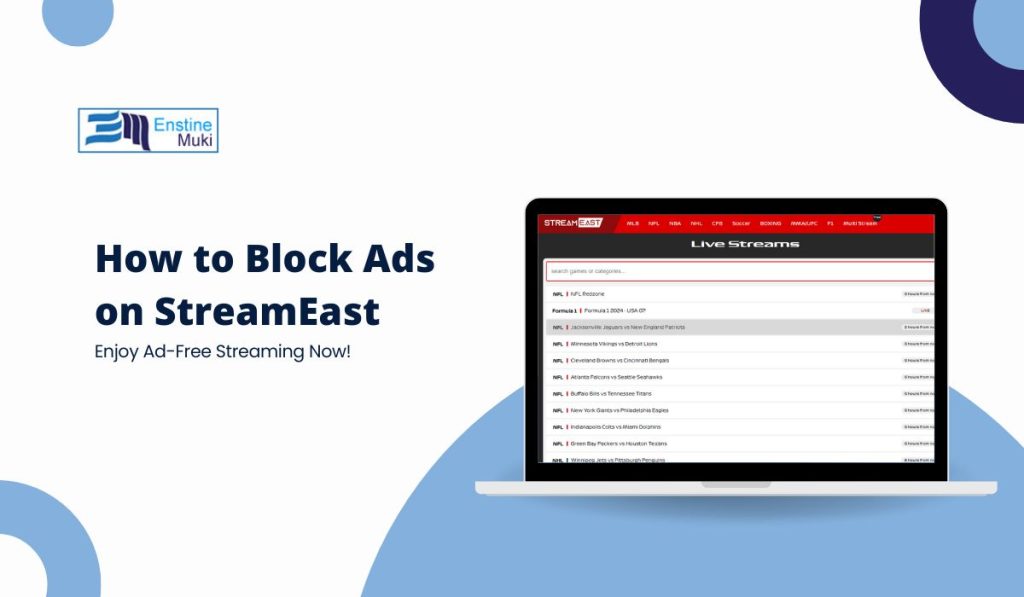StreamEast is a popular website for watching live sports, but there’s one big problem—ads. These ads can be annoying, distracting, and even risky because some might lead to harmful websites. If you’re tired of ads interrupting your streaming experience, this guide will show you how to block them easily.
Let’s explore the best ways to block ads on StreamEast!
Why Block Ads on StreamEast?
Ads can slow down your streaming, pop up at the worst times, or send you to unsafe websites. Blocking them will:
- Improve your experience by allowing you to watch sports without distractions.
- Protect your device from potential malware or scams.
- Speed up the website by removing ads and trackers that can slow down loading times.
4 Easy Ways to Block Ads on StreamEast
Here are some of the best ways to block those annoying ads. Choose the one that works best for you!
1. Use an Ad Blocker Extension
This is the easiest and most common method. Ad blockers are simple tools that prevent ads from loading on websites.
How to Use an Ad Blocker:
- Open your browser’s extension store (Chrome Web Store, Firefox Add-ons, etc.).
- Search for a reliable ad blocker like AdBlock or uBlock Origin.
- Click “Add to Browser” or “Install.”
- Once installed, make sure it’s turned on and active on the StreamEast website.
Ad blockers are fast and easy to install. They remove most ads instantly, letting you enjoy StreamEast without interruptions.
2. Use a VPN with Ad-Blocking Features
A VPN (Virtual Private Network) not only hides your IP address but can also block ads.
How to Use a VPN with Ad Blocking:
- Choose a VPN service that includes ad-blocking features, like NordVPN or CyberGhost.
- Install the VPN app on your device.
- Turn on the ad-blocking feature in the VPN settings.
- Connect to a server and start watching StreamEast ad-free!
A VPN blocks ads and protects your privacy by hiding your online activity. It’s a double benefit!
3. Change Your DNS to Block Ads
A DNS (Domain Name System) helps your computer connect to websites. Some DNS services, like AdGuard DNS, can block ads before they even reach your browser.
How to Change Your DNS:
- Go to your device’s network settings.
- Find the DNS settings and enter the ad-blocking DNS address (e.g., AdGuard DNS).
- Save the settings and restart your device.
This method blocks ads across all devices connected to your network, not just on your computer.
4. Use Pi-hole for Network-Wide Ad Blocking
If you want to block ads across your entire network, Pi-hole is a great solution. It works like an ad blocker for your Wi-Fi connection.
How to Set Up Pi-hole:
- Install Pi-hole on a small computer, like a Raspberry Pi.
- Connect Pi-hole to your home router.
- Pi-hole will now block ads on every device connected to your Wi-Fi.
Pi-hole is powerful and blocks ads on all devices—computers, phones, and even smart TVs.
Extra Tips to Improve Your Experience
- Whitelist StreamEast if Needed: If an ad blocker breaks part of the site (like videos not playing), you can whitelist StreamEast so only non-intrusive ads are allowed.
- Be Careful with Fake Ad Blockers: Only download ad blockers from trusted sources to avoid malware or scams.
- Turn on Pop-Up Blockers: Many browsers have built-in pop-up blockers that you can enable for extra protection.
Conclusion
Ads can ruin your streaming experience, but with these simple methods, you can block them and enjoy StreamEast without interruptions. Whether you use an ad blocker, VPN, custom DNS, or Pi-hole, each option offers an easy way to stop ads from bothering you.
Now, pick the method that works best for you and enjoy your favorite sports without the ads. Happy streaming!