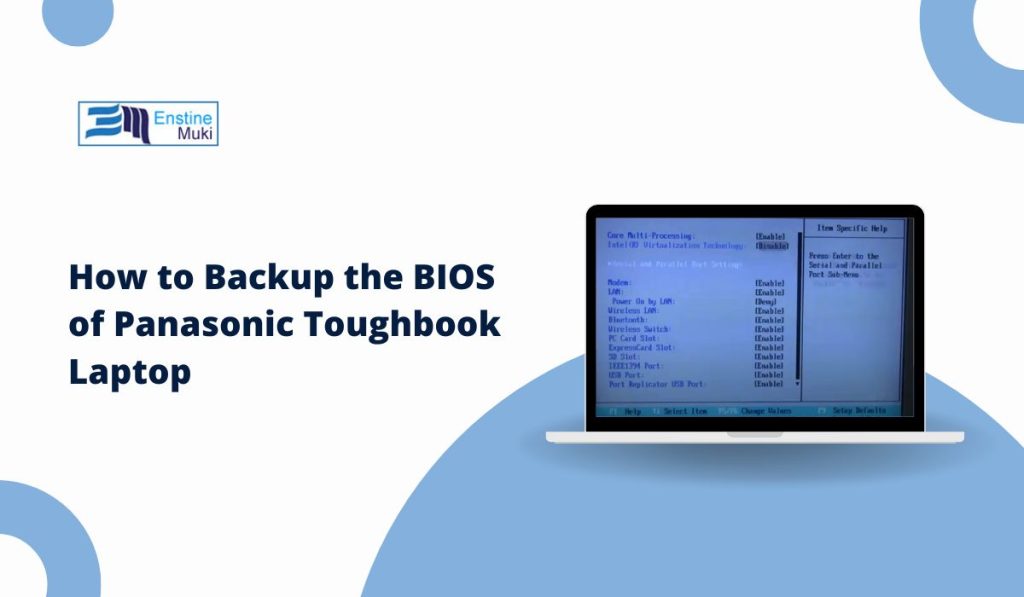The BIOS (Basic Input/Output System) is a critical component of your Panasonic Toughbook laptop. It initializes hardware during startup and plays a significant role in managing system settings. Backing up your BIOS is a crucial step to ensure you have a safeguard in case of corruption, updates gone wrong, or unexpected failures. This guide will walk you through the process of safely backing up the BIOS on your Panasonic Toughbook laptop.
Why Backup Your BIOS?
The BIOS controls essential functions of your Toughbook, such as hardware initialization, boot order, and basic system diagnostics. Here’s why creating a backup is important:
- Protect Against Corruption: BIOS corruption due to failed updates or malware can render your Toughbook inoperable.
- Restore System Settings: A backup allows you to quickly restore critical settings if they’re lost or misconfigured.
- Safeguard During Repairs: BIOS backups are essential when flashing firmware or replacing hardware components.
Whether you’re updating your BIOS or troubleshooting issues, having a backup ensures peace of mind and minimizes the risk of data loss.
What Is the BIOS, and Why Is It Critical for Your Panasonic Toughbook?
The BIOS is firmware embedded on the motherboard of your Toughbook. It manages communication between your operating system and hardware components. Modern Toughbooks may use UEFI (Unified Extensible Firmware Interface), which offers more advanced features.
Key Functions of the BIOS:
- Initializes hardware like the processor, memory, and drives during startup.
- Configures system settings, such as boot priority and security options.
- Supports Toughbook-specific features like rugged hardware diagnostics and specialized port settings.
Backing up the BIOS ensures you can recover these critical functionalities if something goes wrong.
Precautions to Take Before Backing Up Your BIOS
Before starting the backup process, follow these precautions to avoid errors or data loss:
- Ensure your laptop is fully charged or connected to a reliable power source to prevent interruptions.
- Use a trusted USB drive or external storage device to save the backup file.
- Confirm that your BIOS version and Toughbook model are compatible with the backup tool you plan to use.
Tools You’ll Need to Backup the BIOS
To create a BIOS backup, you’ll need the following tools:
- Official Panasonic BIOS Utility: Check if Panasonic provides a dedicated utility for your Toughbook model.
- Third-Party BIOS Backup Tools:
- Universal BIOS Backup Toolkit: A user-friendly tool for creating BIOS backups.
- AFUWIN (AMI Firmware Update for Windows): Suitable for Toughbooks with AMI BIOS.
- USB Drive or External Storage: To store the backup securely.
Step-by-Step Guide to Backup the BIOS on a Panasonic Toughbook
Follow these steps to safely back up your BIOS:
Step 1: Access the BIOS Menu
- Restart your Toughbook and press the designated key during startup (usually F2, F10, or DEL).
- Navigate through the BIOS menu to check for a Backup or Save BIOS option. If available, follow the on-screen instructions to create a backup.
Step 2: Use a BIOS Backup Tool
- Download a compatible BIOS backup tool, such as the Universal BIOS Backup Toolkit.
- Run the tool as an administrator on your Toughbook.
- Follow the prompts to detect and save the BIOS file.
Step 3: Save the Backup File
- Choose a secure location, such as a USB drive or external hard disk.
- Name the file descriptively (e.g.,
Toughbook_BIOS_Backup_V1.0). - Verify that the backup file is saved correctly and accessible.
Advanced Methods for BIOS Backup
For advanced users, there are additional methods to back up the BIOS:
- BIOS Programmers: Hardware tools like SPI flash programmers can create backups at the firmware level.
- Command-Line Tools: Use Linux-based utilities or Windows command-line tools to dump the BIOS manually.
- Hex Editors: Experienced users can use hex editors to extract BIOS files for specific configurations.
Common Issues and Troubleshooting During BIOS Backup
While backing up the BIOS, you might encounter issues. Here’s how to address them:
Issue 1: Backup Tool Fails to Detect BIOS
- Solution: Ensure the tool is compatible with your Toughbook model and BIOS version. Update the tool if necessary.
Issue 2: Corrupted Backup File
- Solution: Verify the backup immediately after creating it. Use a checksum utility to confirm file integrity.
Issue 3: Storage Device Not Recognized
- Solution: Format the USB drive or external storage device to a supported file system (e.g., FAT32 or NTFS) before saving the backup.
Why It’s Important to Keep Your BIOS Backup Safe
Once you’ve created a BIOS backup, safeguarding it is crucial:
- Use Multiple Locations: Store copies on a USB drive, external hard disk, and cloud storage.
- Label Files Clearly: Include the Toughbook model and BIOS version in the filename for easy identification.
- Keep Backups Updated: Create new backups after significant system updates or hardware changes.
Conclusion: Secure Your Toughbook with a BIOS Backup
Backing up the BIOS of your Panasonic Toughbook is a critical step in maintaining its functionality and ensuring a safety net for unexpected issues. Whether you use built-in features, third-party tools, or advanced methods, the process is straightforward with proper preparation. Once completed, store your backup securely and keep it updated.
Have questions or tips about BIOS backups for Panasonic Toughbooks? Share them in the comments below and help others secure their systems!