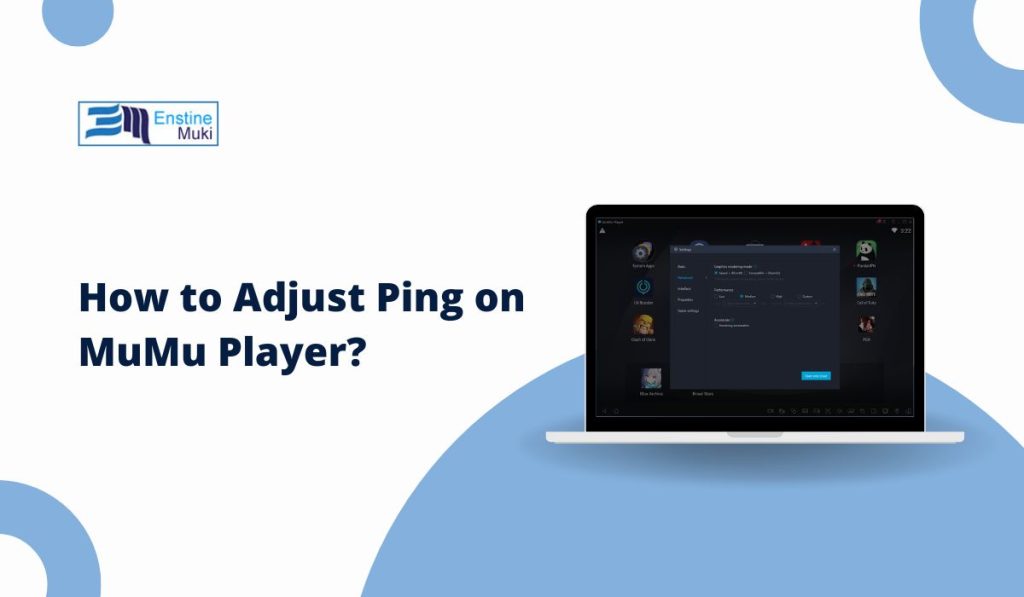MuMu Player is a popular Android emulator that allows users to play mobile games on their PCs. However, high ping or latency issues can disrupt the gaming experience, causing lag and delays. If you’re experiencing ping issues on MuMu Player, this guide will walk you through the steps to identify, optimize, and resolve them for a smoother gaming experience.
What Is Ping, and Why Does It Matter in MuMu Player?
Ping is the measure of time (in milliseconds) it takes for your device to send a request to a server and receive a response. In gaming, lower ping results in faster responses, while higher ping causes delays, commonly known as lag.
In MuMu Player, ping plays a critical role in maintaining a smooth gaming experience, especially for multiplayer or real-time games. If your ping is too high, you may face issues like delayed actions, freezing, or disconnections.
Factors That Affect Ping on MuMu Player
Several factors contribute to high ping on MuMu Player. Understanding these will help you address the root cause of your latency issues.
- Internet Speed: A slow or unstable internet connection can cause high ping.
- Server Distance: Playing on servers far from your location increases ping.
- Background Bandwidth Usage: Apps running in the background may consume internet bandwidth, increasing latency.
- MuMu Player Settings: Suboptimal emulator settings can affect network performance.
- System Resources: Limited CPU or RAM allocation to MuMu Player can impact performance.
How to Check Ping on MuMu Player
Before making adjustments, it’s essential to monitor your ping and understand its impact on gameplay. Most online games have built-in tools to display ping within the game. Follow these steps:
- Open the game on MuMu Player.
- Navigate to the Settings or Network Options within the game.
- Look for the Ping Display feature (often shown in milliseconds, e.g., “ms”).
- Use third-party network tools (like Speedtest or PingPlotter) on your PC to verify your connection’s stability and speed.
Optimizing MuMu Player Settings to Reduce Ping
Adjusting MuMu Player’s settings can significantly improve network performance and reduce ping. Here’s how:
- Allocate More System Resources:
- Open MuMu Player Settings.
- Increase the CPU and RAM allocation to give the emulator more power.
- Ensure your PC meets or exceeds MuMu Player’s system requirements.
- Disable Unnecessary Settings:
- Turn off features like high FPS if your hardware struggles to support them.
- Lower the resolution to reduce resource demand.
- Update MuMu Player:
- Ensure you are using the latest version of MuMu Player, as updates often include performance optimizations and bug fixes.
Improving Internet Connection for Lower Ping
A stable and fast internet connection is crucial for reducing ping. Here are some effective methods:
- Switch to a Wired Connection:
- Use an Ethernet cable instead of Wi-Fi to ensure a stable connection.
- Adjust Router Settings:
- Enable Quality of Service (QoS) on your router to prioritize gaming traffic.
- Restart your router periodically to refresh the connection.
- Close Bandwidth-Intensive Applications:
- Shut down background apps like downloads, streaming services, or other devices using the network.
- Choose the Nearest Server:
- In multiplayer games, select the server closest to your geographical location to reduce latency.
Using VPNs or Proxies to Adjust Ping
A VPN can sometimes help reduce ping, especially if your ISP throttles gaming traffic or if you need to connect to servers in other regions.
Steps to Use a VPN:
- Choose a gaming-friendly VPN like NordVPN or ExpressVPN.
- Connect to a server closest to the game server location.
- Test your ping in-game to see if the VPN improves latency.
Caution: VPNs may not always reduce ping and can sometimes increase latency due to encryption overhead. Use this method only if necessary.
Troubleshooting High Ping Issues
If high ping persists despite optimization, try the following troubleshooting steps:
- Restart Your Router:
- Power cycle your router and modem to resolve temporary network issues.
- Clear MuMu Player Cache:
- Open Settings in MuMu Player.
- Clear the app cache to remove unnecessary files that may affect performance.
- Reinstall MuMu Player:
- If the issue persists, uninstall and reinstall MuMu Player to refresh its settings and files.
- Upgrade Your Internet Plan:
- If your connection speed is consistently slow, consider upgrading to a higher-speed internet plan.
Advanced Solutions for Reducing Ping
For users seeking additional ways to optimize ping, these advanced techniques can help:
- Customize DNS Settings:
- Change your DNS to a faster service like Google Public DNS or Cloudflare (e.g., 8.8.8.8 or 1.1.1.1).
- This can reduce latency by improving domain name resolution times.
- Optimize PC Performance:
- Disable unnecessary startup programs to free up system resources.
- Ensure your PC’s network drivers are up to date.
- Dedicated Gaming Setup:
- Use a PC with better specifications or a dedicated gaming network to enhance overall performance.
Best Practices for Low Ping Gaming on MuMu Player
- Regularly update MuMu Player and your games to ensure compatibility with the latest features.
- Use tools like Speedtest to monitor your connection and identify issues early.
- Avoid heavy network activities like file uploads or streaming while gaming.
- Fine-tune MuMu Player and in-game network settings to find the optimal configuration for your system.
Frequently Asked Questions
1. What Is a Good Ping for Gaming on MuMu Player?
A ping of 20-50ms is ideal for most online games. Anything above 100ms may result in noticeable lag.
2. Can Hardware Upgrades Reduce Ping?
While hardware upgrades won’t directly lower ping, a more powerful PC can improve MuMu Player’s performance and reduce lag.
3. Why Does Ping Fluctuate in MuMu Player?
Ping can fluctuate due to network congestion, server issues, or background apps consuming bandwidth.
Conclusion
Adjusting ping on MuMu Player requires a combination of optimizing emulator settings, improving your internet connection, and addressing network-related issues. By following the tips and techniques in this guide, you can enjoy smoother and lag-free gaming on MuMu Player. Test your setup, tweak your settings, and take control of your ping for the best gaming experience!