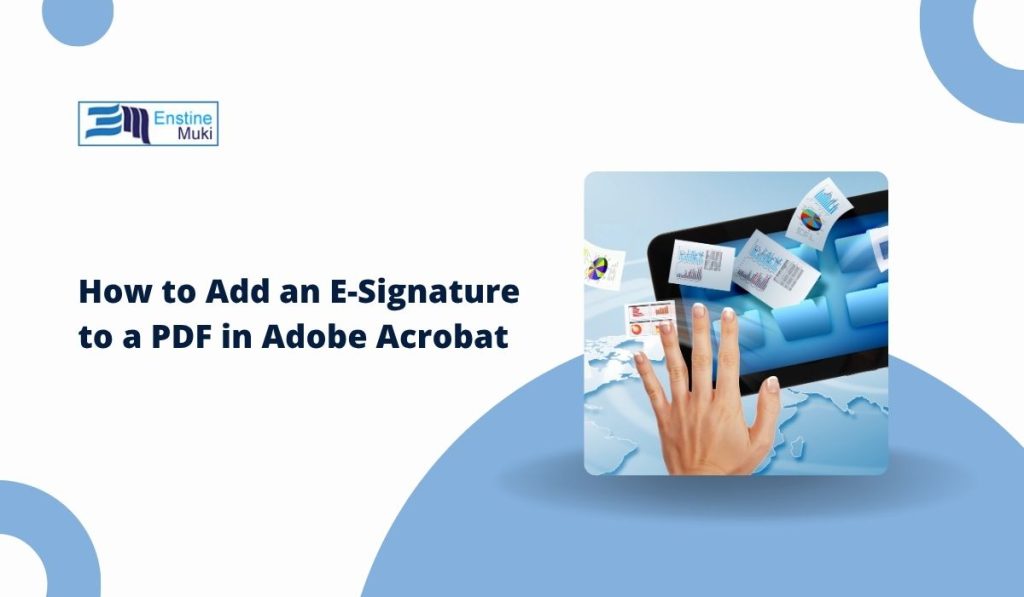Signing a PDF electronically is quick and paperless. With Adobe Acrobat, you can add an e-signature using your keyboard, mouse, or a saved image of your handwritten signature. You don’t need to print or scan anything. The process works in both Adobe Acrobat Pro and Adobe Reader, on Windows or Mac. This guide explains how to add, reuse, and verify your electronic signature step by step.
What Is an E-Signature in Adobe Acrobat
An e-signature is an electronic mark that shows agreement or approval on a digital document. It can be a typed name, a drawn signature, or an uploaded image.
There are two main types of signatures in Acrobat:
- E-signature (Fill & Sign): Used for general documents such as forms, invoices, or letters. It’s quick and legally accepted in most cases.
- Digital signature (Certificate-based): Used for contracts or official files that need identity verification. It connects to a digital ID issued by a trusted certificate authority.
Both options are valid, but the second one adds extra security for business or legal use.
How to Add an E-Signature Using Fill & Sign
The Fill & Sign tool is the simplest way to place an electronic signature on a PDF. Here’s how it works:
- Open your PDF file in Adobe Acrobat or Adobe Reader.
- Click Tools in the top menu, then choose Fill & Sign.
- Select Sign Yourself, then click Add Signature.
- Pick one of three options:
- Type your name and choose a font style.
- Draw your signature using a mouse, stylus, or touchpad.
- Upload an image of your handwritten signature.
- Click Apply and move your signature to the right spot.
- Save the document.
Your signature will appear exactly where you placed it. You can resize or move it again before saving.
How to Save and Reuse Your Signature
After you create a signature, Acrobat stores it for later. The next time you open a PDF:
- Go to Fill & Sign, click Sign Yourself, and select your saved signature.
- Drag it into any document.
- To delete or replace it, open Fill & Sign > Add Signature > Remove Saved Signature.
This feature helps if you sign multiple PDFs daily. You don’t have to re-create your signature each time.
Adding a Digital (Certificate-Based) Signature
Some files, especially contracts or government forms, require a digital signature that verifies your identity. You can create one directly inside Adobe Acrobat.
Steps:
- Open the PDF and go to Tools → Certificates.
- Choose Digitally Sign.
- Draw a box where your signature should appear.
- Select your Digital ID or create a new one if you don’t have one yet.
- Enter your password, then click Sign.
- Save the document.
This adds a verified, encrypted signature with a timestamp. It ensures that the file hasn’t been changed since signing.
Fixing Problems with the Sign Tool
If the Sign or Fill & Sign tool doesn’t work, try these steps:
- Update to the latest version of Adobe Acrobat or Reader.
- Check if the PDF is locked or protected. Locked files can’t be edited or signed.
- If the PDF was created as a form, make sure the field allows electronic signatures.
- If you’re using a browser, download the PDF and open it in the desktop version of Acrobat.
When the problem continues, use Help → Check for Updates or reinstall the app.
Security and Legal Notes
Adobe’s e-signature follows global standards like the ESIGN Act in the United States and eIDAS in the European Union. Most organizations accept it for regular business documents.
For sensitive files, always:
- Keep your Adobe ID secure.
- Save signed PDFs in a trusted location.
- Avoid sharing your signature file or password.
These simple habits protect your data and maintain signature validity.
Conclusion
Adding an e-signature to a PDF in Adobe Acrobat is fast and reliable. You can type, draw, or use a digital ID depending on what the document requires. Whether you’re signing an agreement or approving a report, Adobe’s Fill & Sign tool makes it easy to complete the process in minutes.
Try it on your next document and see how simple electronic signing can be. If this helped, share it with others who handle PDFs often.