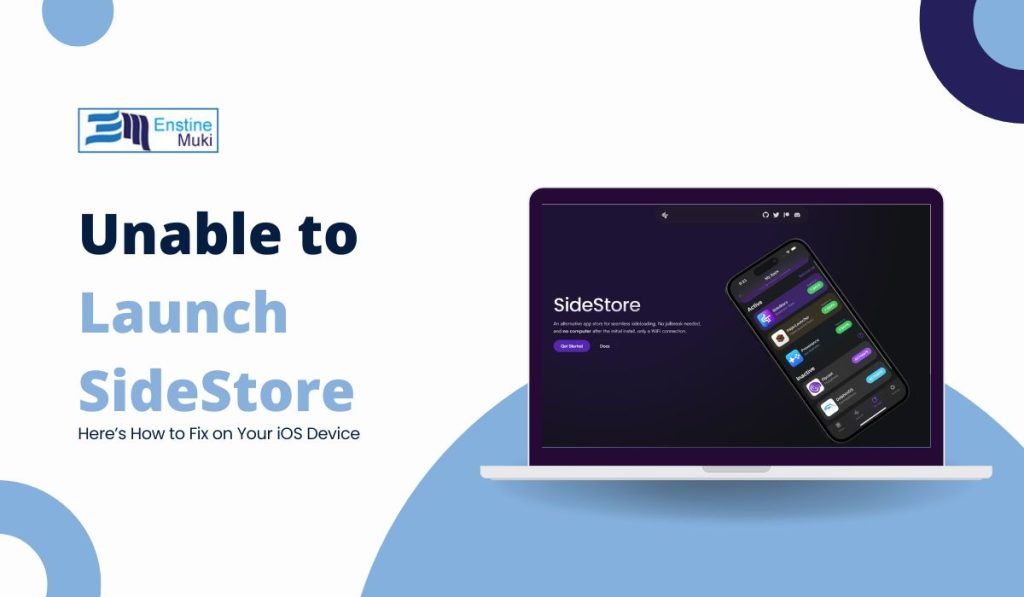You’re ready to use SideStore to add your favorite app, but it won’t open, and you get the “Unable to Launch SideStore” error. Don’t worry—you’re not the only one with this problem. This error happens to a lot of people, but there are some simple ways to fix it. In this guide, we’ll show you each step to help get SideStore working again so you can enjoy your apps without any trouble.
What Is the “Unable to Launch SideStore” Error?
The “Unable to Launch SideStore” error occurs when your iOS device is unable to properly launch SideStore. This could be due to an untrusted developer certificate, network connectivity issues, or an outdated version of the app. Fortunately, these issues are typically easy to resolve. Below, we provide clear and straightforward solutions to help you fix this problem quickly and effectively.
Step-by-Step Fixes for the SideStore Launch Error
Here’s how you can fix the “Unable to Launch SideStore” issue:
Step 1: Trust the Developer Certificate
To protect your device, iOS requires you to manually trust apps that aren’t downloaded from the App Store. If SideStore’s developer certificate isn’t trusted, it won’t launch:
- Go to Settings on your iOS device.
- Tap General > Profiles & Device Management.
- Look for SideStore’s developer profile and tap Trust.
- Now try launching SideStore again!
Step 2: Reinstall the Certificate
Sometimes the certificate used by SideStore expires, or Apple may revoke it. This can prevent the app from launching:
- Delete the SideStore app from your device.
- Reinstall it by following the usual sideloading process using AltStore or similar tools.
- Make sure a fresh, valid certificate is used during the installation.
- After reinstalling, launch SideStore again. This often fixes the problem!
Step 3: Check Your Internet Connection
A bad internet connection can stop SideStore from launching properly. Make sure your Wi-Fi or mobile data is working:
- Check if other apps are working with your connection.
- If not, restart your router or switch to a different network.
- After reconnecting, open SideStore again to see if it launches.
Step 4: Update Your iOS and SideStore
Running an old version of iOS or SideStore can cause launch errors. Updating both can fix compatibility issues:
- To update iOS, go to Settings > General > Software Update.
- To update SideStore, check the official website or your sideloading tool (AltStore) for updates.
- After updating, reboot your device and try launching SideStore again.
Step 5: Reboot Your Device
Sometimes, a simple restart can solve a lot of problems. If SideStore still won’t open, try rebooting your iPhone or iPad.
How to do it:
- Press and hold the Power button until the “Slide to power off” option appears.
- Slide to power off and wait a few seconds.
- Turn your device back on and try launching SideStore again.
Step 6: Check Device Compatibility
Not all devices or iOS versions work with SideStore. Make sure your device is compatible:
- Go to SideStore’s official website or forums to check the list of supported devices and iOS versions.
- If your device isn’t supported, you might need to update your iOS or use an alternative sideloading tool.