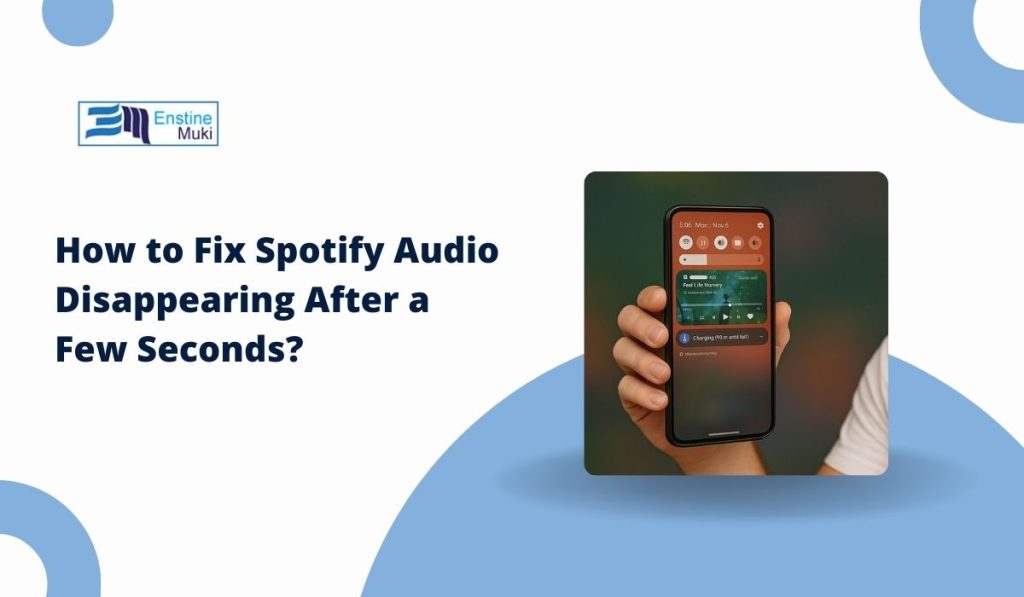Spotify is one of the most popular music apps in the world. It works on phones, computers, and even smart speakers. But sometimes users face an annoying problem — the audio disappears after just a few seconds.
This bug makes it almost impossible to enjoy songs, podcasts, or playlists. The good news is it usually comes from simple causes like connection issues or app settings, not from Spotify deleting your music. Let’s go through what it means, why it happens, and how to fix it.
What Does It Mean When Spotify Audio Stops After a Few Seconds?
When Spotify plays for a few seconds and then cuts out, it usually means the app is failing to maintain playback. This could be due to a poor internet connection, a bug in the app, or your device stopping Spotify in the background.
It doesn’t mean your account is broken. Most of the time, the music file is fine. The problem is with how Spotify connects to the server or how your device handles the app.
This issue can happen to both Free and Premium users. It also shows up across platforms — iPhone, Android, Windows, Mac, and even on Spotify Web Player.
Common Causes of Spotify Audio Cutting Out
This error can happen for a few reasons. Some of the most common are:
- Weak or unstable Wi-Fi or mobile data.
- Corrupted cache or Spotify app data.
- Battery saver mode shutting down background playback.
- Outdated version of the Spotify app.
- Logging into multiple devices (Spotify Connect conflicts).
- Bluetooth headphone or speaker disconnection.
- Outdated audio drivers or system glitches (on desktop).
How to Fix Spotify Audio Disappearing After a Few Seconds?
Try these fixes in order. Some are simple checks, others need you to adjust settings. Follow the steps carefully where needed.
1. Restart Spotify and Your Device
One of the easiest ways to fix Spotify when audio disappears after a few seconds is to restart both the app and your device. When phones, computers, or even the app itself run into small memory glitches, playback often fails. Closing Spotify completely and giving your device a proper reboot clears these errors. Once restarted, opening Spotify fresh usually lets music play smoothly again.
2. Check Wi-Fi or Mobile Data
Spotify needs a stable internet connection to stream without interruptions. If Wi-Fi is weak or mobile data is unstable, songs can start and then stop almost immediately. Testing your connection with another streaming app can help confirm the problem. Moving closer to the router, resetting the connection, or switching between Wi-Fi and data often restores smooth playback. Keeping your connection steady is one of the most reliable ways to prevent Spotify from cutting out.
3. Clear Spotify Cache and Data
Corrupted cache files often cause playback errors. Clearing them forces Spotify to rebuild fresh files.
Here are the steps you can follow on mobile:
- Open Spotify and go to Settings > Storage.
- Tap Clear Cache.
- Close and reopen the app.
- Try playing your music again.
Here are the steps you can follow on desktop:
- Exit Spotify completely.
- Navigate to your Spotify data folder.
- Windows:
AppData\Roaming\Spotify - Mac:
~/Library/Caches/com.spotify.client
- Windows:
- Delete the Cache folder.
- Reopen Spotify and test playback.
4. Update Spotify to the Latest Version
Bugs in older app versions can cause audio cutouts. Updating ensures you’re running the most stable release.
Here are the steps you can follow:
- Open your App Store, Google Play Store, or desktop client.
- Search for Spotify and check if an update is available.
- If yes, install the update.
- Restart the app afterward.
- Play a song and check if it runs smoothly.
5. Disable Battery Saver or Background Restrictions
On mobile devices, battery saver modes often pause Spotify after a few seconds to save power.
Here are the steps you can follow:
- Go to your phone’s Settings > Battery.
- Turn off Battery Saver mode.
- On Android, open App Management > Spotify > Battery Usage.
- Allow Spotify to run in the background.
- Restart the app and try again.
6. Reinstall Spotify App
Sometimes clearing cache isn’t enough. If the app itself is corrupted, reinstalling gives you a fresh start.
Here are the steps you can follow:
- Uninstall Spotify from your device.
- Restart your phone or computer.
- Download Spotify again from the official store.
- Log back in with your account.
- Play your playlists to confirm the issue is gone.
7. Log Out of All Devices and Log Back In
Sometimes the issue isn’t your device or network at all but your Spotify account being active on too many devices. Spotify Connect lets users switch between phones, computers, and speakers, but conflicts can cause playback to stop after a few seconds. Logging out of all devices through your account settings resets the connections. After signing back in on your main device, Spotify usually streams without any more cutouts.
8. Reconnect Bluetooth Headphones or Speakers
If you’re using wireless headphones or speakers, Bluetooth interruptions can stop audio quickly.
Here are the steps you can follow:
- Open your Bluetooth settings.
- Disconnect your headphones or speaker.
- Tap “Forget Device” to remove the pairing.
- Restart Bluetooth on your device.
- Re-pair your headphones or speaker again.
- Play Spotify and check if playback is stable.
9. Check Audio Drivers and System Updates (Desktop)
On Windows and Mac, outdated drivers or system bugs can interrupt audio playback. Updating usually fixes this.
Here are the steps you can follow on Windows:
- Right-click the Start menu and select Device Manager.
- Expand Sound, Video, and Game Controllers.
- Right-click your audio device and choose Update Driver.
- Restart your PC.
Here are the steps you can follow on Mac:
- Click the Apple menu and go to System Preferences > Software Update.
- Install any available updates.
- Restart your Mac and test Spotify again.
10. Change Streaming Quality Settings
High-quality streaming uses more bandwidth and may fail on weak networks. Lowering quality can prevent cutouts.
Here are the steps you can follow:
- Open Spotify.
- Go to Settings > Audio Quality.
- Change from Very High to Normal.
- Restart playback.
- Test with a long playlist to confirm stability.
Tips to Prevent Spotify Playback Issues in the Future
To make sure the problem doesn’t return, follow these tips:
- Keep the Spotify app updated.
- Clear cache once a month.
- Use strong Wi-Fi for high-quality playback.
- Don’t log into too many devices at the same time.
- Keep Bluetooth firmware and drivers updated.
These habits keep your music streaming smoothly.
Conclusion
When Spotify audio disappears after a few seconds, the cause is usually simple — weak internet, cache issues, or device restrictions. By restarting, clearing cache, updating, or adjusting settings, you can fix it quickly. With the right habits, you’ll enjoy nonstop music without frustration.