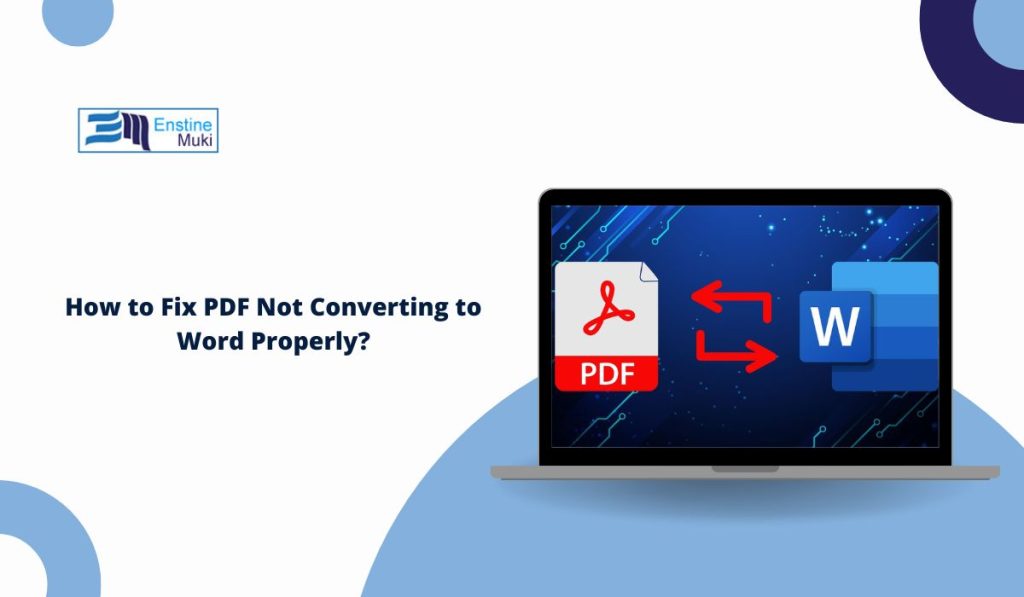A PDF (Portable Document Format) keeps your file’s design, fonts, and layout the same on any device. But when you convert it to a Microsoft Word document (DOC or DOCX) for editing, the results are not always perfect.
You might see misaligned tables, missing images, substitute fonts, or text that turns into a picture instead of something you can edit. These problems happen whether you use Word’s built-in PDF import, Adobe Acrobat Pro, Google Docs, LibreOffice Writer, or online PDF to Word converters.
Knowing the reason behind each issue can help you choose the proper fix and avoid mistakes when working with digital PDFs, scanned PDFs, and image-based documents.
Understanding How PDF to Word Conversion Works
A PDF file is designed for fixed viewing, making it difficult to edit. It stores content in multiple layers: vector text, raster images, embedded fonts, and layout instructions. Some PDFs are generated directly from word processors or desktop publishing software, while others come from scanned paper documents saved as image-based PDFs.
When you open a PDF in Microsoft Word, the program uses a PDF parser to interpret the file’s metadata, text blocks, image placement, and style mapping. It then rebuilds them in Word’s layout engine. If the original PDF uses uncommon font families, multi-column layouts, complex tables, or vector graphics, Word may misplace or distort them.
If the PDF is a scan without a text layer, OCR (Optical Character Recognition) is needed to turn the image into editable text.
Common Reasons a PDF Doesn’t Convert Correctly
Many factors can cause formatting loss or layout errors when converting PDFs to Word. These are the most common issues:
- Image-based or scanned PDFs without OCR: These files contain only bitmap images, so Word, Adobe Acrobat, and most converters see them as pictures. Without OCR technology, the content is not editable.
- Unsupported fonts or missing embedded styles: If the PDF’s TrueType or OpenType fonts aren’t embedded or installed locally, converters replace them with a default font, causing spacing shifts and style loss.
- Complex layouts with tables, columns, or graphics: Multi-column page geometry, table cell structures, and vector graphic elements may not map correctly, leading to broken alignment.
- Corrupted or incomplete PDF files: Damaged file metadata, broken font references, or missing resource objects can cause import errors or missing text.
- Password-protected or restricted PDFs: Document encryption and security permission settings can block copying, editing, or even conversion in Microsoft Word or third-party tools.
How to Fix PDF Not Converting to Word Properly?
Each cause has its fix. The correct method or tool can restore your Word file’s formatting, keep fonts intact, and make it fully editable.
1. Fix for Image-Based or Scanned PDFs Without OCR
Scanned or image-based PDFs contain no real text, only pictures. Without OCR (Optical Character Recognition), a converter can’t detect words. Using OCR software adds a text layer so the content becomes searchable and editable.
Steps:
- Open the PDF in an OCR-enabled tool like Adobe Acrobat Pro, ABBYY FineReader, or Google Drive OCR
- Run text recognition on all pages, not just the first
- Choose the correct language for better accuracy
- Save the processed file as DOCX
- Open in Word and check for formatting issues
2. Fix for Unsupported Fonts or Missing Embedded Styles
When a PDF’s fonts aren’t embedded, Word replaces them with system fonts. This changes spacing and breaks the layout. The solution is to re-save the PDF with fonts embedded or install missing fonts before conversion.
Tools like Adobe Acrobat, Foxit PDF Editor, and Nitro PDF Pro let you embed fonts when saving. If you have the original fonts, installing them on your device before converting ensures typography mapping stays accurate.
3. Fix for Complex Layouts with Tables, Columns, or Graphics
Files with multi-column designs, vector graphics, and large tables are tricky to convert. Complex page geometry doesn’t always map well to Word’s flow. Some converters can handle this better than others.
To keep the layout close to the original:
- Split the PDF into smaller sections before converting
- Convert one section at a time
- Use a converter with layout preservation like WPS Office, PDFElement, or Able2Extract Professional
- Export images separately in high resolution
- Rebuild complex tables manually if alignment fails
4. Fix for Corrupted or Incomplete PDF Files
Corrupted PDFs can lose images, misplace text, or fail to open in Word. The corruption may come from faulty downloads, damaged storage, or incomplete file creation. Repairing the file before conversion often solves the problem.
You can repair using tools like Smallpdf Repair, PDF2Go Repair Tool, or Adobe Acrobat’s built-in repair. If repairs fail, converting the PDF to an image format and running OCR can sometimes recover most of the content.
5. Fix for Password-Protected or Restricted PDFs
Locked PDFs use document encryption or security permissions to block editing and copying. You’ll need to unlock the file before conversion if you have the password and legal rights to the document.
Steps:
- Open the PDF in Adobe Acrobat or a similar editor
- Enter the password to access settings
- Change the document’s permissions to allow editing
- Save the unlocked version as a new file
- Convert the unrestricted PDF to Word using your preferred converter
Tips to Prevent Future PDF to Word Conversion Problems
Preparing your PDFs correctly before converting them can avoid many errors.
- Always embed fonts during PDF creation
- Keep a searchable text layer rather than flattening text into images
- Export from the source file (DOCX, ODT, PPTX) instead of reconverting when possible
- Save a backup of the original editable file for future use
- Use high-quality PDF creation software with metadata preservation
- Test a single-page conversion before doing the full document
Conclusion
Most PDF to Word issues come from five causes: image-based files, missing fonts, complex layouts, corrupted files, or security restrictions. By matching the correct fix to the problem — whether that’s using OCR, embedding fonts, repairing files, or unlocking restrictions — you can save time and keep your formatting intact.
A well-prepared PDF with embedded fonts, clean metadata, and a text layer will almost always convert to Microsoft Word with fewer errors and better accuracy.