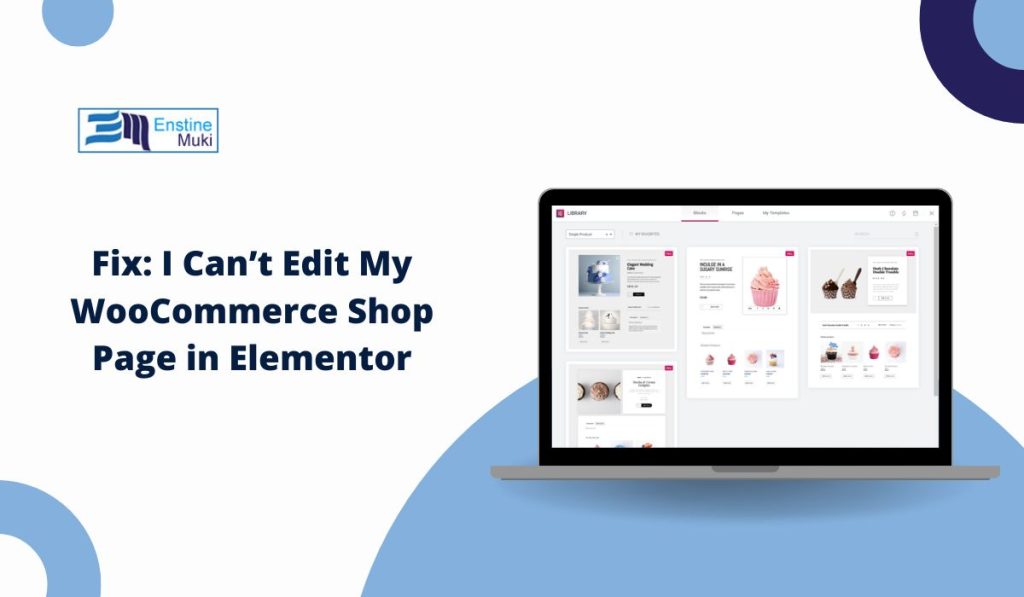If you’re using WooCommerce with Elementor, you may have noticed that the Shop page can’t be edited directly like other pages. You click “Edit with Elementor,” but nothing happens — or it opens a blank layout.
Don’t worry. This isn’t a bug. It’s how WooCommerce works. The shop page is generated automatically by WooCommerce, which means you can’t edit it the same way as a regular page. Let’s see why this happens and how to fix it properly.
Why You Can’t Edit the WooCommerce Shop Page in Elementor
The WooCommerce Shop page is dynamic, meaning it automatically displays your products based on your store settings — not static content that Elementor can open.
Here’s why you can’t edit it directly:
- The Shop page is built using a WooCommerce archive template, not Elementor’s layout.
- It uses PHP code to pull product data from your store database.
- Elementor can only edit static pages unless you override WooCommerce’s template using a Theme Builder.
So when you open the Shop page in Elementor, it appears empty — because the page content is generated by WooCommerce, not stored in WordPress like a normal page.
How the WooCommerce Shop Page Works
The Shop page functions just like a blog archive in WordPress. It automatically lists all your products in a grid layout, based on the theme’s default design.
This page doesn’t contain editable text or images — instead, WooCommerce fills it with products from your store database every time it loads. That’s why Elementor can’t detect any blocks or widgets inside the page.
How to Edit the Shop Page Using Elementor Pro
If you have Elementor Pro, you can take full control of your WooCommerce Shop layout by using the Theme Builder. Here’s how:
- In your WordPress dashboard, go to Templates → Theme Builder.
- Click Add New Template and select Archive.
- Choose Shop Archive as the template type.
- Use Elementor’s WooCommerce widgets like Products, Archive Title, and Archive Description to design your layout.
- Once done, click Publish.
- Set the Display Condition to “Shop Page.”
Now Elementor will replace the default WooCommerce shop layout with your custom design. You can use all your Elementor tools — columns, spacing, colors, and widgets — just like any other page.
How to Customize the Shop Page Without Elementor Pro
If you’re using the free version of Elementor, you can’t access Theme Builder. But you can still customize your shop using some smart workarounds.
Options include:
- Create a custom page in Elementor and add the
[products]shortcode to display your products. - Go to WooCommerce → Settings → Products → Shop Page, and set this new page as your shop page.
- Use plugins like ShopEngine, WooLentor, or Elementor Addons for WooCommerce to add customizable product grids.
These methods let you control the design while still showing your WooCommerce products dynamically.
Common Issues and Quick Fixes
Sometimes Elementor refuses to open or the Shop page looks blank. Here are quick fixes that usually solve it:
- Check if the correct Shop page is set in WooCommerce → Settings → Products → Shop Page.
- Make sure your theme supports Elementor and is WooCommerce-compatible.
- Clear the WordPress cache and browser cache.
- Temporarily disable conflicting plugins and try again.
- Update Elementor, WooCommerce, and your theme to the latest versions.
- Go to Elementor → Tools → Regenerate CSS & Data if the layout doesn’t load.
After that, reload Elementor — the page should work as expected.
Alternative Tools for Designing Shop Pages
If Elementor Pro isn’t an option, you can use other WooCommerce layout plugins that integrate with Elementor.
Some popular choices:
- ShopEngine – Free and easy-to-use WooCommerce builder with ready templates.
- Crocoblock JetWooBuilder – Full control over product archive and single-product templates.
- WooLentor – Adds WooCommerce widgets like product grids and carousels for Elementor.
These plugins extend Elementor’s power, letting you design WooCommerce pages visually without touching code.
Tips for a Better WooCommerce Shop Page Design
When designing your shop layout, keep it simple and user-friendly. A clean layout helps customers find products faster.
Design tips:
- Keep the product grid clear and evenly spaced.
- Add filters or search options for easy browsing.
- Use large, high-quality product images.
- Display prices and “Add to Cart” buttons clearly.
- Check how your shop looks on mobile devices.
Good design helps improve the shopping experience and conversion rate.
Conclusion
You can’t edit the WooCommerce Shop page directly in Elementor because it’s a dynamic page controlled by WooCommerce templates. However, with Elementor Pro’s Theme Builder, you can design a fully custom layout that replaces the default one.
If you’re using the free version, try the [products] shortcode or third-party WooCommerce Elementor plugins to customize your shop easily.
Either way, you can create a professional-looking store page without writing any code.