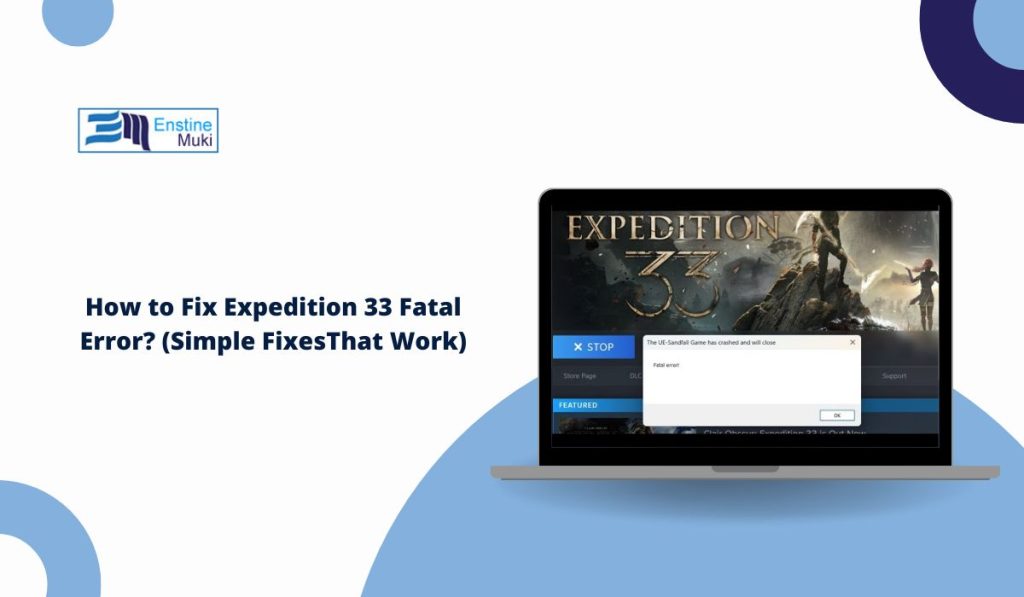You try to launch Expedition 33, and boom—your screen freezes or closes. You get a message that says “Fatal Error.” It’s frustrating and confusing, especially if the game was working fine before.
Don’t worry. This guide explains what the error means, why it happens, and what you can do to fix it. You don’t need to be a tech expert. Just follow each step slowly.
What Does “Fatal Error” Mean in Expedition 33?
The game tries to load, but something breaks before it can start. That could be missing files, a system tool not working, or your computer not meeting the game’s needs. Instead of running with a problem, the game stops and shows this error.
It sounds serious, but it’s usually a small fix.
Why This Error Happens (Common Causes)
Here are the most common reasons behind the error:
- Your graphics card driver is outdated
- Important game files are missing or broken
- Windows is not updated
- DirectX or Visual C++ isn’t installed properly
- Antivirus blocks game files
- Too many apps are running in the background
- PC hardware doesn’t meet the minimum requirements
- You installed a cracked or modified version of the game
Any one of these could make the game crash before it loads.
How to Fix the Expedition 33 Fatal Error?
Let’s fix this together. Start from the top and go step by step.
1. Update Your Graphics Card Driver
Your GPU (graphics card) needs the latest software to run games well. An old driver can cause a crash right at launch.
Follow these steps to update it:
- Go to the website for your GPU (NVIDIA, AMD, or Intel)
- Search for your model
- Download and install the latest driver
- Restart your computer
This is the fix that works most often.
2. Check Game Files for Errors
If you use Steam or another launcher, you can scan the game files to check for missing or broken parts.
Steam users can:
- Right-click the game in the library
- Click Properties
- Choose “Installed Files”
- Select “Verify integrity of game files”
This helps replace any broken files without deleting your saves.
3. Install DirectX and Visual C++ Again
These tools help the game talk to your system. If they’re missing or broken, the game won’t load.
Go to Microsoft’s site, download the latest versions, and install them. Restart your computer afterward.
4. Run the Game as Administrator
Some files need more access than normal. Running the game as admin can help.
Right-click the game’s icon and select Run as Administrator. If it works, go to the shortcut properties and set it to always run this way.
5. Turn Off Your Antivirus for a Bit
Your antivirus might block the game because it doesn’t recognize it. That can make it crash right away.
You can pause your antivirus, then launch the game. If it runs, go into the antivirus settings and add the game folder as a safe file so it won’t get blocked again.
6. Close Extra Apps While Playing
Too many apps in the background use memory and CPU. That can make your game crash, especially if your PC is not high-end.
Use Task Manager (Ctrl + Shift + Esc) to close apps like browsers, chat apps, or recording tools before launching Expedition 33.
7. Install Pending Windows Updates
Sometimes a missing update causes weird problems. Search “Check for updates” in your start menu, and install anything new.
It’s quick and often solves weird crashes.
8. Reinstall the Game if Needed
If the game was installed wrong, this can help.
- Uninstall Expedition 33 completely
- Restart your PC
- Reinstall the game from the original source
- Don’t copy old files unless you really need to
Fresh installs fix broken downloads and missing files.
9. Make Sure Your PC Meets the Game’s Needs
Compare your PC’s specs to the minimum system requirements. If your hardware is too old or weak, the game won’t run well, or at all.
Check for:
- CPU speed
- RAM
- Graphics card
- Free space
If something is lower than needed, that could be the reason for the error.
10. Avoid Using Cracked or Modded Versions
Unofficial downloads often miss files or add scripts that break the game. Use only the original version from a trusted store or platform. That keeps things clean and working.
Contact Support If Nothing Works
If you’ve tried everything here and the game still crashes, reach out to the game’s support team. You can usually find them on the game’s website or inside the launcher.
When you contact support, include:
- A screenshot of the error
- Your system specs
- What you’ve tried so far
They’ll be able to help with more advanced fixes.
Tips to Avoid Expedition 33 Fatal Error in the Future
Follow given simple tips to avoid Expedition 33 Fatal error in future:
- Always run the game as Administrator
- Don’t use cracked files or unofficial mods
- Keep your Windows and drivers updated
- Make sure your system meets the game’s hardware requirements
- Don’t overload your background apps while gaming
- Use verified download platforms like Steam or Epic
- Restart your PC after every install or update
- Check for patches or game updates often
Final Thoughts
Fatal errors are scary at first, but they usually come from small problems. Don’t panic. Go through each fix one at a time. Start with updating your drivers, checking game files, and installing the right tools.
Be patient, and if nothing works, reinstall the game or ask support for help. You’ll be back in Expedition 33 before you know it.
If this helped you, share it with someone else stuck on the same error.