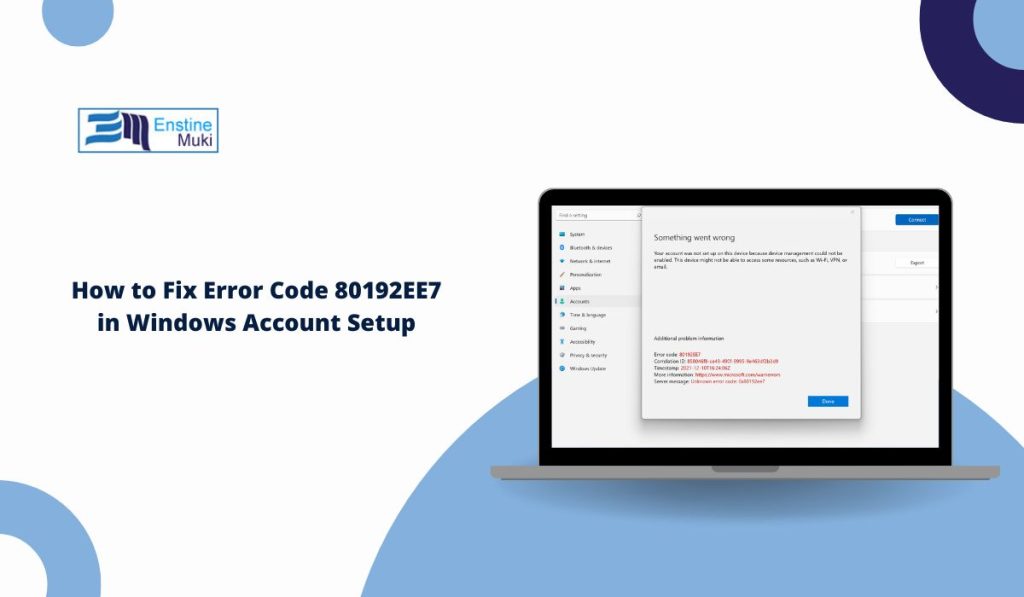When you try to add a Microsoft work or school account on Windows and see Error Code 80192EE7, the setup stops right away. This error blocks device management, so the system cannot connect to services like email, Wi Fi profiles, OneDrive, Teams, or other organization resources. It feels confusing because the setup starts fine, then fails. This guide explains what the error means, why it happens, and how you can fix it.
What Is Error Code 80192EE7?
This error shows up when Windows tries to enable device management, but something on the system or network stops the process. The device must register with Microsoft services like Azure AD, Entra ID, or Intune before it can sync company policies. If Windows cannot complete this step, it gives the 80192EE7 message.
The issue happens during actions like “Add a work or school account,” Azure AD join, Intune enrollment, or Workplace Join. The device stops before creating the management profile, so the account setup fails.
This problem usually comes from simple but important issues. Here are the most common ones:
- The device is already registered in Azure AD or Intune
- Group Policy blocks device management enrollment
- Wrong date or time on the computer
- Network blocks Microsoft endpoints
- VPN or proxy breaks the connection to device management servers
- Firewall or antivirus blocks MDM enrollment traffic
- Corrupt MDM profile in Windows
- Old Workplace Join entries stuck in the system
- Using the wrong work or school account
- The device is not allowed by the organization’s policy
Any of these can break the setup and cause Windows to stop with 80192EE7.
How to Fix Error 80192EE7
Fixes for this error depend on system settings, network access, and device enrollment status. Start with these steps. If one does not help, move to the next.
Fix #1: Remove Old Workplace Join or MDM Enrollment
Sometimes Windows thinks the device is already managed. Removing the old entry helps the system start fresh.
Here are the steps you can follow:
- Open Settings
- Go to Accounts
- Select Access work or school
- Look for any connected accounts
- Click Disconnect
- Restart your PC
- Add the work or school account again
This clears old management data.
Fix #2: Check Date and Time Settings
If your clock is wrong, Windows fails to validate certificates and cannot enroll.
You can fix this by:
- Turning on automatic time
- Turning on automatic time zone
- Syncing time with Windows time server
- Restarting the device
Correct time is required for Azure AD and Intune authentication.
Fix #3: Make Sure You Use the Correct Organization Account
If you sign in with the wrong Microsoft account, the device fails to register.
Try this:
- Confirm your work or school email with your IT admin
- Make sure the account is licensed for Microsoft 365 services
- Sign out of personal Microsoft accounts before trying the setup
The account must match the one registered in Azure AD.
Fix #4: Turn Off VPN or Proxy
Device management requires a clean connection to Microsoft servers. VPNs or proxies often block the process.
Just turn off:
- VPN apps
- Proxy settings
- Custom DNS tools
Then retry the setup.
Fix #5: Allow Microsoft Services Through Firewall
Firewalls sometimes block device registration. This stops the setup before it completes.
You can fix this by whitelisting or allowing traffic to:
- login.microsoftonline.com
- device.login.microsoftonline.com
- enterpriseregistration.windows.net
- manage.microsoft.com
Once the connection is open, device management can start.
Fix #6: Reset the MDM Enrollment Through Registry
If the MDM profile is corrupt, Windows cannot create a new one. Clearing the old profile forces Windows to rebuild it.
Here are the steps you can follow:
- Press Windows key plus R
- Type regedit
- Go to:
HKEY_CURRENT_USER\Software\Microsoft\Windows\CurrentVersion\WorkplaceJoin - Delete the WorkplaceJoin folder
- Restart your PC
Try adding the account again.
Fix #7: Update Windows
Outdated Windows builds sometimes break Azure AD join. Updating the system installs new management components.
Steps:
- Open Settings
- Go to Windows Update
- Install all pending updates
- Restart the PC
Then try the enrollment again.
Fix #8: Check If Your Device Is Allowed by Your Organization
Some companies block personal devices or limit how many devices you can enroll.
You may need to ask your IT admin to check:
- If your device is already registered
- If your account has permission to enroll devices
- If the device is flagged or quarantined
If the admin lifts the block, the setup should work.
Prevention Tips to Avoid Future Errors Like 80192EE7
You can avoid this problem in the future with simple steps:
- Keep Windows updated
- Use automatic time sync
- Avoid joining and unjoining accounts repeatedly
- Do not use VPN during device enrollment
- Let your IT admin remove old device entries before adding the device again
- Use only the official work or school account
These habits help keep device management running smoothly.
Conclusion
Error 80192EE7 appears when Windows cannot set up device management during account setup. The problem usually comes from old enrollment data, wrong time settings, blocked network traffic, or organization rules. Most people fix it by removing old profiles, syncing time, turning off VPN, or checking their account.
If nothing helps, your IT admin can check Azure AD or Intune logs to see why the device was blocked. They can remove old entries or enable your account so the device can register correctly.