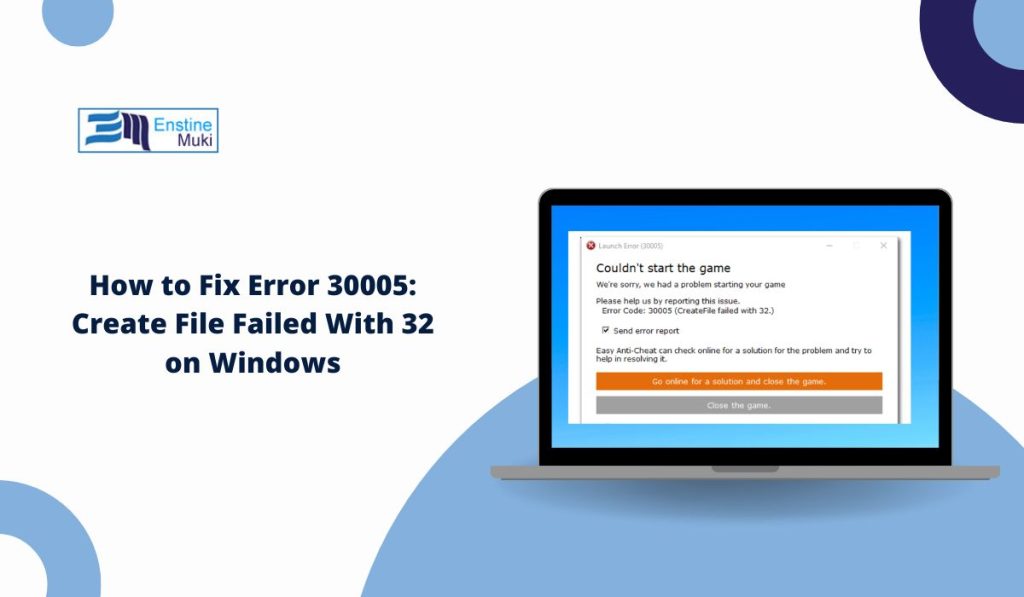Nothing is more frustrating than sitting down to play a game only to be stopped by an error message. Many PC players run into Error 30005: CreateFile Failed With 32, which comes from the Easy Anti-Cheat (EAC) service. This error prevents the game from launching and leaves players stuck at the desktop instead of in the match.
The good news is that this issue can be fixed. In this guide, we’ll explain what the error means, the common causes, and the best step-by-step solutions to get you back in the game.
What Does Error 30005: CreateFile Failed With 32 Mean?
Error 30005 happens when Easy Anti-Cheat (EAC), the software used by many multiplayer games to stop cheating, fails to create a file it needs to run. In simple terms, Windows blocks EAC from making or using its system file.
The error usually appears in a pop-up window that says: “Error Code: 30005 (CreateFile failed with 32)”. It often shows up in popular games like Fortnite, Apex Legends, Dead by Daylight, Rust, and others.
Common Causes of Error 30005
Several things can trigger this error:
- Corrupted or missing Easy Anti-Cheat files.
- Locked EasyAntiCheat.sys file in the Windows system folder.
- Antivirus or firewall blocking EAC.
- Game files are damaged or incomplete.
- No administrator permissions when launching the game.
- Outdated Windows or drivers are causing conflicts.
How to Fix Error 30005: Create File Failed With 32
The fixes below cover all common causes. Work through them one at a time until your game launches without the error.
Fix #1: Restart PC and Launch as Administrator
Sometimes the issue is nothing more than a locked process. Restart your computer, then try relaunching the game. Make sure to run the game or its launcher (Steam, Epic Games, Origin) as Administrator. Right-click the shortcut, select Run as Administrator, and see if it clears the error.
Fix #2: Delete EasyAntiCheat.sys File
The most common solution is to delete the old EasyAntiCheat.sys file so the game can rebuild it.
Here are the steps:
- Close your game and launcher completely.
- Open File Explorer and go to:
C:\Program Files (x86)\EasyAntiCheat\. - Find the file named EasyAntiCheat.sys.
- Right-click and choose Delete.
- Restart your PC.
- Relaunch your game, and the system will recreate the missing file automatically.
Fix #3: Verify Game Files
If the game itself has damaged or missing files, EAC won’t run correctly. Most launchers let you verify or repair files.
On Steam:
- Open your Library.
- Right-click the game.
- Select Properties > Local Files.
- Click Verify Integrity of Game Files.
On Epic Games:
- Open the Epic Games Launcher.
- Go to your Library.
- Find the game and click the three dots.
- Select Verify.
This process replaces any broken or missing files, including those EAC needs.
Fix #4: Reinstall Easy Anti-Cheat
If EAC is corrupted, reinstalling it often solves the problem.
Steps to reinstall:
- Open your game’s installation folder.
- Go to the EasyAntiCheat folder.
- Double-click EasyAntiCheat_Setup.exe.
- Select Uninstall.
- Rerun the installer and choose Install.
- Restart your PC and try launching the game.
Fix #5: Check Antivirus and Firewall
Security software sometimes flags Easy Anti-Cheat as suspicious and blocks it. Open your antivirus or firewall settings and add EAC to the safe list. You can also try temporarily disabling your antivirus to test if it’s causing the problem (remember to turn it back on afterward).
Fix #6: Update Windows and Drivers
Outdated Windows or drivers can conflict with EAC. Go into Windows Update and install the latest patches. Also, update your graphics and chipset drivers from NVIDIA, AMD, or Intel. Keeping everything current reduces system-level conflicts.
Fix #7: Perform a Clean Boot
Background programs may interfere with EAC. Performing a clean boot allows Windows to start with only essential services.
Steps:
- Press Windows + R, type
msconfig, and hit Enter. - Go to the Services tab.
- Check Hide all Microsoft services.
- Click Disable all.
- Go to the Startup tab and click Open Task Manager.
- Disable all startup programs.
- Restart your PC and try launching the game.
Prevention Tips
To avoid seeing this error again:
- Keep Windows and drivers up to date.
- Don’t force close games while EAC is running.
- Add EAC to your antivirus exceptions.
- Verify game files after significant updates.
- Reboot your system regularly to clear locked files.
Conclusion
Error 30005 (CreateFile Failed With 32) appears when Easy Anti-Cheat can’t create its required system file. It usually occurs due to corrupted EAC files, antivirus conflicts, or outdated software.
Most players fix it by deleting the EasyAntiCheat.sys file, verifying game files, or reinstalling EAC. If the issue persists, updating Windows, checking your antivirus, or performing a clean boot may often resolve the issue. And if all else fails, contacting the game’s support team or Easy Anti-Cheat support is the final step.
With these steps, you should be able to get past error 30005 and back into your game.