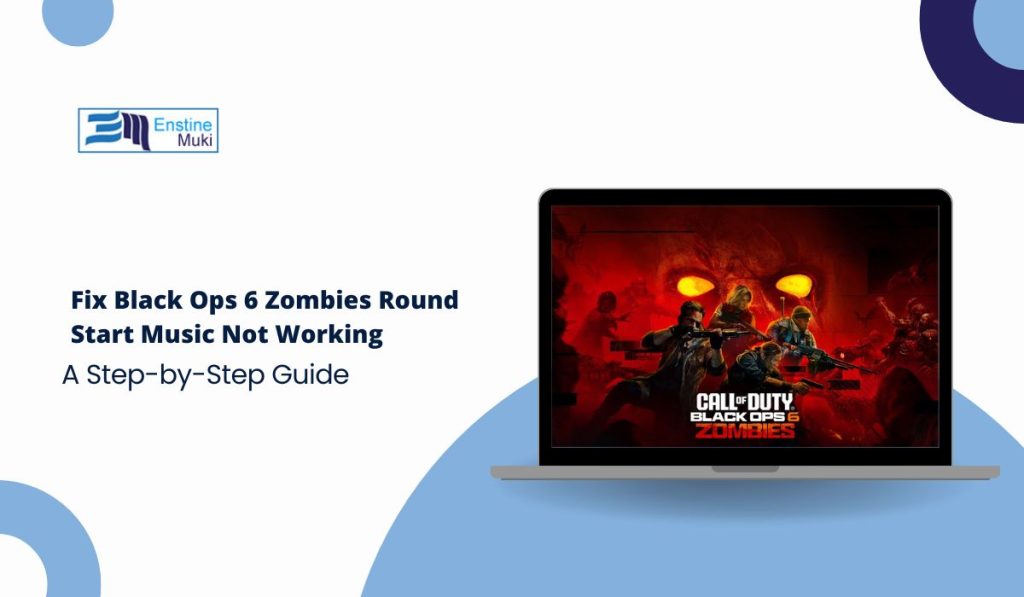The round start music in Call of Duty: Black Ops 6 Zombies mode is a signature feature that builds tension and sets the stage for the action. If you’ve noticed that this iconic music isn’t playing, it can detract from the overall experience. This guide explores the reasons behind the issue and provides actionable solutions to restore the missing audio.
Why Is the Zombies Round Start Music Not Working in Black Ops 6?
Here are some common causes that might be affecting the round start music in Black Ops 6 Zombies:
- Muted or Misconfigured In-Game Audio Settings: The most common reason for missing audio is incorrect settings within the game. Audio sliders for music, sound effects, or master volume may have been adjusted accidentally, muting specific sounds like the round start music.
- Corrupted or Missing Game Files: Corrupted or missing game files can disrupt audio playback. This often occurs due to incomplete updates, crashes, or external modifications to the game’s files.
- Mods or Custom Files Interfering with Audio: Mods and custom sound files are popular in the Zombies community, but they can sometimes conflict with the original game files, leading to issues like missing music.
- Outdated Audio Drivers or Hardware Compatibility Issues: Outdated drivers or hardware that doesn’t meet the game’s requirements can result in audio problems, including missing music during gameplay.
How to Fix Zombies Round Start Music in Black Ops 6
If you’re experiencing issues with the round start music in Black Ops 6 Zombies, follow these steps to resolve the problem:
1. Verify In-Game Audio Settings
Sometimes, the issue is as simple as a misconfigured audio setting.
Steps to Adjust In-Game Audio Settings:
- Launch Black Ops 6 and go to Settings > Audio.
- Ensure the Music Volume slider is set to an audible level.
- Check the Master Volume and Sound Effects Volume to confirm they’re not muted.
- Save your settings and restart the game to see if the issue is resolved.
2. Validate Game Files
Corrupted or missing files can cause specific features, such as audio, to stop working.
Steps to Validate Game Files:
- Open your game launcher (e.g., Steam).
- Right-click on Black Ops 6 in your library and select Properties.
- Navigate to the Local Files tab and click Verify Integrity of Game Files.
- Wait for the process to complete, then restart the game.
3. Disable or Remove Mods and Custom Files
Mods can introduce unintended conflicts, especially if they alter audio files.
Steps to Manage Mods:
- Navigate to the folder where you’ve installed mods for Black Ops 6.
- Temporarily move all mods to a backup folder.
- Restart the game without mods and test if the round start music plays.
- If the issue is resolved, reintroduce mods one by one to identify the problematic file.
4. Update Audio Drivers
Outdated or corrupted drivers can interfere with the game’s audio functionality.
Steps to Update Audio Drivers:
- Identify your sound card manufacturer (e.g., Realtek, NVIDIA).
- Visit their official website and download the latest driver for your device.
- Install the driver, restart your computer, and launch the game.
5. Reinstall Black Ops 6
If all else fails, reinstalling the game can fix deep-seated issues.
Steps to Reinstall the Game:
- Uninstall Black Ops 6 from your game launcher.
- Download and reinstall the game.
- Avoid interrupting the installation process to ensure all files are properly installed.
Advanced Solutions for Persistent Issues
If the above fixes don’t work, try these advanced troubleshooting steps:
1. Manually Edit Configuration Files
Locate the game’s configuration files in its installation folder. Look for audio-related settings and ensure they are correctly configured. Be cautious when editing files to avoid causing additional problems.
2. Check System Requirements
Ensure your system meets the minimum requirements for Black Ops 6. Insufficient hardware can cause random issues, including audio problems.
3. Contact Activision Support
If the issue persists, reach out to Activision’s support team. Provide details about the problem, steps you’ve tried, and any error messages you’ve encountered.
Conclusion
The iconic round start music in Black Ops 6 Zombies is a key part of the gameplay experience. If this feature isn’t working, it’s likely due to audio settings, file corruption, or mod conflicts. By following the troubleshooting steps outlined in this guide, you can resolve the issue and restore the full immersive experience of Zombies mode.
Have you encountered other audio issues in Zombies mode? Share your experiences and solutions in the comments below!