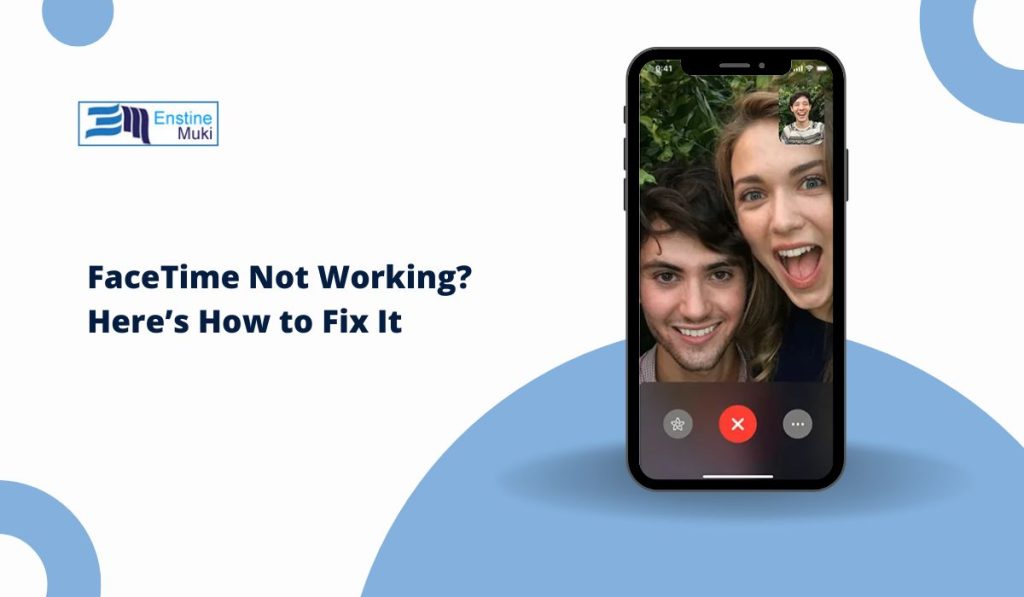If FaceTime isn’t working on your Apple device, it can be frustrating. FaceTime relies on stable connectivity and up-to-date software, and any disruptions to these can cause issues. This guide explores the main reasons FaceTime might not work and provides solutions for troubleshooting FaceTime on iPhone, iPad, and Mac.
Common Reasons Why FaceTime Might Not Work
FaceTime may not function properly due to several possible reasons:
- FaceTime requires a strong Wi-Fi or cellular connection. Weak connectivity can lead to call drops or failures to connect.
- FaceTime is compatible with most recent Apple devices, but older devices or those with outdated software may struggle.
- Outdated versions of iOS, iPadOS, or macOS can sometimes cause FaceTime to malfunction.
Identifying the root cause of the problem can help determine the right fix.
How to Fix FaceTime Not Working Problems?
1. Device-Specific FaceTime Issues (iPhone, iPad, Mac)
FaceTime issues can vary by device. Here’s a quick look at device-specific troubleshooting tips:
- iPhone: Make sure FaceTime is enabled in your settings. On your iPhone, go to Settings > FaceTime and check if it’s toggled on.
- iPad: Similar to iPhone, FaceTime settings can be accessed under Settings > FaceTime. If it’s disabled, enable it to start syncing contacts for FaceTime.
- Mac: On a Mac, open the FaceTime app, go to Preferences, and ensure FaceTime is turned on and signed in with your Apple ID.
In each case, keeping the software updated and making sure FaceTime is enabled will help address device-specific issues.
2. Network and Connectivity Problems Affecting FaceTime
FaceTime depends heavily on internet connectivity. Here are steps to check if your network is causing the problem:
- Check Your Wi-Fi or Cellular Connection: Make sure you’re connected to a strong Wi-Fi network. If using cellular data, ensure that FaceTime has permission to use it. Go to Settings > Cellular > FaceTime on iPhone or iPad.
- Restart Your Router: If you’re experiencing connectivity issues, try restarting your Wi-Fi router to refresh the connection.
- Reset Network Settings: If connectivity issues persist, you may want to reset your device’s network settings. On iPhone or iPad, go to Settings > General > Reset > Reset Network Settings.
Stable internet is crucial for FaceTime to function effectively.
3. Updating Software to Fix FaceTime Issues
Running outdated software can interfere with FaceTime. Apple regularly releases updates to fix bugs and improve functionality, so keeping your device updated is essential.
- Check for Updates: On iPhone or iPad, go to Settings > General > Software Update to see if an update is available.
- Update macOS on Mac: On Mac, go to System Preferences > Software Update and check for updates.
- Restart After Updating: Once you install the latest update, restart your device to ensure changes take effect.
With the latest software, you’re less likely to encounter FaceTime issues due to compatibility problems.
4. FaceTime Settings That Affect Functionality
Sometimes, issues arise due to the configuration of FaceTime settings. Ensure your settings are correctly configured for FaceTime to work smoothly:
- Enable FaceTime: Go to Settings > FaceTime on iPhone or iPad. Toggle it on if it’s off.
- Check Restrictions: If parental controls are enabled, FaceTime might be restricted. In Settings > Screen Time, ensure there are no restrictions on FaceTime.
- Toggle FaceTime Off and On: Sometimes, turning FaceTime off and then on can resolve minor glitches.
Ensuring that FaceTime is enabled and free from restrictions can often resolve functionality issues.
5. Apple ID and FaceTime Account Issues
FaceTime requires a valid Apple ID. Problems with your Apple ID or account settings may interfere with FaceTime:
- Sign Out and Back In: Open FaceTime settings and sign out of your Apple ID. After a few seconds, sign back in. This can refresh FaceTime’s connection to your account.
- Verify Apple ID: Ensure your Apple ID is active and has no security issues. Visit appleid.apple.com to verify that everything is in order.
- Account Verification: If prompted, verify your identity or provide any required security information for your Apple ID.
These steps can often address account-related FaceTime issues.
6. Device Compatibility and FaceTime Support
Not all Apple devices support FaceTime. Older models or certain software versions may experience limitations:
- Check Device Compatibility: Only Apple devices with iOS 4 and later, iPadOS, and macOS support FaceTime. If you’re using an older device, check Apple’s support page to confirm compatibility.
- Limitations on Older Devices: Older iPhones, iPads, and Macs may not support the latest FaceTime features, which can sometimes cause issues.
Being aware of your device’s capabilities can help manage expectations regarding FaceTime performance.
7. Camera and Microphone Issues with FaceTime
FaceTime relies on a functional camera and microphone. If either of these isn’t working, it can cause problems during FaceTime calls:
- Check Camera Permissions: On iOS, go to Settings > Privacy > Camera and ensure that FaceTime has permission to use the camera.
- Ensure Microphone Access: Go to Settings > Privacy > Microphone and confirm that FaceTime has permission to use the microphone.
- Restart Devices with Peripheral Issues: Sometimes, a simple restart can resolve camera and microphone issues.
Proper permissions and functional hardware are essential for clear audio and video during FaceTime calls.
8. FaceTime Not Working Internationally or on Cellular
FaceTime may have limitations in certain regions or when using cellular data. Here’s what to check:
- International Restrictions: Some countries restrict FaceTime use. If you’re traveling, research whether FaceTime is allowed in that country.
- Enable Cellular Data: If using FaceTime on cellular, ensure it’s enabled under Settings > Cellular > FaceTime.
- Consider Using a VPN: If FaceTime is restricted in your region, a VPN may allow you to access it, though this might not be supported officially by Apple.
Knowing these limitations can help you plan for international FaceTime use.
9. FaceTime Glitches and Errors After iOS Update
Sometimes, issues can arise right after an iOS update. Common errors include “Waiting for Activation” or FaceTime not connecting:
- Restart Device After Update: Often, a simple restart resolves issues that come up after updates.
- Toggle FaceTime Settings: Try turning FaceTime off and back on. Go to Settings > FaceTime, turn it off, wait a moment, and turn it on again.
- Check for Additional Updates: Occasionally, Apple releases a follow-up update to address bugs in major updates.
Being patient and checking for post-update fixes can help resolve these issues.
Frequently Asked Questions About FaceTime Not Working
Q: Why is my FaceTime call not connecting?
A: Check your internet connection, make sure FaceTime is enabled, and ensure both you and the recipient have compatible Apple devices.
Q: Why is there no sound during FaceTime calls?
A: Make sure FaceTime has microphone permissions and that the volume is not muted on your device.
Q: Can FaceTime work in any country?
A: FaceTime may be restricted in certain countries. Using a VPN may help, but it isn’t guaranteed.
Conclusion
If FaceTime isn’t working on your device, check for connectivity, update your software, and review your settings. By following these troubleshooting steps, you can usually resolve FaceTime issues and enjoy smooth video calls on your Apple devices. If this guide helped you, feel free to share it or leave a comment with any other FaceTime tips you’ve discovered!