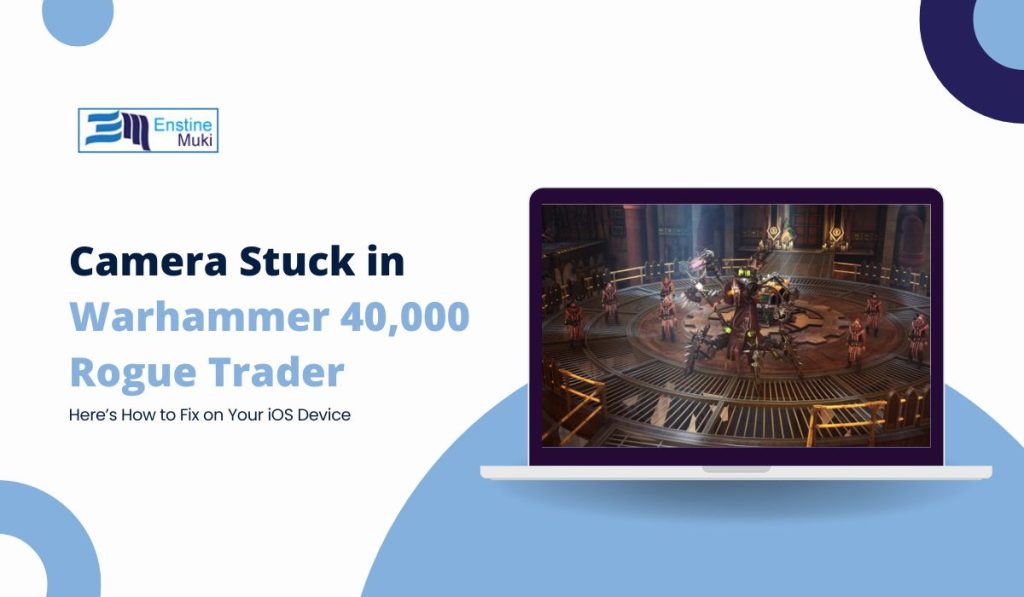You’re in the middle of an exciting battle in Warhammer 40,000: Rogue Trader, having a great time, when suddenly—your camera gets stuck. It’s really annoying when the camera won’t move, and it messes up your game. But don’t worry, you can fix this! In this guide, we’ll show you some simple steps to get your camera working again so you can get back to playing without any more problems.
Why Does the Camera Get Stuck in Rogue Trader,?
In Warhammer 40,000: Rogue Trader, the camera may sometimes get stuck because of minor bugs or settings that disrupt its movement. This issue can occur for various reasons:
- A game glitch that causes the camera to freeze.
- Unresponsive camera controls.
- Incorrect key settings for camera movement.
- Issues with your mouse or controller.
But, the good news is, most of the time, it’s easy to fix!
Simple Steps to Fix Camera Stuck Issue in Warhammer 40,000: Rogue Trader
Here are some quick ways to fix the camera in Warhammer 40,000: Rogue Trader:
Step 1: Reset the Camera Position to Default
One of the fastest ways to fix the problem is by resetting the camera to its default position:
- Look for a “Default Option” option in the game settings or the key bindings menu.
- Press the corresponding key or button to reset the camera view.
This can often solve the problem in seconds.
Step 2: Check Your Key Bindings
Sometimes, custom key bindings can interfere with camera movement. Resetting the controls can help:
- Open the game’s Settings menu.
- Go to Key Bindings.
- Check the keys assigned to camera movement and make sure they are set correctly.
- If needed, reset the key bindings to default.
Now, try moving the camera again and see if the issue is fixed.
Step 3: Adjust Mouse or Controller Settings
Your camera might be stuck because of problems with your mouse or controller. Reconnecting or recalibrating them can help:
- Disconnect and then reconnect your mouse or controller.
- In the Settings, adjust the sensitivity for the camera controls.
- Test the camera movement to see if it’s working again.
- Advanced Solutions if the Camera is Still Stuck
Step 4: Update the Game
Sometimes, developers release updates to fix bugs like the camera freezing. Make sure your game is up-to-date:
- Go to the platform where you bought the game (Steam, GOG, etc.).
- Check for any available updates for Warhammer 40,000: Rogue Trader.
- Install the updates and restart the game.
Step 5: Verify Game Files
If your camera remains stuck, the game’s files might be causing the problem. Verifying the game files can fix any missing or corrupted files:
- Open your game library (on Steam or GOG).
- Right-click on Warhammer 40,000: Rogue Trader and select Properties.
- Go to Local Files and click Verify Integrity of Game Files.
- Let the process finish, and then restart the game.
Conclusion
The camera getting stuck in Warhammer 40,000: Rogue Trader can be annoying, but by following these simple steps, you should be able to fix it quickly. Start with resetting the camera or checking your key bindings, and if that doesn’t work, move on to updating the game or verifying the game files.
Call to Action: Did these tips help you? Let us know in the comments below! If you know other players who are facing the same issue, feel free to share this guide with them.