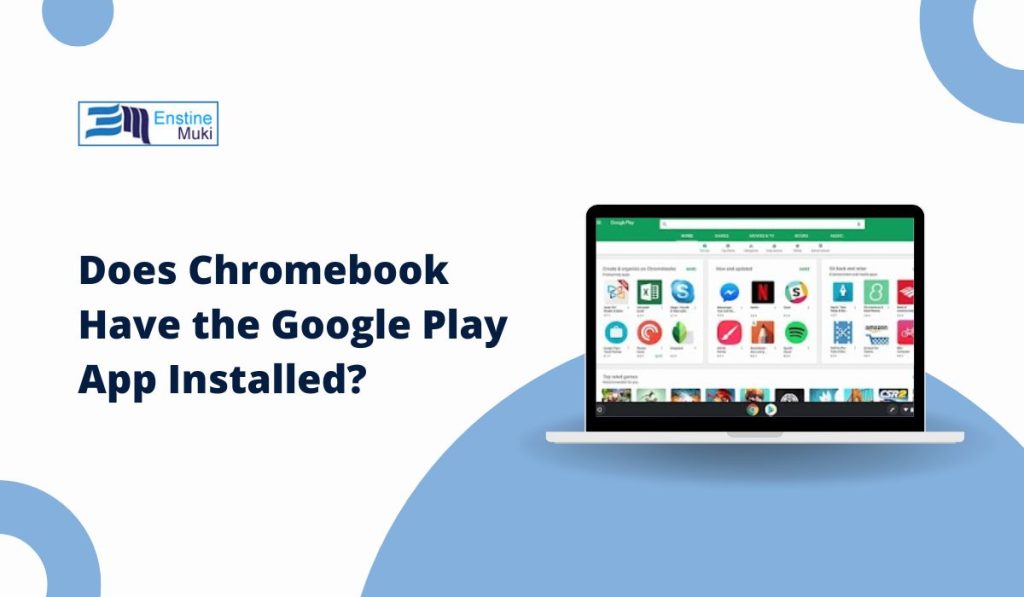Chromebooks have gained popularity for their simplicity, speed, and integration with Google services. One common question users have is whether Google Play—the app store for Android apps—is installed on Chromebooks. This guide will explain everything you need to know about Google Play compatibility, how to enable it, and what to do if your Chromebook doesn’t have it.
Can You Use Google Play on a Chromebook?
Yes, most modern Chromebooks support the Google Play Store, allowing users to install and use Android apps alongside ChromeOS apps. This feature makes Chromebooks versatile, combining the best of web-based apps with the expansive Android ecosystem. However, not all Chromebooks come with Google Play pre-installed, especially older models. Understanding your device’s compatibility is essential before you can access Android apps.
What Is Google Play, and How Does It Work on Chromebooks?
The Google Play Store is Google’s platform for downloading apps, games, movies, and other digital content for Android devices. On Chromebooks, Google Play extends the functionality of ChromeOS by enabling users to:
- Install Android apps like Zoom, Microsoft Office, and Spotify.
- Access games designed for smartphones and tablets.
- Use productivity tools that complement the web-based features of ChromeOS.
Chromebooks with Google Play effectively bridge the gap between laptops and Android devices, offering users a wider range of tools and entertainment options.
Do All Chromebooks Come with Google Play Installed?
No, not all Chromebooks come with the Google Play Store pre-installed. Whether your Chromebook supports Google Play depends on:
- Model and Age: Most Chromebooks released after 2017 support Google Play, while older models may not.
- ChromeOS Version: The operating system must be updated to a version compatible with Google Play.
How to Check if Your Chromebook Has Google Play
- Open your Chromebook and click the Quick Settings Panel in the bottom-right corner.
- Select Settings and look for the Google Play Store option under Apps.
- If it’s available, you can enable it. If not, your Chromebook may not support Google Play.
How to Enable Google Play on Your Chromebook
If your Chromebook supports Google Play but doesn’t have it enabled, follow these steps to set it up:
- Open Settings: Click the time in the bottom-right corner of your Chromebook, then click the gear icon.
- Enable Google Play Store: Scroll down to the Apps section and select Turn On under Google Play Store.
- Accept Terms of Service: Read and agree to Google’s terms to activate the Play Store.
- Start Downloading Apps: Once activated, open the Google Play Store from your app drawer and search for your favorite apps.
Tip: Ensure your Chromebook is updated to the latest version of ChromeOS for the best experience.
What If Your Chromebook Doesn’t Have Google Play Installed?
If your Chromebook doesn’t support Google Play, there are alternative ways to use Android apps and other tools:
1. Sideload APK Files
- Download APK files for Android apps from trusted sources and install them manually.
- This method requires enabling Developer Mode, which can void your warranty or reduce system security.
2. Use Linux Apps
- Many Chromebooks support Linux apps, which offer alternatives for productivity and development tools.
3. Explore Web-Based Apps
- ChromeOS excels at running web apps. Many Android apps have web-based versions, such as Google Drive, Canva, and Adobe Express.
While these methods expand your Chromebook’s capabilities, enabling Google Play remains the easiest and most secure option for accessing Android apps.
Benefits of Using Google Play on a Chromebook
The integration of Google Play on Chromebooks adds significant value by:
- Install Android apps that complement ChromeOS, from games to productivity tools.
- Access mobile-first apps like Slack, Trello, or Zoom, which enhance workflow.
- Stream movies, play games, or read e-books through Android apps.
- Seamlessly switch between your Android phone and Chromebook using the same apps.
This integration enhances Chromebook functionality, making it ideal for students, professionals, and casual users alike.
Frequently Asked Questions About Google Play on Chromebooks
Can I Install Google Play on All Chromebooks?
No, only Chromebooks that support Google Play can install it. Check your device settings or refer to the manufacturer’s website to confirm compatibility.
Why Is Google Play Not Showing on My Chromebook?
This could be due to an outdated ChromeOS version or a device that doesn’t support Google Play. Update your ChromeOS and check compatibility.
What Are the Best Android Apps for Chromebooks?
Popular Android apps for Chromebooks include:
- Microsoft Office Suite for productivity.
- Spotify and Netflix for entertainment.
- Adobe Lightroom for photo editing.
Conclusion: Is Google Play Worth It for Chromebook Users?
Google Play adds tremendous functionality to Chromebooks by combining the versatility of Android apps with the simplicity of ChromeOS. While not all Chromebooks come with Google Play pre-installed, enabling it is straightforward on supported models. For those without Google Play access, alternatives like Linux apps and web-based tools ensure you can still get the most out of your device.
Have questions about setting up Google Play or favorite apps to recommend for Chromebooks? Share your thoughts in the comments below!