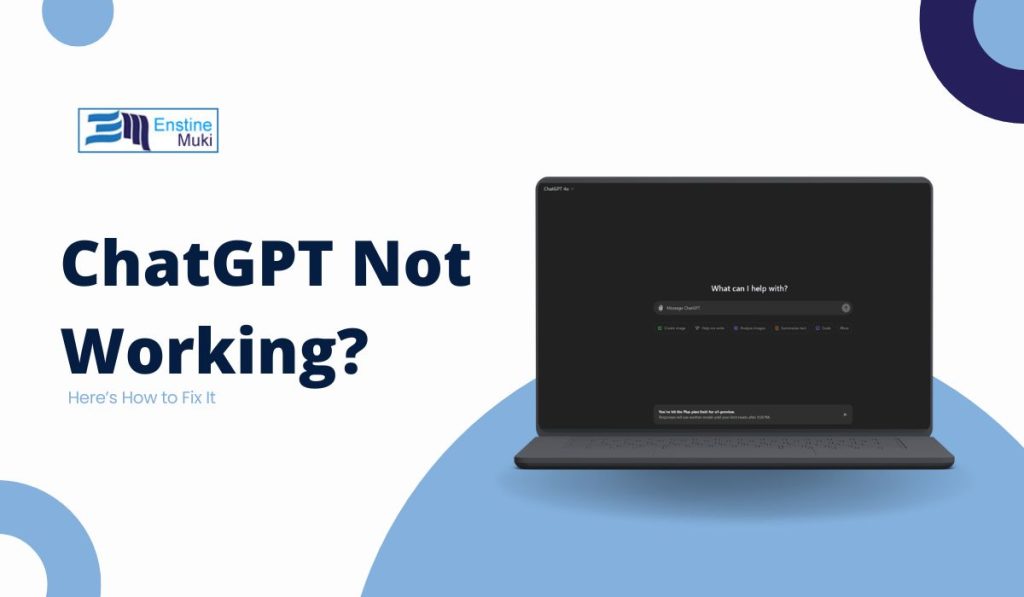We have all been there—you are trying to use ChatGPT, and suddenly, it stops working. You sit there staring at the screen, waiting for it to respond, but nothing happens. It can feel like a door slammed in your face right when you need to get inside. Frustrating, right? But do not worry, I have got your back. In this guide, I will walk you through the most common reasons why ChatGPT might not be working and how to get it running smoothly again.
Let us get to it.
Why ChatGPT Might Not Be Working
There are several reasons why ChatGPT might not work the way you expect. It could be a glitch, a poor internet connection, or even something happening on OpenAI’s side. Sometimes, the issue is as simple as a hiccup in the browser or network, while other times, it might take a little digging. Let us break down the main culprits.
Server Outage or Maintenance
The first thing you should check is whether OpenAI’s servers are down. It is like when the power goes out in your neighborhood—you can flip the light switch all you want, but the lights will not come on if the grid is down.
To check if this is the problem, you can visit OpenAI’s status page or look on social media. If there is an outage or planned maintenance, you will not be able to use ChatGPT until they fix the issue. Patience is key here.
Poor Internet Connection
Your internet connection might be the problem. Think of your internet as the road between you and ChatGPT. If that road is bumpy or blocked, your connection can get lost along the way.
Make sure your Wi-Fi signal is strong and stable. If your connection feels sluggish, try restarting your router or switching to a wired connection if possible. It can feel like magic when the speed picks back up after a quick reboot.
Browser Issues
Sometimes, the browser you are using can mess with ChatGPT. Browsers are like the windows through which we view the internet. If that window is dirty or cracked, the view will not be clear. Using an outdated browser can lead to glitches and performance issues.
So always your browser should be up-to-date. If that does not work, try using a different browser like Google Chrome, Mozilla Firefox, or Microsoft Edge. You might be surprised how often switching browsers solves the issue.
Cached Data or Cookies
Over time, your browser stores bits of information like cookies and cached files. These are meant to help websites load faster, but sometimes they can get in the way and cause issues, like ChatGPT not working properly.
To fix this, clear your browser’s cache and cookies. It is like cleaning out the junk drawer in your kitchen—once it is clean, everything works better and is easier to find. After clearing the cache, try reloading ChatGPT.
Account or Login Problems
If ChatGPT suddenly stops working, you might have an account issue. Sometimes, there could be a problem with logging in, or maybe you are trying to access the service when your account is restricted.
Try logging out of your account and then logging back in. This simple trick often fixes a lot of problems. If that does not work, you can reset your password or check your account status to make sure everything is in order.
Exceeded API or Usage Limits
If you are using ChatGPT’s API, there is a chance you may have hit the usage limits. The API has a certain number of requests you can make in a given time period. Once you go over that limit, it stops responding.
Check your API usage dashboard to see if you have gone over the limit. If you are a frequent user, consider upgrading your plan to prevent this from happening in the future. It is like having a toll pass—if you drive a lot, you need one to keep moving without delays.
Step-by-Step Guide to Fix ChatGPT Issues
Now that you know the possible reasons for ChatGPT not working, let us look at some step-by-step solutions to get it back up and running.
Step 1: Check OpenAI’s Server Status
First, visit OpenAI’s server status page. You can also check Twitter or other social media for announcements about outages or maintenance. If there is an outage, you will have to wait until it is resolved. There is no quick fix for this one, unfortunately.
Step 2: Test Your Internet Connection
Make sure your internet connection is stable. You can test this by opening other websites or running a speed test. If everything else is loading slowly, restart your router or switch to a different connection.
If your Wi-Fi feels shaky, try moving closer to your router or using a wired connection. You will often see a big difference in stability and speed.
Step 3: Switch or Update Your Browser
Ensure your browser is up-to-date by checking for updates in your browser’s settings. If you are still having trouble, try switching to a different browser altogether. Many users find that moving to Google Chrome or Firefox fixes the issue.
Step 4: Clear Cache and Cookies
To clear your cache and cookies, go into your browser’s settings, find the privacy or history section, and choose the option to clear browsing data. Make sure you select the options to clear both cache and cookies.
After doing this, refresh the ChatGPT page and see if the problem is solved.
Step 5: Log Out and Back In
If your internet is fine and the browser is updated, the next step is to log out of ChatGPT and log back in. This refreshes your session and often clears up any account-related issues. You might be amazed at how often this simple trick works.
Step 6: Check for API Limits (If Using the API)
If you are using ChatGPT’s API, log into your dashboard and check if you have hit your usage limit. If you have, you will need to wait until your limits reset or upgrade your plan to handle more requests.
What If None of This Works?
If you have tried all these steps and ChatGPT is still not working, you may need to contact OpenAI’s support team. They can help you troubleshoot the issue further or let you know if there is something wrong on their end.
Prevent Future Issues with ChatGPT
To avoid running into these issues again, here are a few tips:
- Keep your browser updated: Outdated browsers can cause all sorts of issues, so make sure you always have the latest version.
- Monitor OpenAI’s updates: Sometimes, OpenAI makes changes or updates that affect how ChatGPT runs. Keeping an eye on their announcements can help you stay ahead of potential issues.
- Use a stable internet connection: Always aim for a strong, stable connection when using ChatGPT, especially if you rely on it for work or important tasks.
Conclusion
When ChatGPT is not working, it can be a real headache, especially if you are in the middle of something important. But with a bit of troubleshooting, you can often fix the issue quickly and get back to using the tool. Whether it is a slow internet connection, a browser glitch, or an API limit, there are solutions that will get you back on track.
So, the next time ChatGPT stops responding, do not throw your hands up in frustration. Follow these steps, and you will be back up and running in no time.