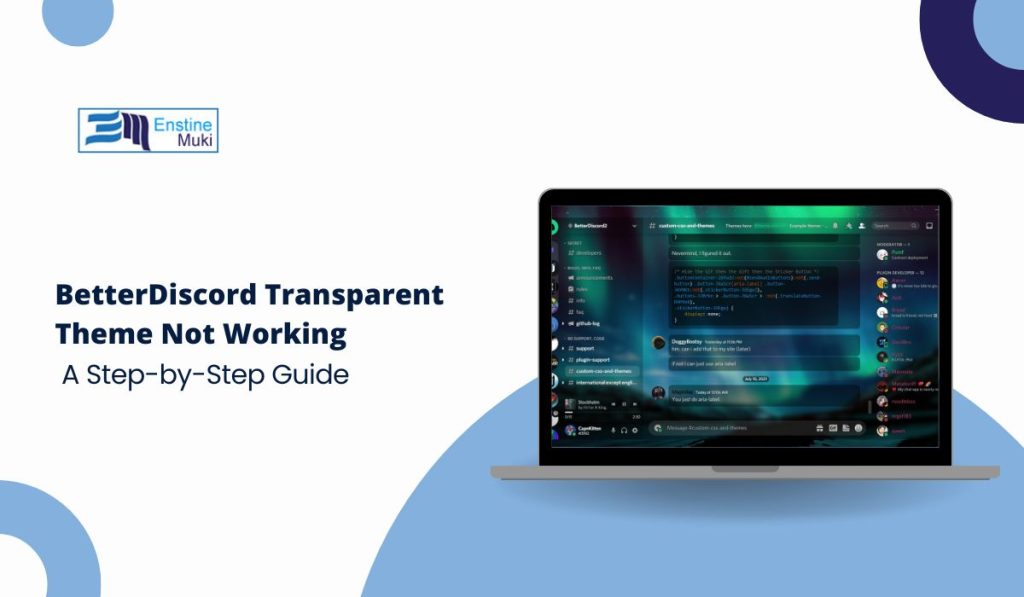BetterDiscord allows users to customize Discord with themes, plugins, and additional features. One of the most popular features is the transparent theme, which provides a sleek and modern look. However, users often encounter issues where the transparent theme doesn’t work as expected. This article explores the possible causes of this problem and provides step-by-step solutions to fix it.
Why Is the BetterDiscord Transparent Theme Not Working?
Here are the common reasons why your transparent theme might not be functioning properly:
- Discord Updates: Discord frequently releases updates that can disrupt the functionality of BetterDiscord themes. These updates often change how the app renders its interface, causing themes and plugins to become incompatible.
- Outdated Themes or Plugins: If your transparent theme or supporting plugins are outdated, they may not work correctly with the latest versions of BetterDiscord or Discord.
- Incorrect Theme Installation: Improper installation of the transparent theme or missing CSS files can prevent the theme from applying correctly.
- Hardware Acceleration Conflicts: Hardware acceleration, which is often enabled in Discord settings, can interfere with certain visual features, including transparency.
- Conflicting Plugins or Themes: Using multiple themes or plugins simultaneously may cause conflicts, breaking the transparent theme.
How to Fix BetterDiscord Transparent Theme Issues
Follow these steps to resolve problems with the transparent theme:
1. Update BetterDiscord, Plugins, and Themes
- Open the BetterDiscord settings by clicking the gear icon in Discord.
- Go to Plugins and Themes and check for available updates.
- Download the latest version of your transparent theme from the official BetterDiscord theme library.
- Update BetterDiscord to its latest version by reinstalling it from the official site.
2. Reinstall the Transparent Theme
- Delete the current theme by navigating to User Settings > Themes and clicking Delete.
- Download the latest transparent theme file.
- Move the
.theme.cssfile into the BetterDiscord Themes folder:- On Windows:
%appdata%/BetterDiscord/themes - On macOS:
~/Library/Application Support/BetterDiscord/themes
- On Windows:
- Enable the theme again in the Themes section of BetterDiscord settings.
3. Check for Discord Updates
- Ensure Discord is updated to its latest version.
- After updating Discord, check if BetterDiscord needs reinstallation or reconfiguration to remain functional.
4. Disable Hardware Acceleration
- Open Discord settings by clicking the gear icon.
- Navigate to Advanced > Hardware Acceleration.
- Toggle Hardware Acceleration off and restart Discord.
5. Resolve Plugin or Theme Conflicts
- Disable all plugins and themes except the transparent theme to check for conflicts.
- Gradually re-enable plugins and themes one by one to identify the problematic one.
- Keep only essential plugins and themes to avoid future issues.
6. Edit the Theme’s CSS File
If the issue persists, manually edit the transparent theme’s CSS file:
- Open the
.theme.cssfile using a text editor like Notepad or Visual Studio Code. - Look for transparency-related lines in the code and ensure they are correctly configured (e.g.,
opacityorbackground-colorsettings). - Save the changes and reload Discord.
Advanced Fixes for Persistent Issues
If the above steps don’t resolve the problem, try these advanced fixes:
1. Reinstall BetterDiscord
- Uninstall BetterDiscord completely using the installer tool.
- Reinstall the latest version of BetterDiscord and reapply your transparent theme.
2. Use an Alternative Transparent Theme
Sometimes, specific themes may be broken. Download a different transparent theme from the BetterDiscord library and test its functionality.
3. Contact the Theme Developer
If none of the fixes work, reach out to the developer of the theme. They may provide updates or troubleshooting tips specific to the theme.
Conclusion
The BetterDiscord transparent theme can elevate your Discord experience, but issues like outdated themes, software conflicts, and Discord updates can disrupt its functionality. By following the troubleshooting steps and fixes outlined in this article, you can restore transparency and enjoy a fully customized Discord interface.
Have other questions or tips about BetterDiscord? Share them in the comments below!